Adding Project Time in Astrow Web
Adding project time can be done retroactively from Operations with the option New Project Time.
Licenses needed
-
Projects + VT to add project time from Astrow Web,
-
Roles and permissions
-
Add Project Time - to add project time from Astrow Web (Projects and VT licenses).
-
Add Project Time and Access Mobile VT - to add project time from Astrow Mobile (Projects, VT, and Astrow Mobile licenses).
Important system settings
If the option Add project time with quantity from Settings - System - tab System config. is set on YES, the quantity can also be added.
To add project time retroactively, go to Operations - New Project Time:
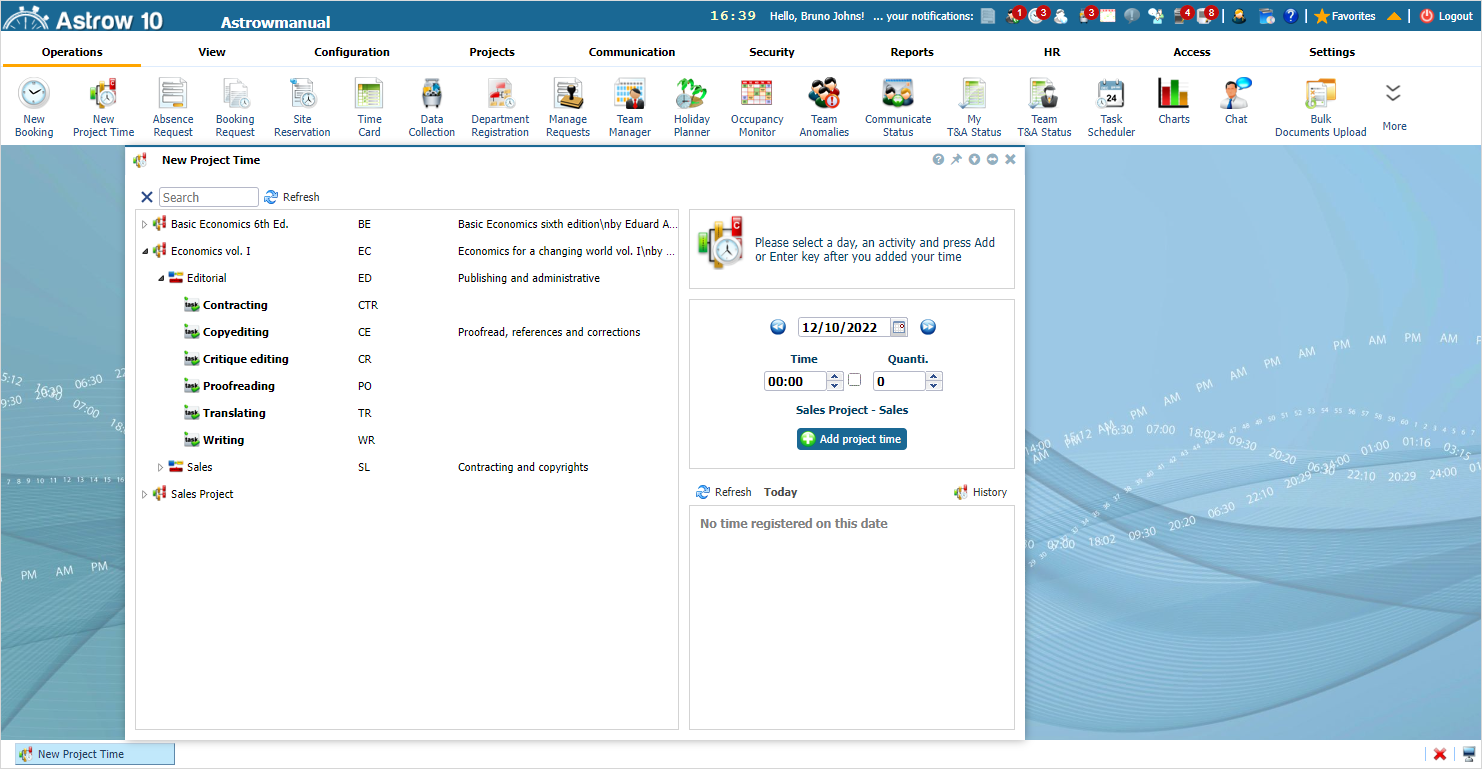 |
|
New project time window in Astrow WeB
|
The following is a description of all options necessary to add a project time record:
|
|
Calendar to select the date. Choose the starting date (and ending date for customized periods) for a calendar displayed.
You can search through the previous month
The button
The buttons
|
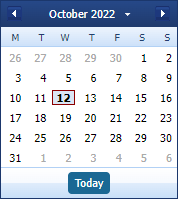 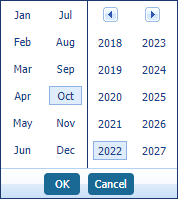 |
|
|
Buttons for time and quantity. The quantity option is available only if Add project time with quantity from Settings - System - tab System config. is set on YES.
|
|
|
|
Button to add a project time record.
|
|
Select the activity and add a record:
 |
|
Adding project time in Astrow WeB
|
The user can delete the record from here. No other user can modify project time records.
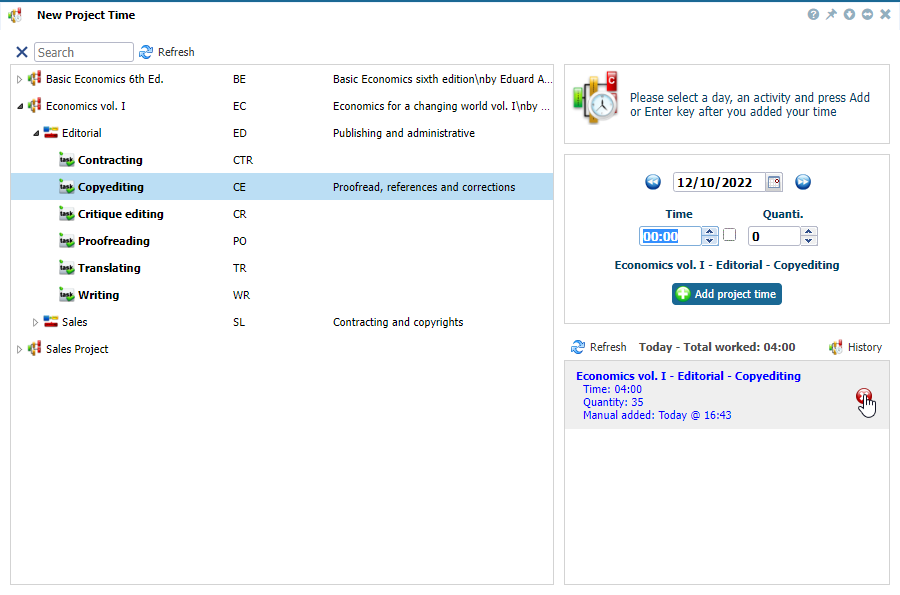 |
|
Deleting a project time record in Astrow WeB
|
The option  helps to survey within the project records, either added manually (by adding project time) or with project bookings.
helps to survey within the project records, either added manually (by adding project time) or with project bookings.
|
|