Astrow Web Manual Installation on Windows Server 2003
Step 1: Extract AstrowWeb.zip content to c:\inetpub\wwwroot\Astrow folder (which needs to be created first).
Step 2: Go to Start - Control panel - Administrative Tool - Internet Information Services Manager - Web Sites (for a quick open you can type inetmgr in a command prompt).
Step 3: Right click on Properties for Astrow.
 |
|
Astrow folder Properties in IIS on Windows Server 2003
|
Step 4: Click on the Create button in the Virtual Directory tab and then select an application pool from the Application Protection combo. Then click Apply.
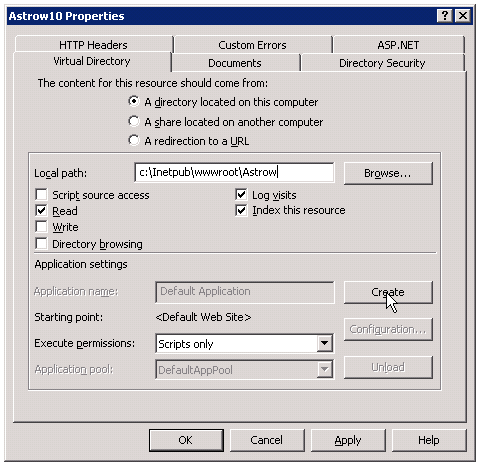 |
|
Astrow folder Properties Virtual Directory tab
|
Step 5: Click the button Edit in Directory Security tab in the Anonymous access and authentication control section.
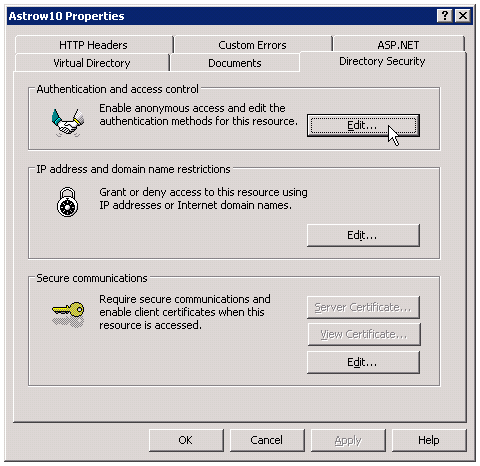 |
|
Editing Anonymous access and authentication control in Properties Directory Security tab
|
Step 6: Select Enable anonymous access and Integrated Windows authentication checkboxes.
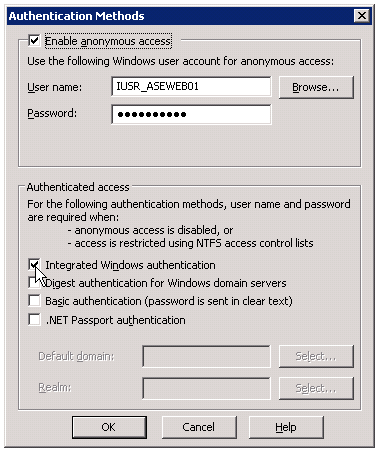 |
|
Verifying access and authentication options in Authentication Methods in Properties Directory Security tab Anonymous access and authentication control Edit...
|
Step 7: In ASP.NET tab make sure ASP.NET version is 4.0 or upper.
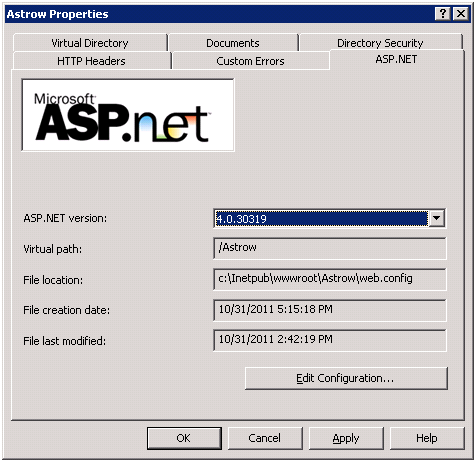 |
|
Checking the .net version in Properties ASP.NET
|
Step 8: Edit c:\Inetpub\wwwroot\astrow\Web.config and set the database connection or any other parameter.
<connectionStrings>
<add name="ConnectionStringBusiness" connectionString="Database=AstrowDB;Server=(local);user id=sa;password=sa;"/>
<add name="ConnectionStringSecurity" connectionString="Database=AstrowDB;Server=(local);user id=sa;password=sa;"/>
</connectionStrings>
Or for a trusted SQL connection:
<connectionStrings>
<add name="ConnectionStringBusiness" connectionString="Database=AstrowDB;Server=(local); Trusted_Connection=True;"/>
<add name="ConnectionStringSecurity" connectionString="Database=AstrowDB;Server=(local); Trusted_Connection=True;"/>
</connectionStrings>