Planning import works with the license Schedule import. Planning import will overwrite the day programs from a CSV file and link them to employees on the specific dates, as defined in the CSV file.
|
|
|
Planning import tab in Astrow IO Service
|
To schedule the import of employees from a file, you need to create the import CSV file. The file must contain this structure:
Date, Day program code, Day start, Employee key
27/11/2018, 01A, 01:00, 1234
23/11/2018, 01B, 02:00, 5678
Import settings
Date: In the field Date format, you can define the date format of the import. If can be any of the formats Astrow accepts (in Settings - System - Regional settings).
Day program code: This is by default set as hh:mm.
Day start: Time the day program starts (for example 8:00 in the morning). This is a fixed set as hh:mm.
Employee key: The employee key is fixed for the badge number. In case there is no badge number, the import file can be written as in the example below, using the employee key as the last field in the row:
Date, Day program code, Day start, Badge, Employee key
27/11/2018, 01A, 01:00, [omission], [empl. no.]
Other settings
Import folder: The path of the import file.
Export header: If you choose to keep the header by checking this option, the import will start with the second line.
Update calculations if imported on frozen periods: If checked, this will be also recalculated in frozen periods.
|
|
|
Planning file for import in Astrow Web
|
Save the settings made
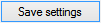
before running the import.
To run the import, put the file in the import folder. You will notice that this action creates 3 folders: completed, failed, and incomplete. The service will check at the scheduled time for the import file and import data if existing. Depending on the operation status, the import file will be moved to one of the folders.