Manage Absence Requests
If you have an ESS license and an Authorizer role, you can approve absence requests according to authorization levels defined (see Add, Edit and Delete Users in Users Window).
|
|
This can be done in Operations - Manage Requests - tab Absences:
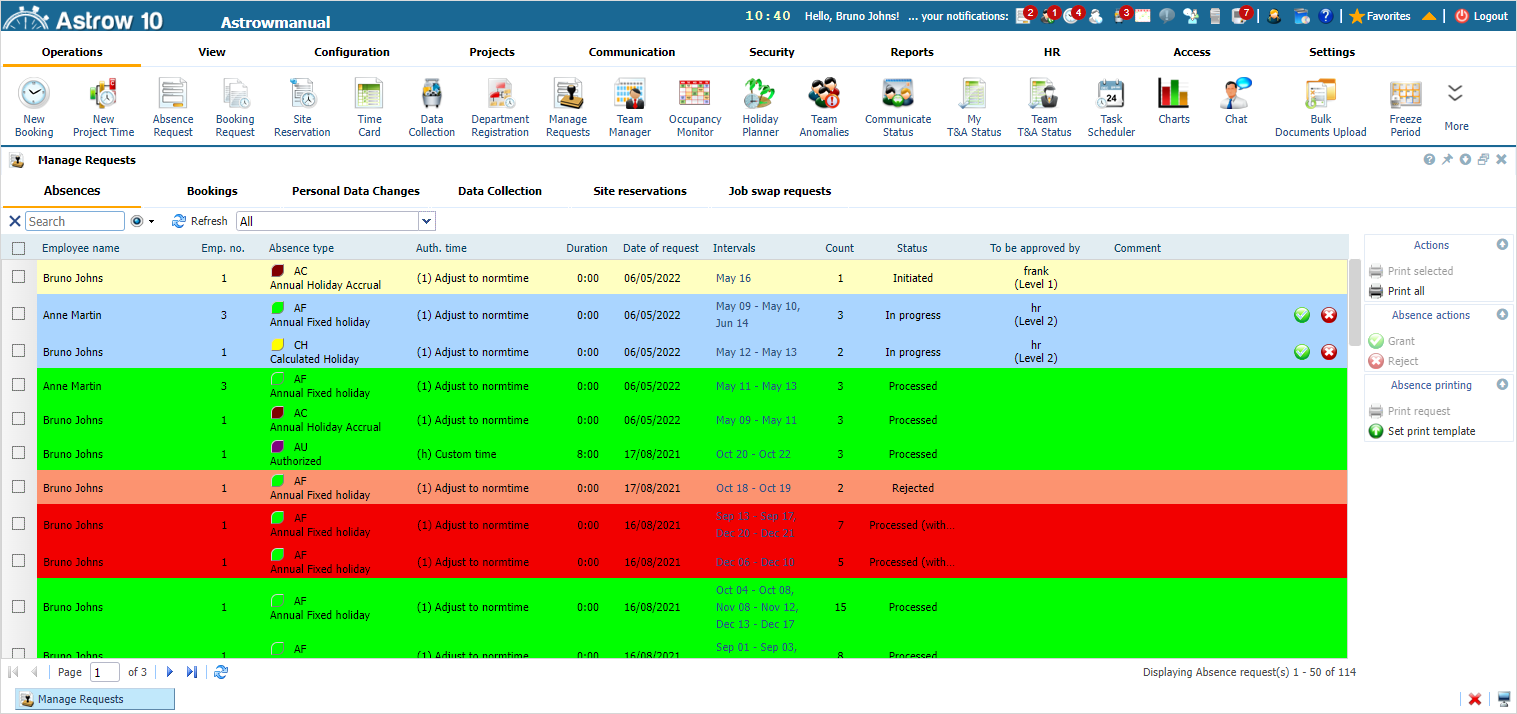 |
|
Manage absence requests window in Astrow Web
|
To approve directly from the main page, without seeing the absence request details, click on the grant button  . You can also add a comment to follow your approval.
. You can also add a comment to follow your approval.
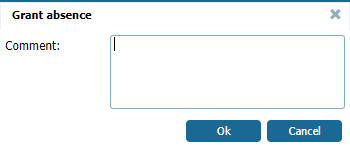 |
|
Comments window for granting absence requests in Astrow Web
|
To refuse a request, click on the refuse button  . Additionally, you can add a comment to motivate your refusal.
. Additionally, you can add a comment to motivate your refusal.
To approve or reject more absence requests at once, select them and click the appropriate operational button right side:
 |
|
Example of approving multiple absence requests in Astrow Web
|
If you want to see the absence request details before you grant or reject one, double-click on an absence request field to see the details (see View Employee Request Details).
You can use the button  to print the absence request.
to print the absence request.
If you need a custom print template, please contact your provider! The HR System will be able to upload the new template file using the button  . This can be done in Manage Request, Request History and System.
. This can be done in Manage Request, Request History and System.