Booking by Manual Input
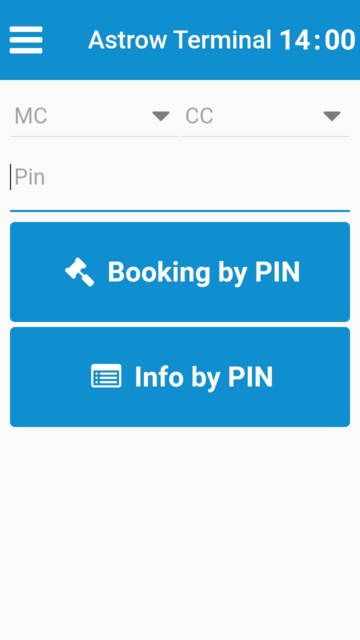 |
|
Mobile terminal booking page
|
To make bookings using the PIN code, employee number or badge number, just write the number in the field and press the correspondent booking button.
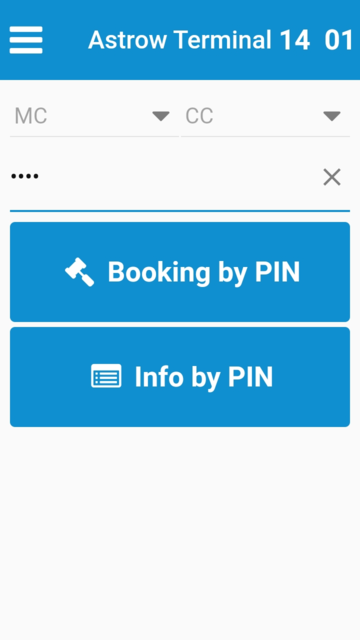 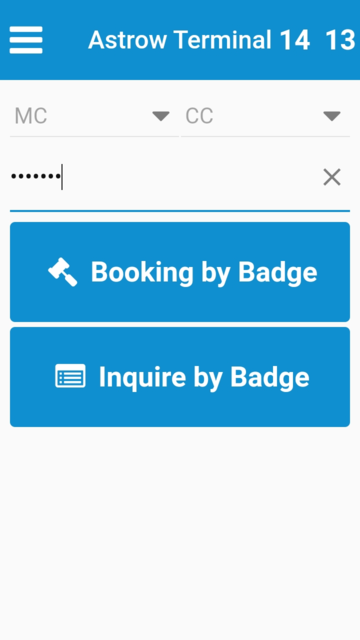  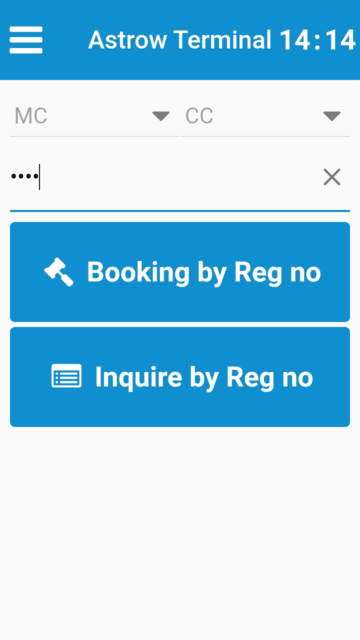 |
|
Inserting the PIN or employee number in Mobile terminal booking page
|
Your booking will be saved.
 |
|
Saving the booking in Mobile terminal booking page
|
When booking with MC or CC, select the applicable code from the list before writing the PIN code, employee number or badge number:
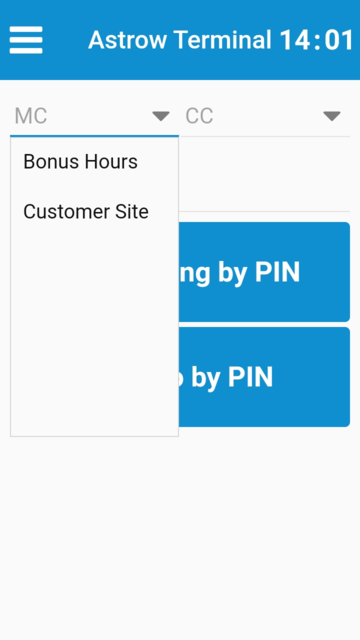 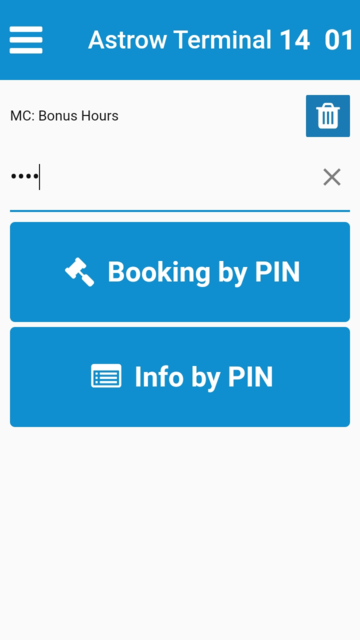 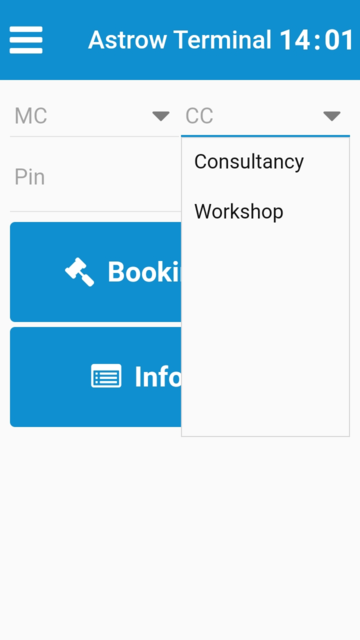 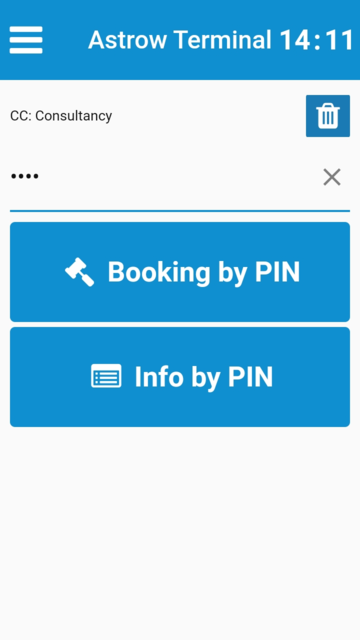 |
|
Mobile terminal MC and CC selection
|
The inquiry (Info by PIN, Info by Empl. no or Inquire by Badge) will display the time card (daily or weekly, depending on the setting of the Result Group assigned to the employee - see New/Edit Result Group). Swipe back or forth to navigate between periods.
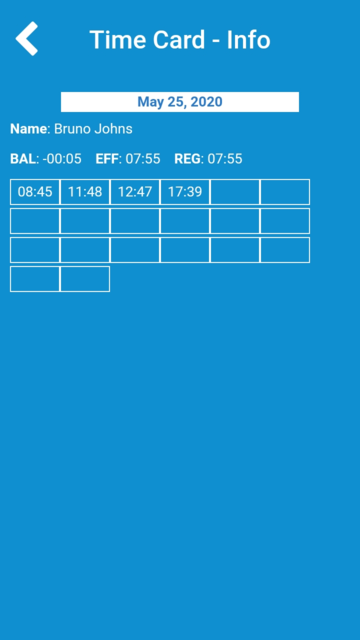 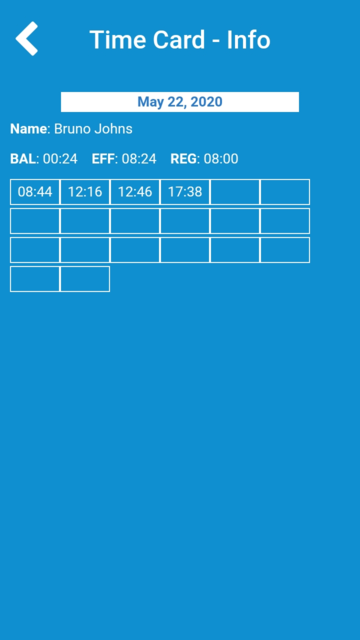  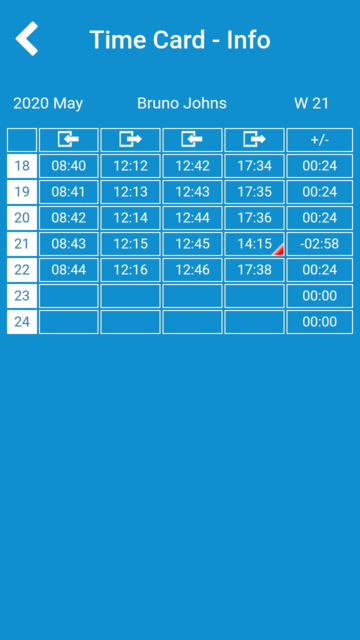 |
|
Time Card display in Mobile terminal application
|
If the mobile is set for offline messages, this view will display the results set in the definition of the Result Group (see New/Edit Result Group).
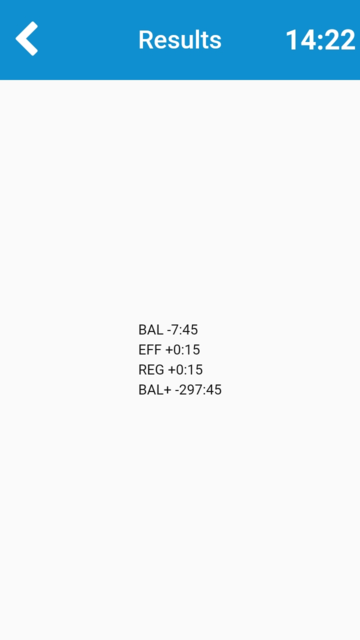 |
|
Results displayed in Mobile terminal application
|