Contact Reception and Astrow Desktop
Contact reception is used in case the terminal is mounted at a building entrance without supervision. It enables quick registration on the terminal and can be easily used for quick services, like postal or delivery services. The functionality can also be used as a replacement for phone calls.
The delivery person presses Contact reception on the terminal and fills in the name, company and visit purpose. This will trigger a notification on Astrow Desktop application of the person at the reception.
Settings
To use Contact reception, you will need a simple Astrow Web license with 1 MSS and Visitor Registration (optional Visitor Registration Print). Next, enable the Front desk module in the definition of the configuration - Communication - Terminal Configuration - ASTROW/VISITOR or in Configuration - Groups - Employee Groups - tab Visitor configuration (please note that the definition from employee groups will overrule the definition from configuration definition):
 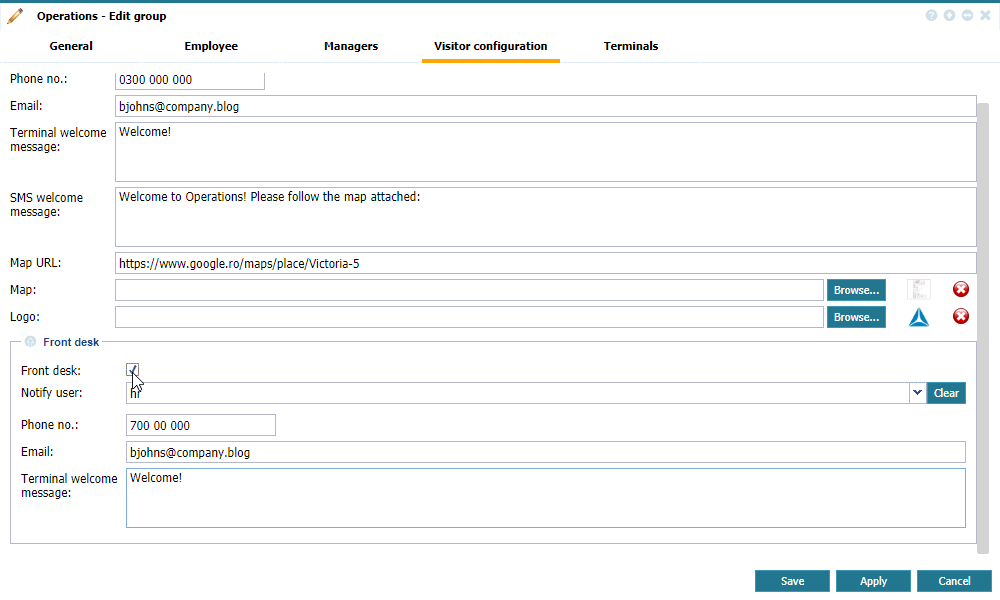 |
|
Enabling the Front desk option in Visitor configuration in Astrow Web
|
Front desk: If checked, this allows the option Contact reception on the terminal.
Notify user: If checked, this notifies the user in Astrow Desktop. The user will receive a notification when a Contact reception visitor registers (for more information, see Front Desk and Contact Reception).
Phone no.: Here you can set the mobile of the contact for SMS notification. You will need the SMS service (please contact your supplier!).
Email: Here you can set the email of the contact for notification.
Terminal welcome message: Here you can set the message to be displayed on the terminal after registration.
Contact reception
To contact the reception, the delivery person will need to press the button Contact reception:
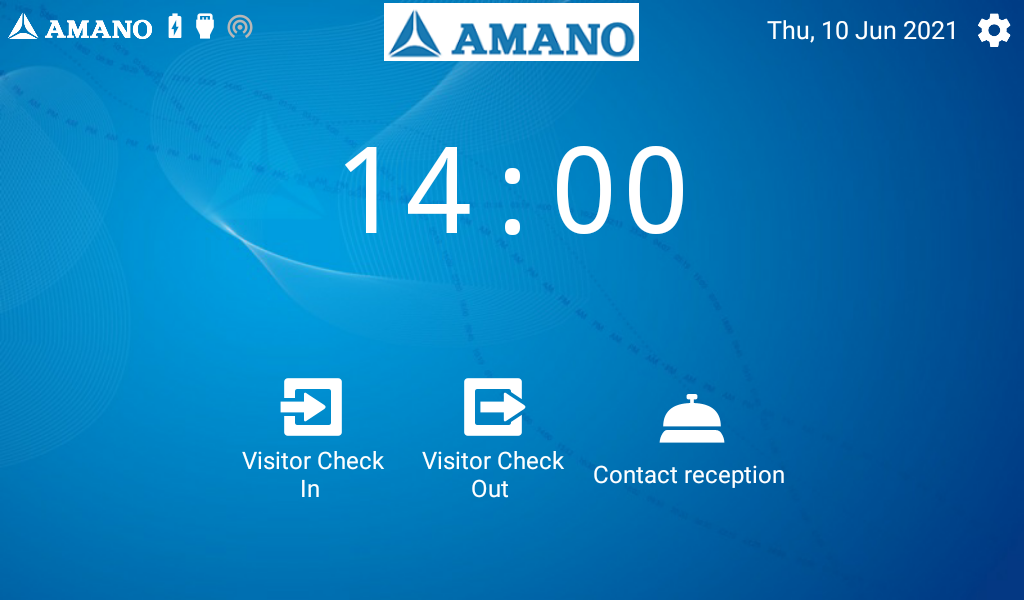 |
|
ST-25 Terminal for Contact reception
|
Fill in the name, company and phone number and visit purpose:
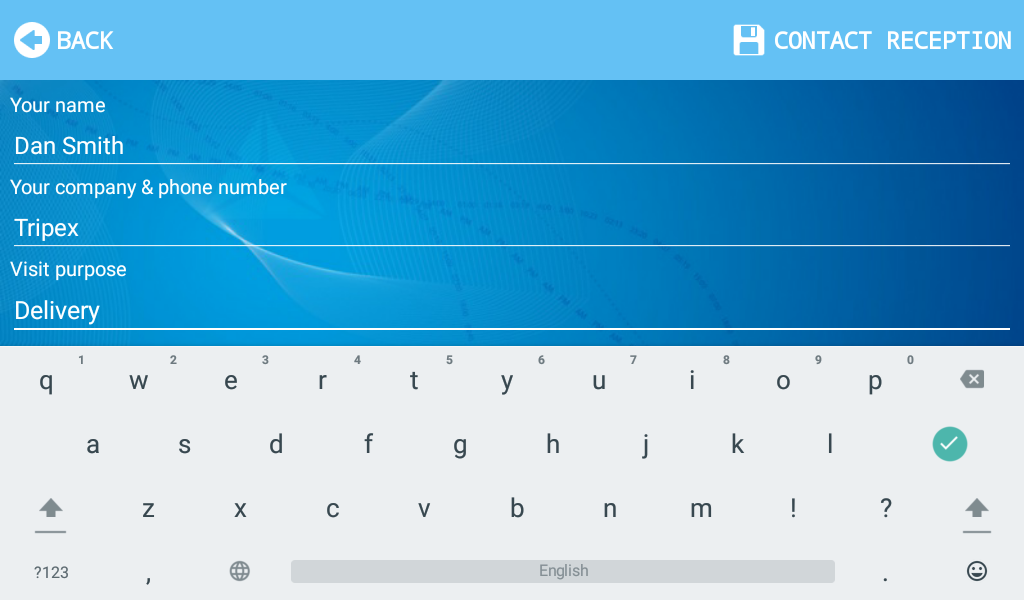 |
|
Contact reception fields on ST25 terminal
|
The reception was notified in Astrow Desktop:
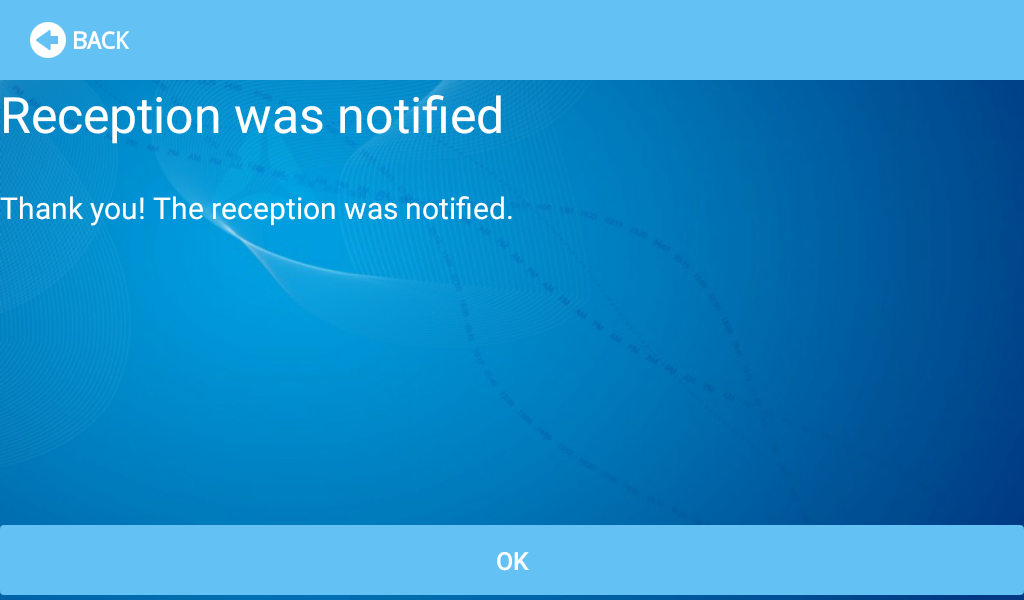 |
|
Contact reception message
|
Astrow Desktop
Install AstrowDesktop.exe in the location. Create an icon on your desktop.
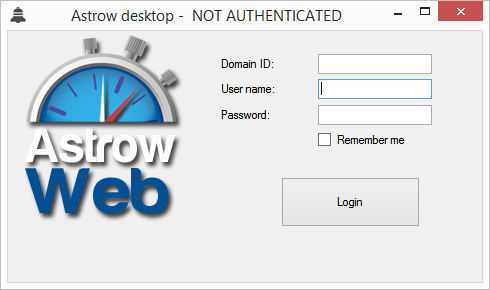 |
|
Astrow Desktop
|
Enter the domain ID, user name and password:
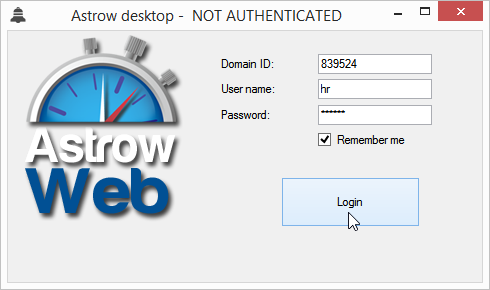 |
|
Astrow Desktop login
|
The application must stay open to receiving notifications:
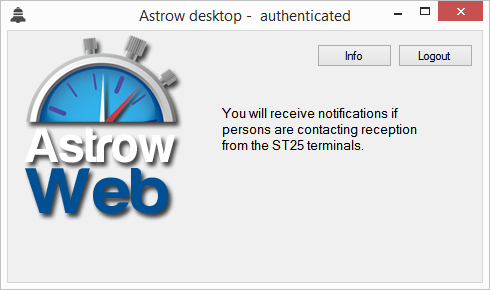 |
|
Astrow Desktop window
|
Here is an example of visitor notification:
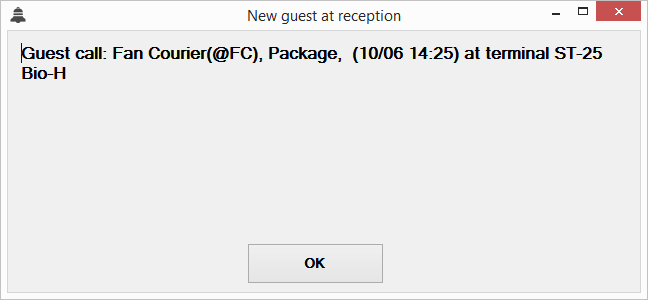 |
|
Astrow Desktop visitor notification
|