Creating a Job Swap Request in Astrow Mobile
To create a job swap request in Astrow Mobile, go to the menu  and press Job Swap:
and press Job Swap:
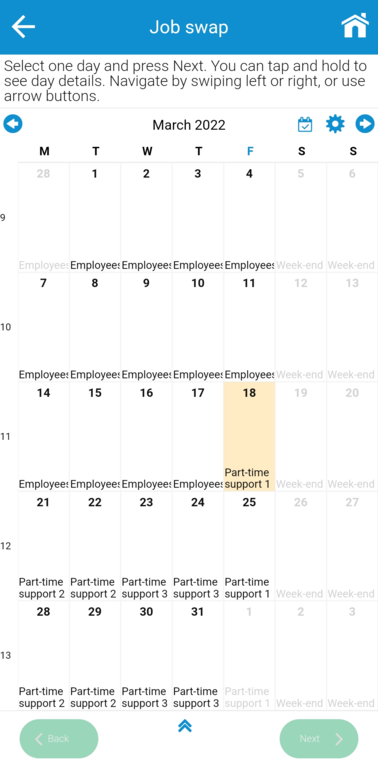 |
|
Job swap in Astrow Mobile
|
On the top toolbar, navigation buttons are available 
 , that will allow the employee to go to the next/previous month. Navigation can also be done by swiping the view left or right. Besides that, navigating within the current month and the settings buttons are available:
, that will allow the employee to go to the next/previous month. Navigation can also be done by swiping the view left or right. Besides that, navigating within the current month and the settings buttons are available: 
 . In settings
. In settings  , one can find a few view options: Show week no., and displaying the day program options, by Code or by Name.
, one can find a few view options: Show week no., and displaying the day program options, by Code or by Name.
On the bottom, there are the next and back buttons that will allow the employee to complete the request. Also, there is the possibility to view the entire month's job swap requests added by pressing the  button.
button.
To create the request, select a future date and press the button Next. Notice the options Sent to all teammates, by default activated. Deselect it, if you want to choose manually the colleague(s) to sent the request:
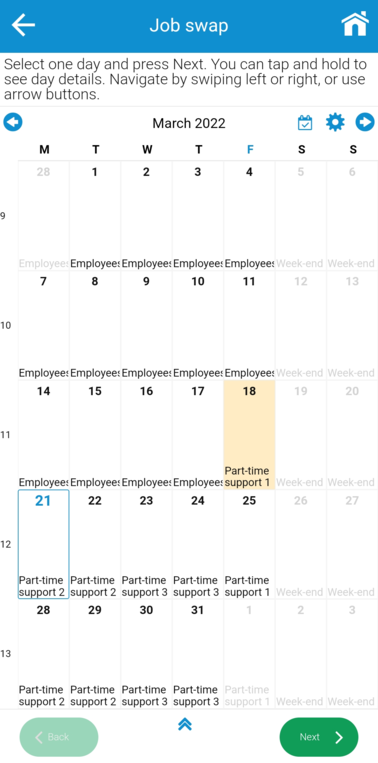 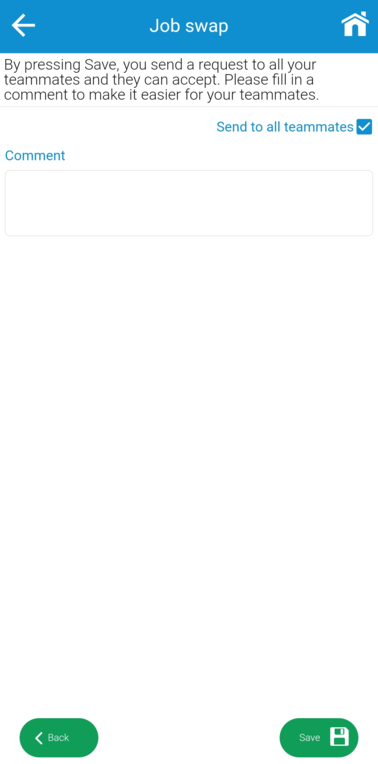 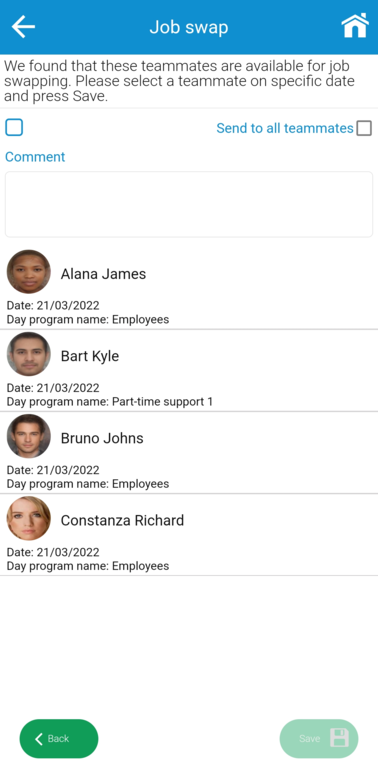 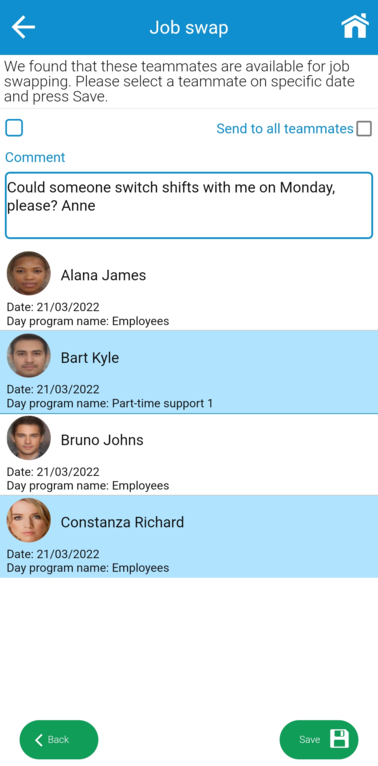 |
|
Initiating a job swap request in Astrow Mobile
|
Send to all teammates will send a notification (on mobile and by email, if available) to all teammates users. Once one of the teammates accepts, the request will disappear from the others phones, while when the user selects individual teammates, the notification will be sent to each selected teammate. In case of individual selection, the request will be active the entire time for all teammates until the manager approves it. If the option Automatically process swap job request upon teammate accept is set to YES in Astrow Web Settings - System - tab System config., the request does not require to be approved by the manager.
Comments can be added or saved empty to each request/approval.
Press Save to create the request. The request was sent to your colleague(s) (see Accepting/Rejecting a Job Swap as Peer in Astrow Mobile).
Inside the view, each request will be displayed and marked accordingly to its status:
When the marker is tapped or the entire day is tapped and held, the daily details are displayed:
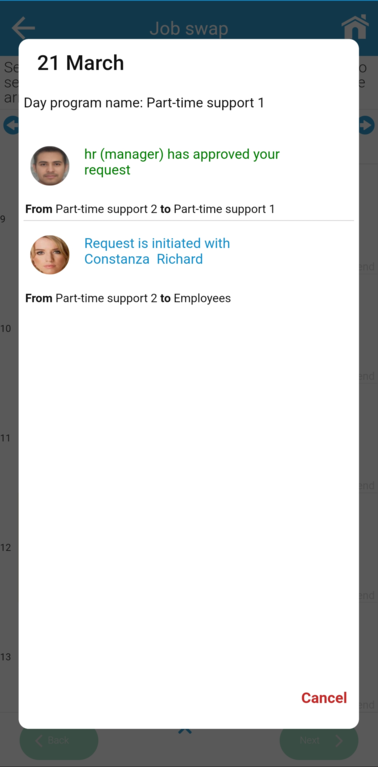 |
|
Job swap request details in Astrow Mobile
|