New/Edit Cycle
To define a new cycle, go to Configuration - Cycles, click  and fill in the following fields:
and fill in the following fields:
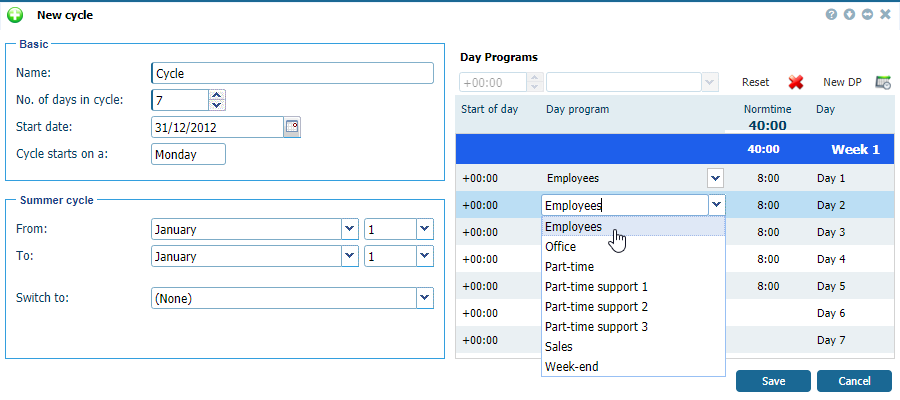 |
|
New/Edit cycle window in Astrow Web
|
Name: Full name of the cycle (maximum 32 characters).
No. of days in cycle: Define the number of days within the pattern. After this number of days, the cycle will be automatically repeated.
Start date: Use the calendar to enter the date to start the cycle (this is not the same as the start date of the calculations and is always a date in the past!). The weekday corresponding to this date is displayed on the screen as soon as a date is specified.
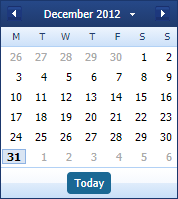 |
|
Selecting a start / ending date from calendar in Astrow Web
|
The button  can help you easily select a date desired, if not the current year:
can help you easily select a date desired, if not the current year:
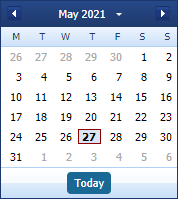 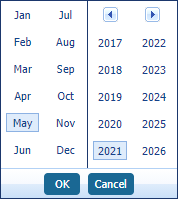 |
|
Navigation calendar option in Astrow Web
|
Summer cycle: Here, you can set the cycle you want to switch to in a certain period. This option enables the user to create a situation when employees work with a different schedule during the summer period. For this switch, you do not have to reckon with the pay period. This cycle can start and end at any date.
-
From-To [month, day]: determines the period to make the switch;
-
Switch to: the cycle to switch to.
Start of day: Click on a day in the left part of this window and fill in the start of the day. Each day program will start at the time defined here, positive or negative. You can set the day start before midnight (-2:00 or 22:00 the previous day) or after midnight (+3:00 or 3:00 the next day). So, each day of the cycle has a determined start time. This way, there can never be a conflict situation. The start of the day can range from -23:59 to + 47:59. This type of setting will influence the previous, the current and the next day.
Day program: Click on a day (or several days using the Ctrl button) and select the day program to apply. You can either manually fill in the day program code or select a day program from the roll-down list. This planned situation can always be deviated from, automatically (linked to an AutoDP table) or manually (by means of the scheduler).
Use the button  to add a new day program, if needed.
to add a new day program, if needed.