Fixed Holidays in Employee Definition
Holidays for employees can be defined/changed in Configuration - Employees - New/Edit - Tab Holiday. To add a new holiday definition, click  .
.
 |
|
Adding a holiday definition in Employees in Astrow Web
|
|
|
Before defining holidays, you need to define holidays counters. For more information, see Holiday Counters Definitions for Fixed Holidays.
|
Select the holiday you need to define and click Select (see Select Holiday Window).
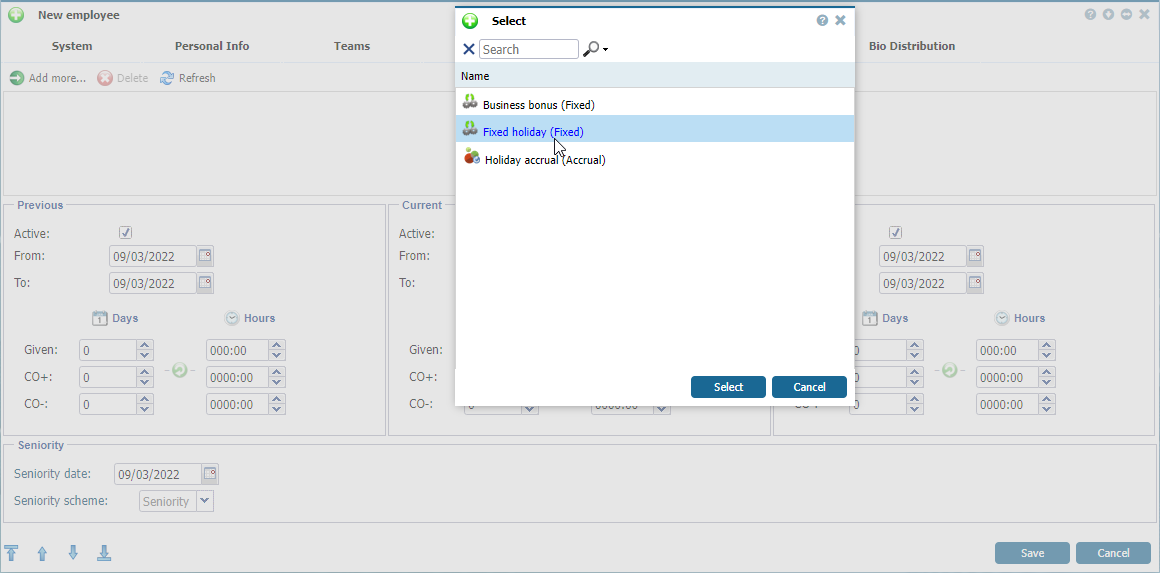 |
|
Linking a holiday counter in Employees in Astrow Web
|
Now you can define the holiday:
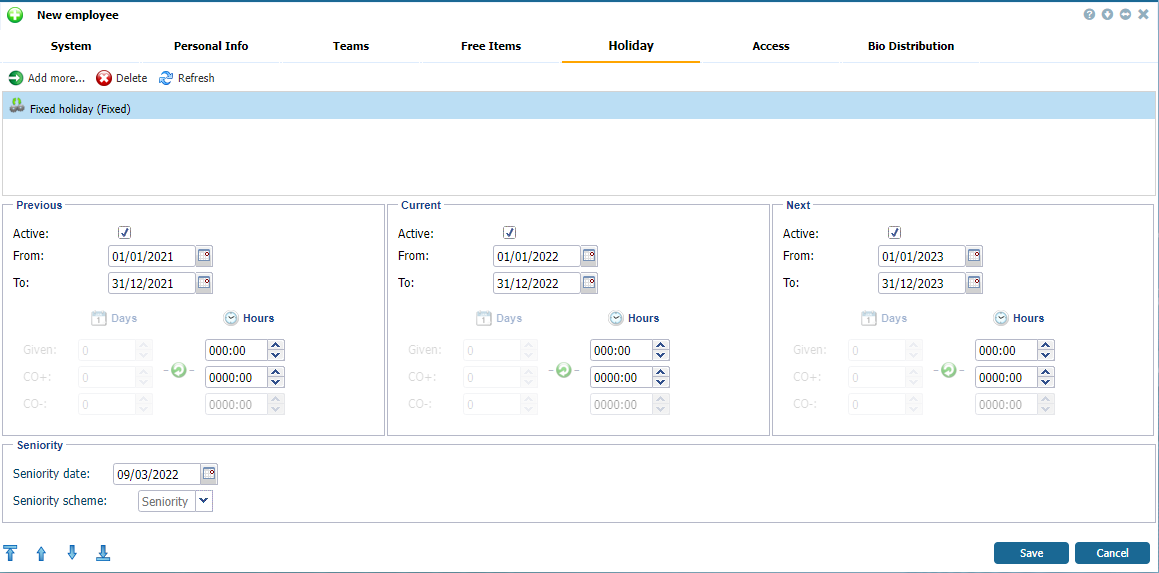 |
|
Defining a holiday in Employees in Astrow Web
|
There are two ways to define holidays to employees: manually and based on seniority scheme.
1. Holidays manual definition
Select the dates for the different periods (previous, current and next year). These periods are by default set from 1 January until 31 December but can also overlap.
|
|
For example, you can set the period 1 January 2023 - 1 March 2023, if you want the holiday entitlement to be available for a longer period, or set a carry-over (CO+).
|
Fill in the following fields for each period:
Given: Enter the number of days  and hours
and hours  of the holiday that can be taken during the corresponding period (this reflects the holiday counter definition - in days, hours or hours and days).
of the holiday that can be taken during the corresponding period (this reflects the holiday counter definition - in days, hours or hours and days).
CO+: Enter the remaining days  and hours
and hours  of the holiday that can carry over to the next period (this also reflects the holiday counter definition - positive or negative).
of the holiday that can carry over to the next period (this also reflects the holiday counter definition - positive or negative).
CO-: Enter the number of days  and hours
and hours  of the holiday that can carry over to the next period as a negative balance (this also reflects the holiday counter definition - positive or negative).
of the holiday that can carry over to the next period as a negative balance (this also reflects the holiday counter definition - positive or negative).
If some fields are unavailable, check the holiday counters definition.
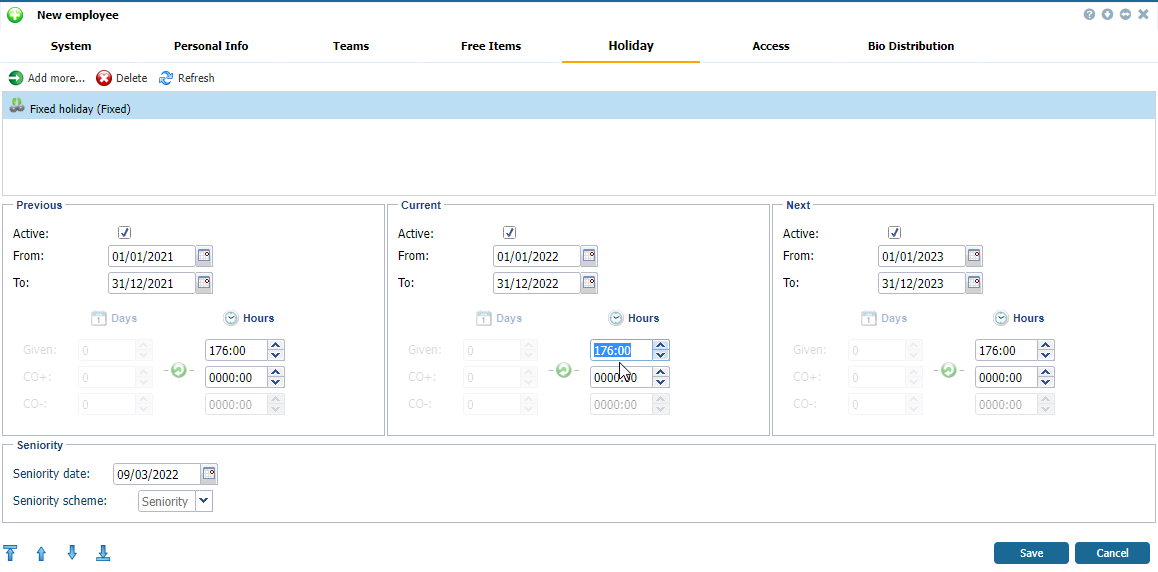 |
|
Example of a holiday definition in Employees in Astrow Web
|
2. Holidays definition based on seniority scheme
You can also automate the calculation of the number of days and hours of holiday an employee is entitled to. This calculation is based on the employee's seniority.
|
|
To add a defined seniority scheme in employee definition, go to Configuration - Employees - New/Edit - Tab Holiday. Add a holiday counter. In the Seniority section, select the date the employees' seniority start date (the first day in their working history) and pick a seniority scheme defined.
 |
|
Selecting a seniority scheme in a holiday definition in Employees in Astrow Web
|
Notice the activation of the button  , click it on each tab. Astrow will recalculate the holiday entitlement following the seniority scheme definition.
, click it on each tab. Astrow will recalculate the holiday entitlement following the seniority scheme definition.
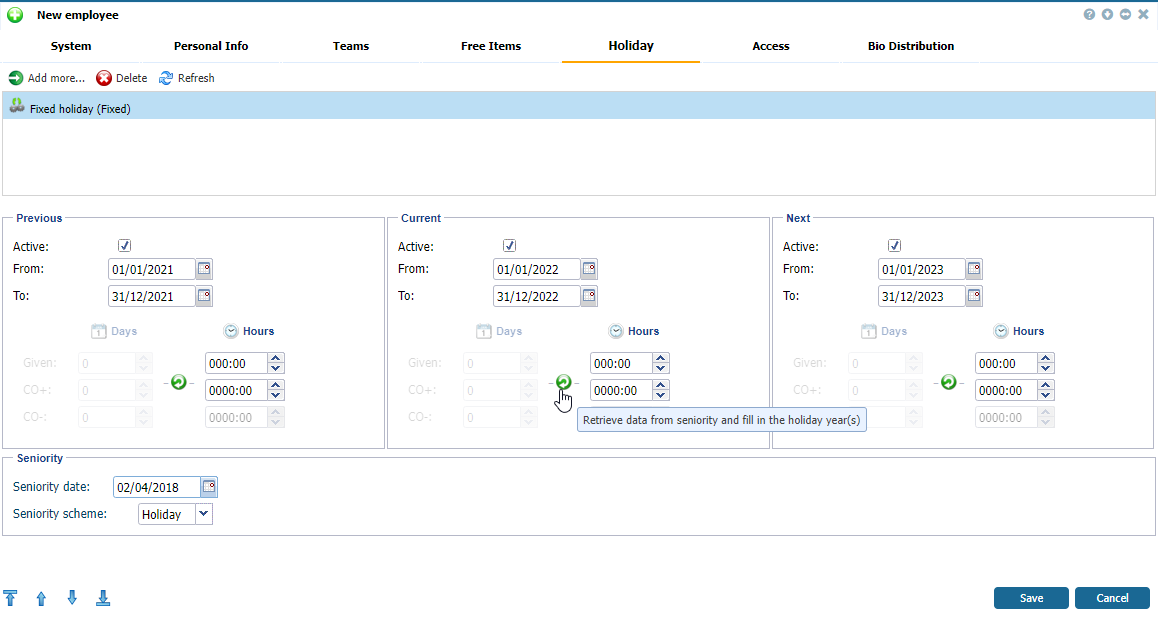 |
|
Recalculating the holiday entitlement in a holiday definition in Employees in Astrow Web
|
|
|
Please note that the seniority scheme defined for one holiday counter will apply for all holiday counters in an employee's definition!
|
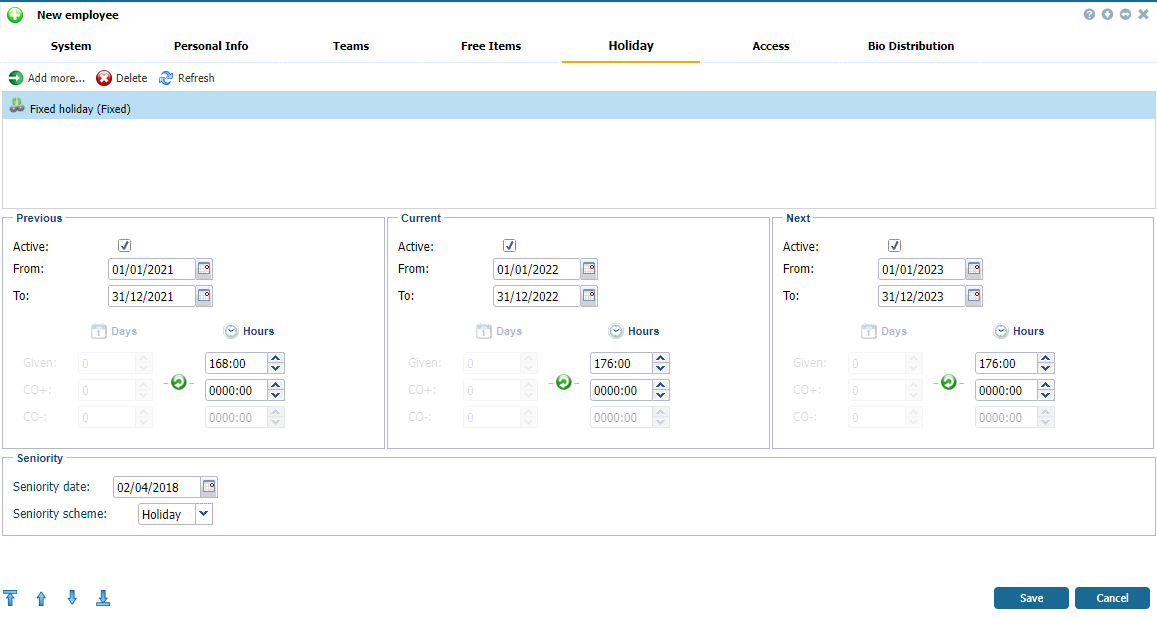 |
|
Holiday definition after assigning a holiday scheme and recalculate on each year in Employees in Astrow Web
|
|
|
|
|
To delete a holiday definition from an employee definition, go to Configuration - Employees - New/Edit - Tab Holiday, select the holiday definition you want to delete and click  . The delete is allowed only if the absence linked with the holiday definition was not used yet by the employee.
. The delete is allowed only if the absence linked with the holiday definition was not used yet by the employee.
 |
|
Deleting a holiday definition in Employees in Astrow Web
|