Generating a New Request File for Software License
Step 1: Open CodeMeter Control Center. This can be done via Windows menu (Start - Programs - CodeMeter - CodeMeter Control Center).
Step 2: Drag-and-drop the License Information File (WBB), using the correct info file (standard or the one for virtual machines in the left list of CodeMeter Control Center, or go to File - Import License menu and select the file type .wbb.
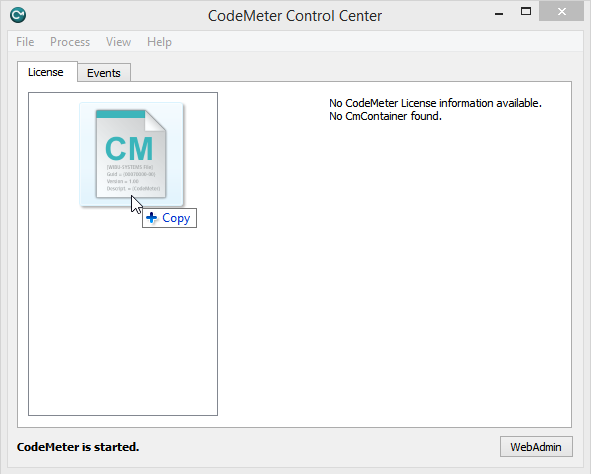 |
|
CodeMeter Control Center page
|
The license is now registered but not activated (its color is grey). In order to activate it, a License Request File (RAC) must be generated. This file contains encrypted hardware data about the computer that will act as a License Server in the network.
Step 3: Select the Amano Empty Virtual Stick license and press Activate License.
 |
|
Activating the license on the CodeMeter Control Center page
|
Step 4: The wizard opens. Press Next to continue.
 |
|
Starting the wizard in CodeMeter Control Center
|
Step 5: Select the first option, Create license request, then press Next.
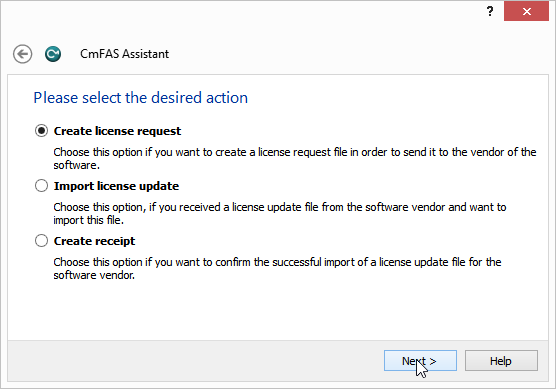 |
|
Create license request in wizard in CodeMeter Control Center
|
Step 6: Select the name and path of the file to be generated. This can also be chosen by selecting the Browse button on the upper right. Press Commit.
 |
|
Selecting the file in wizard in CodeMeter Control Center
|
Step 7: Save the file generated in a license location. The License Request File (RAC) will be sent to Amano. Amano will generate a License Update File (RAU). Click Finish to end the operation.
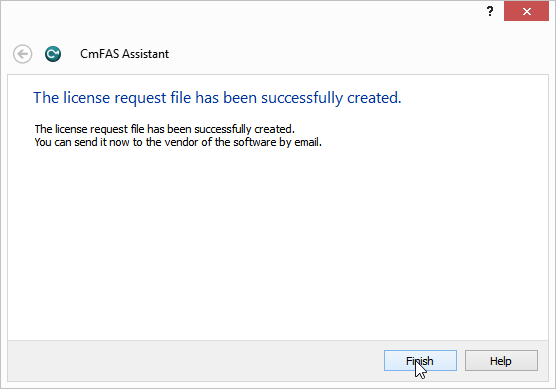 |
|
License request file generated successfully in CodeMeter Control Center
|
|
|
The RAC file expires in 21 days, so please send it to Amano before the expiration period!
|