GS Manager Configuration and Operation Page
|
|
New GS access terminals will be defined exclusively in Access - GS Manager and will run with a license for Access. DO NOT link them is Communication - Terminal Manager!
|
Daily work for Access will be done in Access - GS Manager. To add a new GS terminal manager, see New/Edit GS Manager. To add/edit a (slave) terminal, see New/Edit GS/GT Terminal.
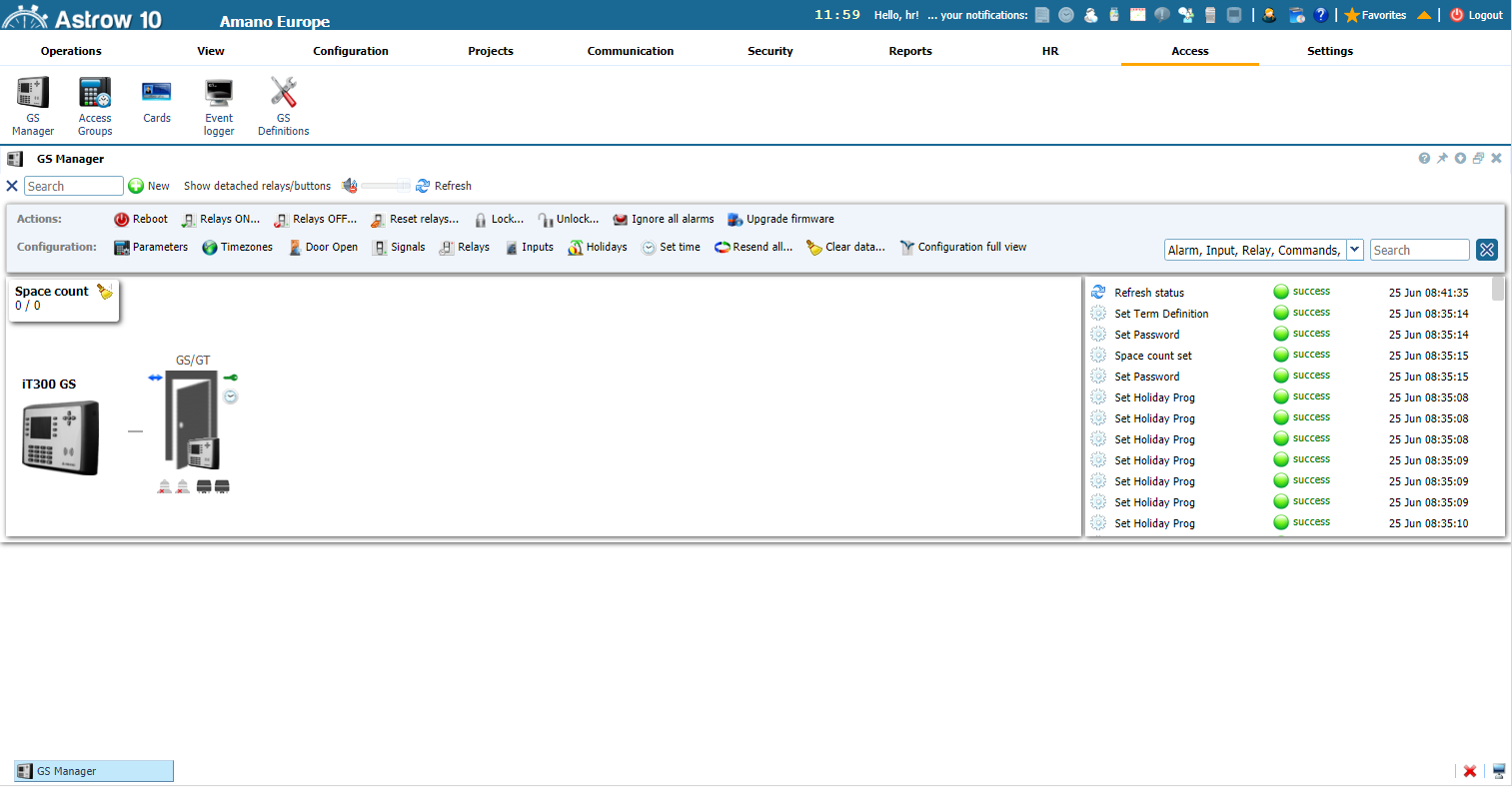 |
|
GS Manager window in Astrow Web
|
Actions bar options
|
|
|
Reboots the GS.
|
|
|
|
Here you can activate/deactivate the relays manually. If checked, the relays are ON; if unchecked, the relays are OFF. Please note that this will change the initial automatic configuration (see Relays for more details).
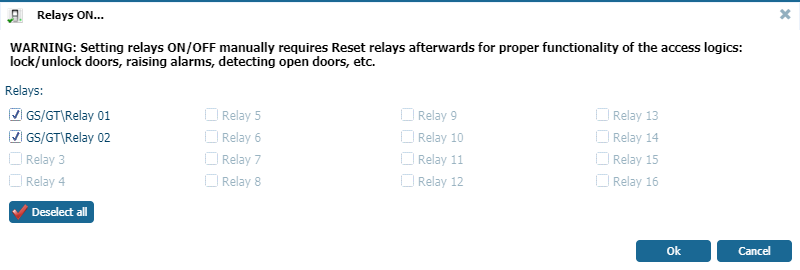 |
|
|
|
Resets all relays to their default status.
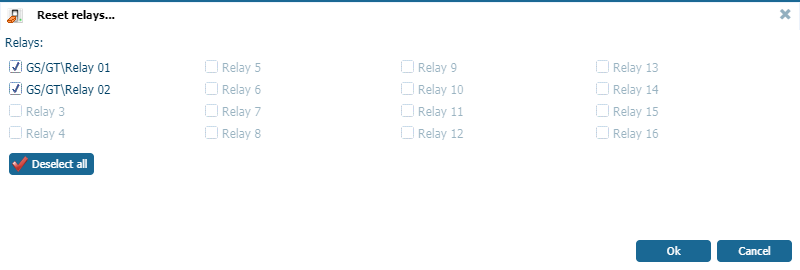 |
|
|
|
Lock/unlock commands for the GS/GT. If checked, the terminal is locked and does not permit the punch; if unchecked, the terminal is unlocked.
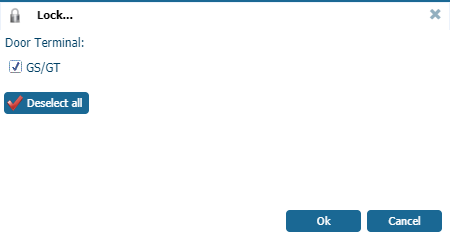 |
|
|
|
Ignores all alarms.
|
|
|
|
Here you can upgrade the GS firmware. Browse for the location of the zip file and click OK.
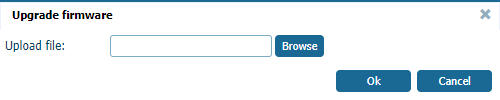 |
Configuration bar options
|
|
| |
|
|
| |
|
|
| |
|
|
| |
|
|
| |
|
|
| |
|
|
| |
|
|
| |
|
|
|
Resends all definitions to the terminal.
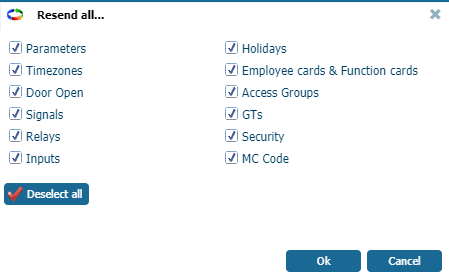 |
|
|
|
Clears all data on the terminal (you need to Resend all after clear).
|
|
|
|
Terminal control display
Here is the Control Display (see below the options explained):
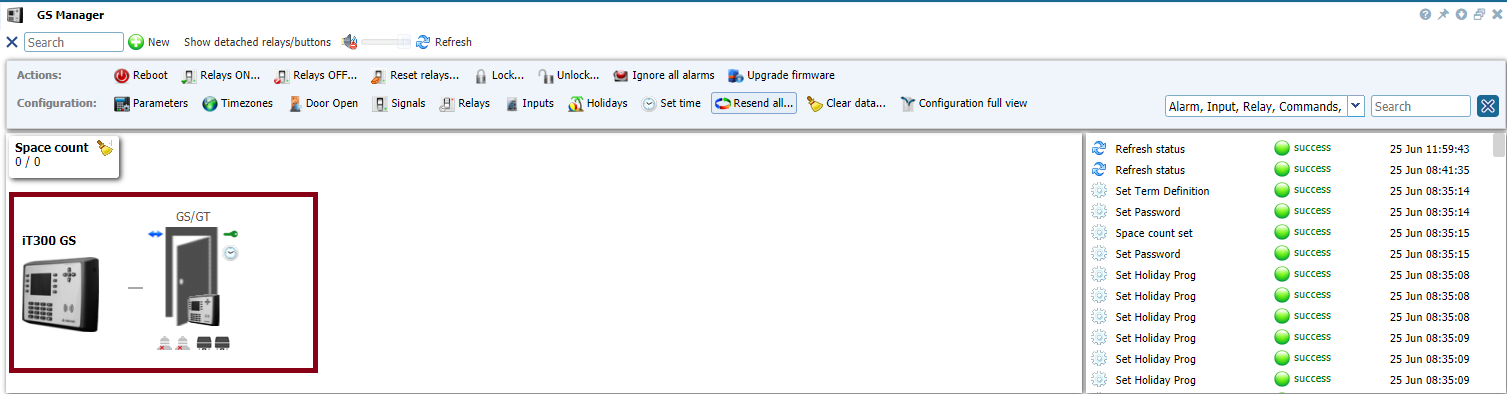 |
|
Terminal control display in GS Manager window in Astrow Web
|
Terminal control options
|
|
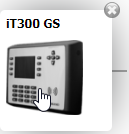 | |
|
|
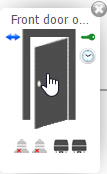 | |
|
|
|
Mark for Access terminal.
|
|
|
|
Mark for T&A terminal.
|
|
|
| |
|
|
| |
|
|
|
Move the cursor over to add a new GT:
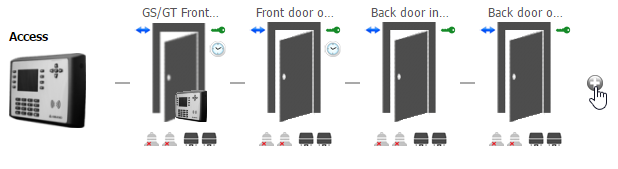 |
|
|
|
Show the space availability out of the number of lots defined (see option Max space count from New/Edit GS Manager)
|
Detached relays
Use the option  to display the relays and inputs detached for viewing/editing.
to display the relays and inputs detached for viewing/editing.
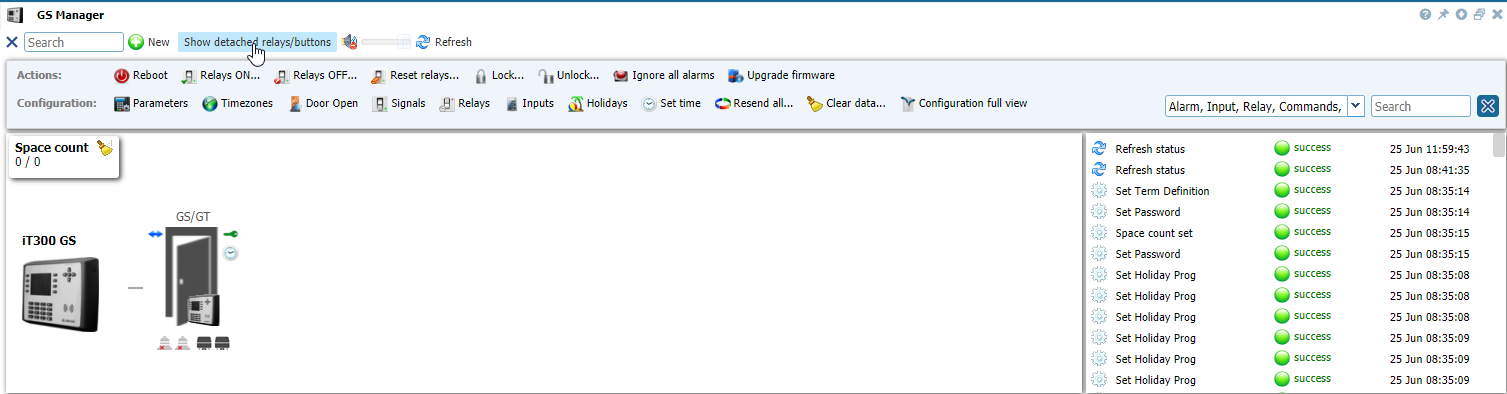 |
|
Terminal control display with buttons detached in GS Manager window in Astrow Web
|
Event log display
Operators can see the event log at the right of the screen; however, for the history log, just click to check the event logger (see more at Access Event Logger).
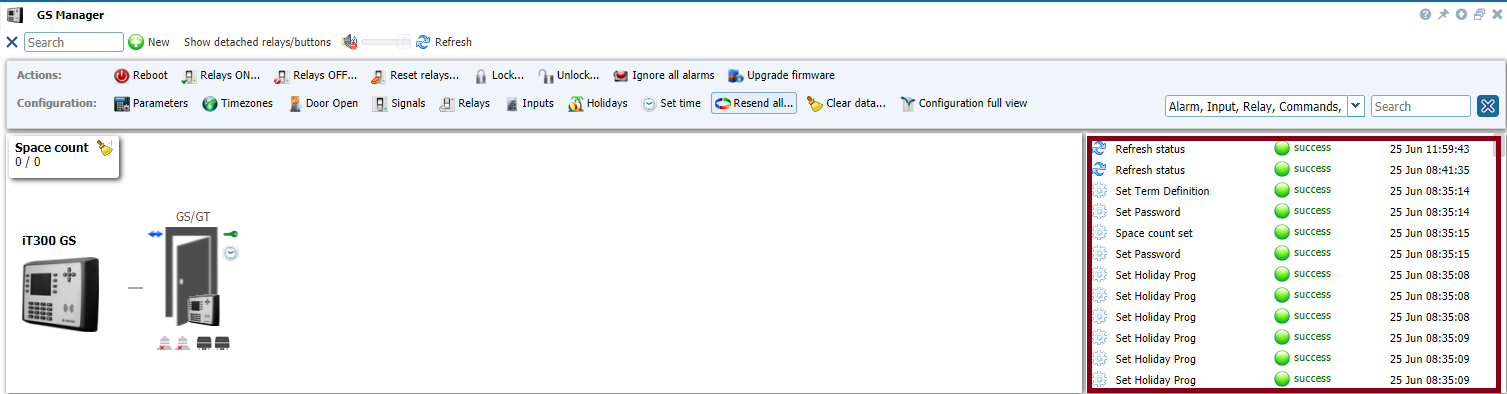 |
|
Event log display in GS Manager window in Astrow Web
|
Other options
|
|
|
A searching tool.
|
|
|
|
Adds a new GS terminal.
|
|
|
|
Notification sound on/off.
|
|
|
|
Refresh button.
|