New/Edit GS Manager
|
|
New GS access terminals will be defined exclusively in Access - GS Manager and will run with a license for Access. DO NOT link them is Communication - Terminal Manager!
|
To add a new GS, go to Access - GS Manager and click  :
:
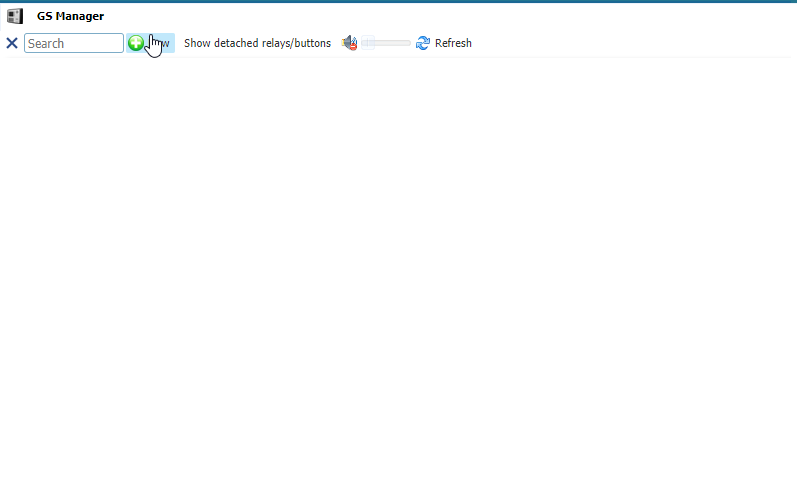 |
|
New iT300GSPro terminal in Access - GS Manager window in Astrow Web
|
Name: Each terminal is described with a name (max. 50 characters) that is used as a reference in other functions.
Description: A description of the terminal (visible only in definition).
Serial: The serial number of the terminal.
Max space count: In certain cases, for instance, in parking lots, a maximum value should be set. When the number of persons/cars present (registered IN) reaches or exceeds this value, the operator will be alerted.
Password: Here you can set a password for the terminal. Please contact your distributor for the default password. You can also disable the password.
IP address: This is the local or public IP of the terminal. If the terminal is not in the same network as Astrow, write a public IP of the terminal to communicate with the application.
Connection URL: This is the connection URL of the server; structure: http://<server name>/astrow/iT300GSPro.ashx. If the server has more IPs, you need to define here the one to be applicable. Button  will fill the server IP automatically.
will fill the server IP automatically.
If the proxy server is on a port other than 80, append the port number of the proxy server, separated by a colon:
http://<server name:port number>/astrow/iT300GSPro.ashx
Example: http://192.168.1.111:808/astrow/iT300GSPro.ashx
Click Save to define the terminal manager.
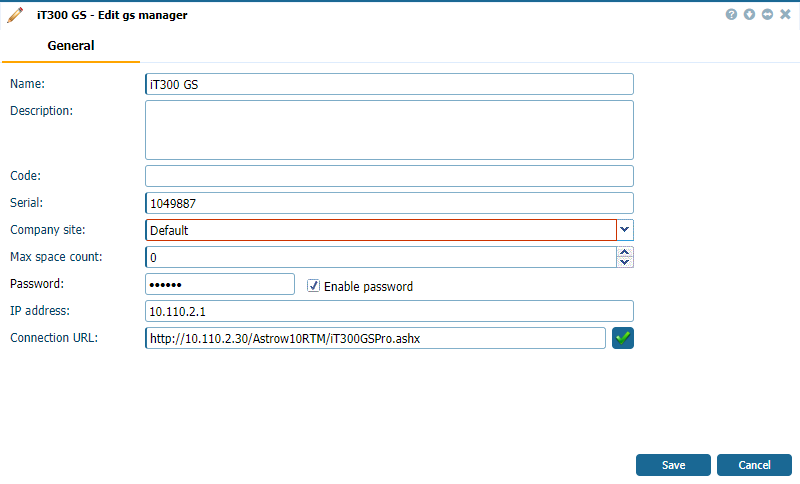 |
|
New/edit iT300GSPro terminal in Access - GS Manager window in Astrow Web
|
The terminal will do the synchronization.
This is the GS operational page. After synchronization, you can define the slaves terminals (up to 7 - see New/Edit GS/GT Slave Terminal).
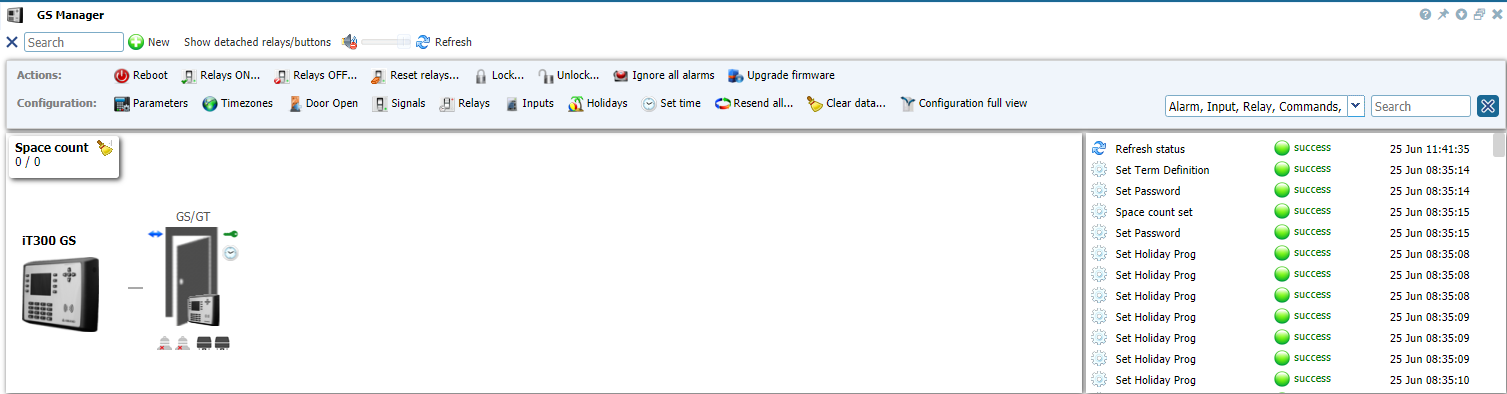 |
|
GS Manager window in Astrow Web
|
You can add more GS managers, depending on your operations.
Click 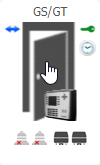 to edit. You can add the terminal type and anti-passback type (see New/Edit GS/GT Terminal).
to edit. You can add the terminal type and anti-passback type (see New/Edit GS/GT Terminal).
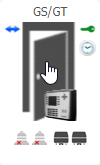 to edit. You can add the terminal type and anti-passback type (see New/Edit GS/GT Terminal).
to edit. You can add the terminal type and anti-passback type (see New/Edit GS/GT Terminal).
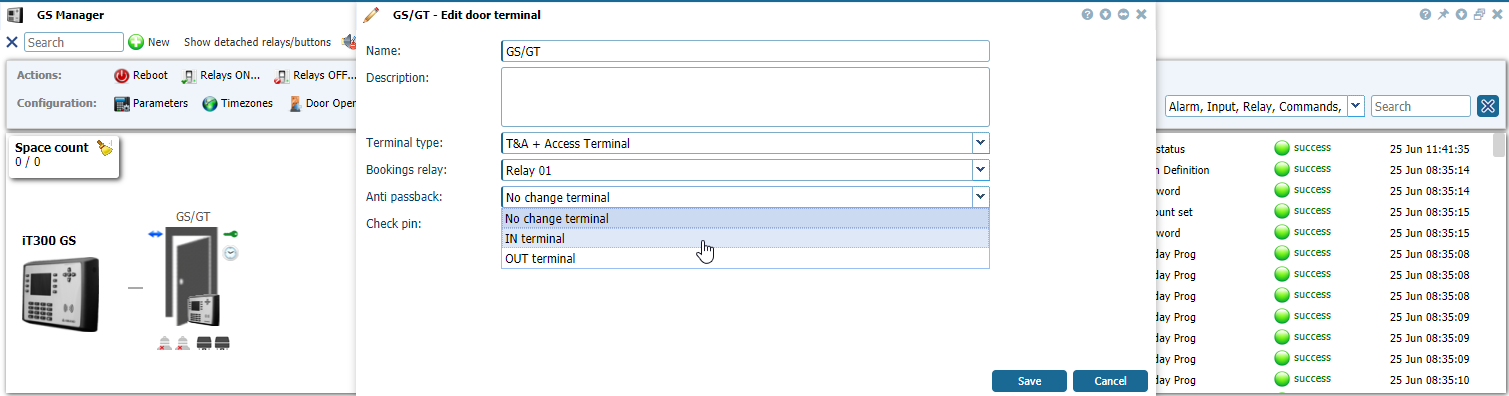 |
|
Editing a GS Manager for access in Astrow Web
|
To delete a GS terminal manager, move the cursor over the terminal and click  :
:
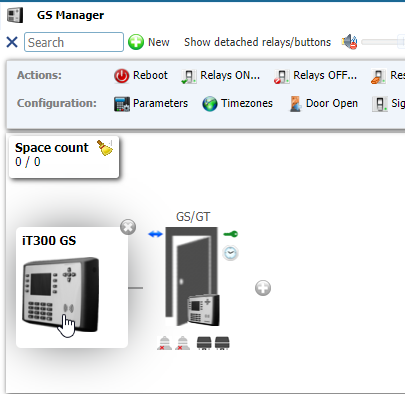 |
|
Deleting a GS terminal manager in GS Manager window in Astrow Web
|