Hour Wage C Counters
C counters can be populated with integer numbers (occurrences of absences, etc.), but they can also store real number values (results from counter operations). Those values can be displayed as such in Team Manager or reports. With hour wage counter operation, one can calculate the wage an employee is entitled to a period according to their norm period.
Step 1: Create a C counter. Go to Configuration - Counter definitions and add a new definition.
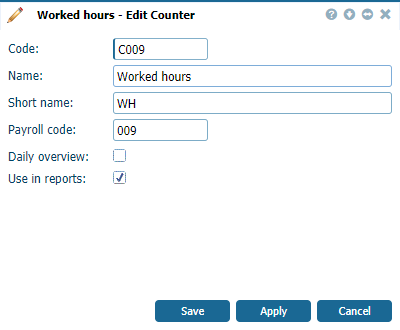 |
|
Defining an hour wage C counter in Astrow Web
|
Step 2: Define a C counter operation in Configuration - Counters Operations - New counter operation, example ?NRM x ?HWG = C9.
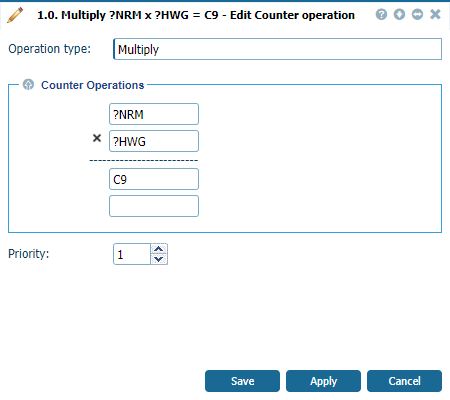 |
|
Creating a C counter definition for hour wage in Astrow Web
|
Step 3: Fill the employee hour wage in Configuration - Employees - New/Edit employee - tab Personal info:
 |
|
Defining the hour wage in employee definition in Astrow Web
|
Step 4: Select the way C Counter will be displayed in Team Manager. This will be done in Configuration - Team Manager - Team Manager settings - More... (see Team Manager Configurations Settings for more details). You need to select the counter from the list Real Value C Counters and also make sure counters are checked:
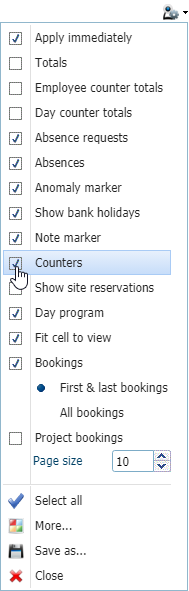   |
|
Setting the C counter display in Team Manager in Astrow Web
|
Step 5: Counter C will be displayed in Team Manager.
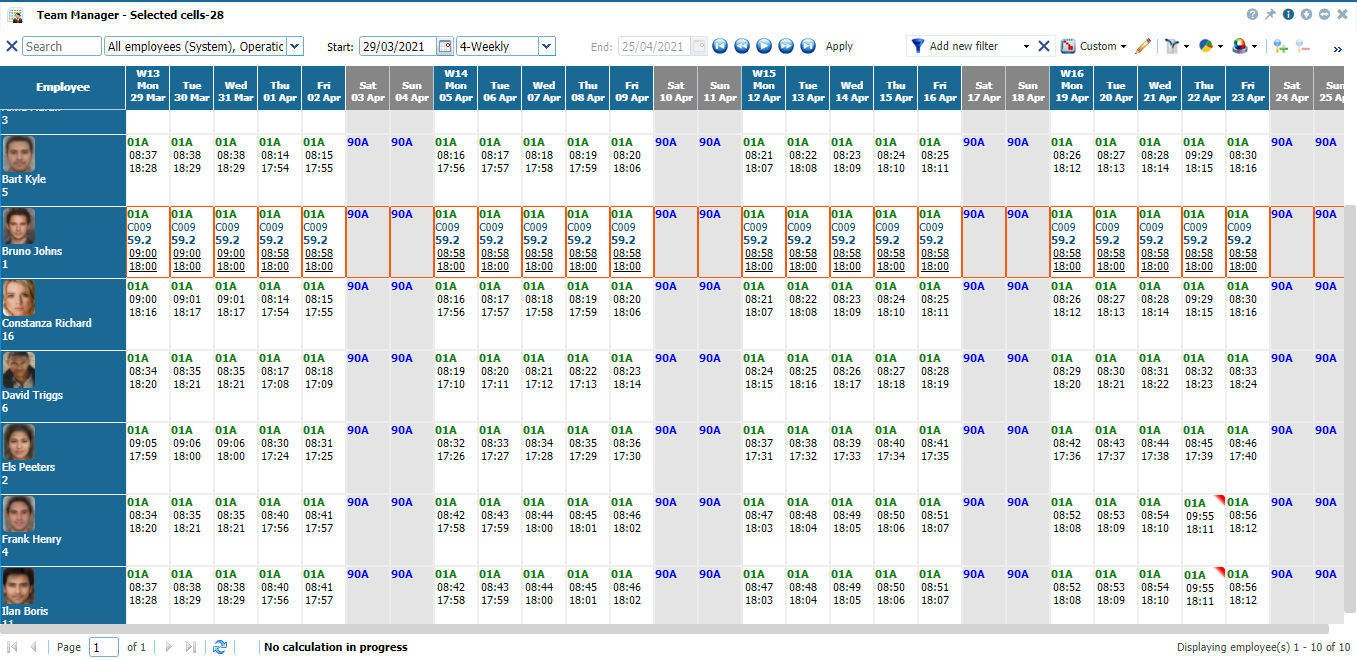 |
|
C counter displayed in Team Manager in Astrow Web
|