Tab Body (II)
Here you can define the totals display.
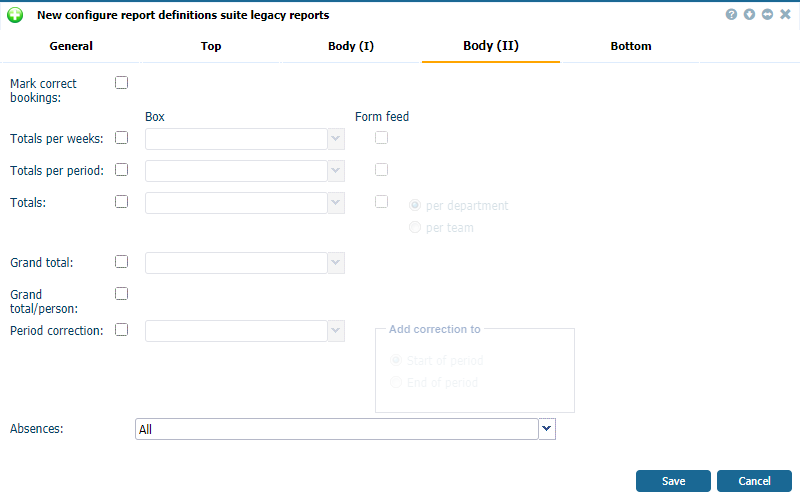 |
|
Defining a column header in Suite legacy report tab Body (II) page in Astrow Web
|
Mark corrected bookings: Use this option if you want to print all corrected bookings underlined and in bold. This way, you can easily identify the bookings that have been corrected by the supervisor.
Totals/week: Check this option to print the totals of all time and count items in their own column after the last day of the week. All columns that do not contain countable items (e.g. names, dates etc.) will remain empty.
Totals/period: Check this option to print the totals of all countable items in their own column after the last day of the period (set in the pay group).
Totals/department: Check this option to print the totals of all countable items for each department (set in employee definition).
Grand total: Check this option to add the totals of all countable items at the end of your report.
Grand total/person: Check this option to add a grand total of all countable items for each person.
Period correction: Check this option to display any periodic corrections. You can choose to add these corrections at the start or the end of the period. These values will appear in the columns that these corrections have been applied.
Box: Here, you can select the kind of line/thickness to be printed to separate the different results.
Form Feed: This option is only available for totals per week, period and department. If you select this option, a new page will be started after each week, period or department total.
Absences: Here, you can select the absences to appear in the report. You can either select all absences (All) or one single absence. With the latter selected, any other absence will be ignored and will not be printed.
|
|
Please note you can't define totals here if the columns defined in Body (I) are not defined to display totals!
|
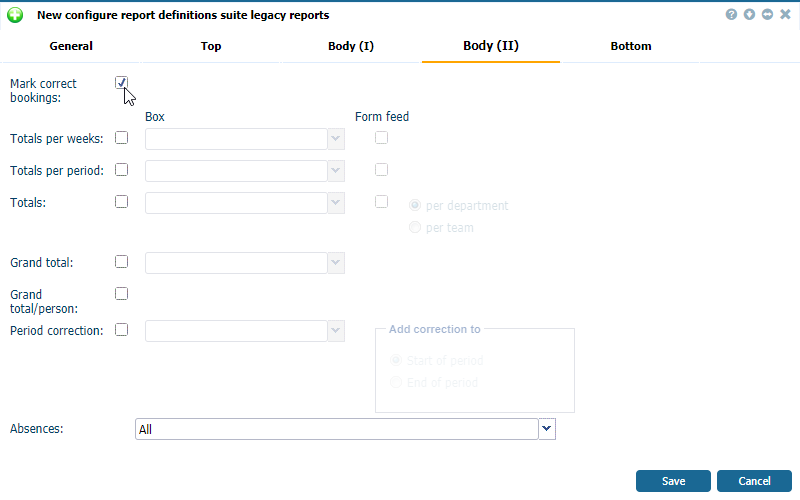 |
|
Example of a Suite legacy report tab Body (II) page in Astrow Web
|