Tab Employees - Add/Remove Employees from an Employee Group
Here you can add the employees to be included in an employees group. The employees must be defined first.
|
|
Set as primary team: One employee can belong to one or more teams. If you set here the team as being primarily for an employee, this information will appear in grouping/sorting in some reports/exports or views when sorting per employees.
Notice that only employees already defined in the group appear by default in edit mode. Select Show all from the drop-down, list if you want to see all employees, or Show unchecked if you want to see only the employees not linked yet with the group. Also, you can select only both active and inactive contracts or just one of them.
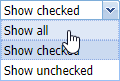 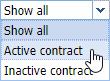 |
|
Selecting the possibilities of displaying the employees when editing an employee group
|
Check the employees you want to add in an employee group.
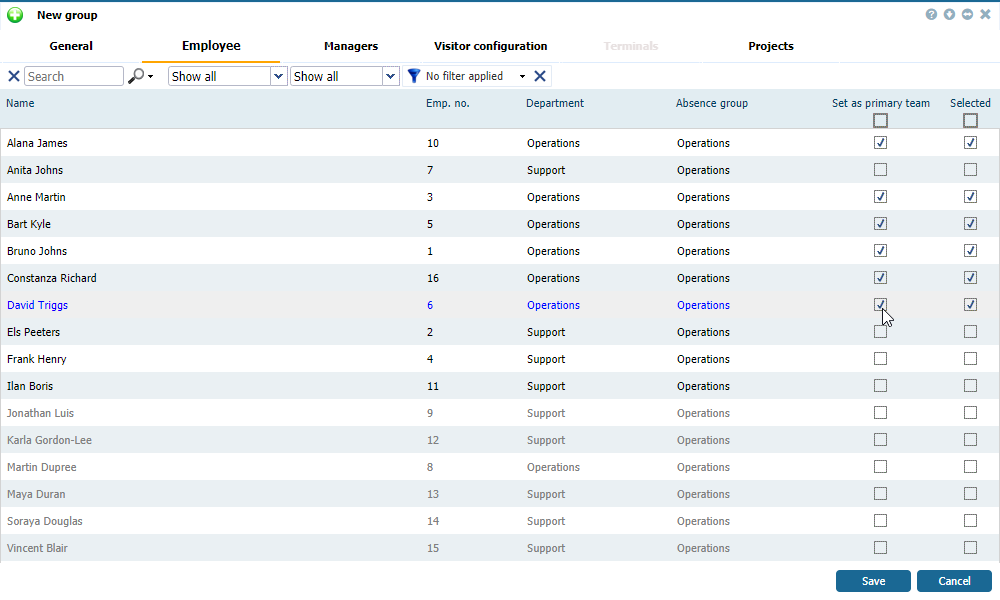 |
|
Employee tab in Edit employee group window in Astrow Web
|
Use the button  to create a custom filter of employees if none defined. Click
to create a custom filter of employees if none defined. Click  to add a filter and
to add a filter and  to clear the existing filter.
to clear the existing filter.
Use the button  to create a set of conditions to apply to your filter and the button
to create a set of conditions to apply to your filter and the button  to delete conditions from a filter.
to delete conditions from a filter.
 |
|
Employees custom filter in Astrow Web
|
Use the button  to apply the selection without saving it or you can apply and save the filter by choosing the button
to apply the selection without saving it or you can apply and save the filter by choosing the button  :
:
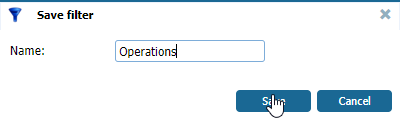 |
|
Saving an employees custom filter in Astrow Web
|
Click  to cancel the filter.
to cancel the filter.
You can switch between filters, add, edit or delete filters from the dropdown command list.
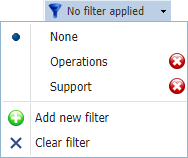 |
|
Employees custom filter dropdown command list in Astrow Web
|
You can also search  the employees by name, personal number or employee number. Use X to clear the search.
the employees by name, personal number or employee number. Use X to clear the search.
Use the header checkboxes to select or deselect all.
If you want to remove employees from a group, just uncheck them.
|
|
Please note that this is not recommended if the group is already used with an authorization scheme!
|
In edit mode you can add employees, unlink or change the primary team.
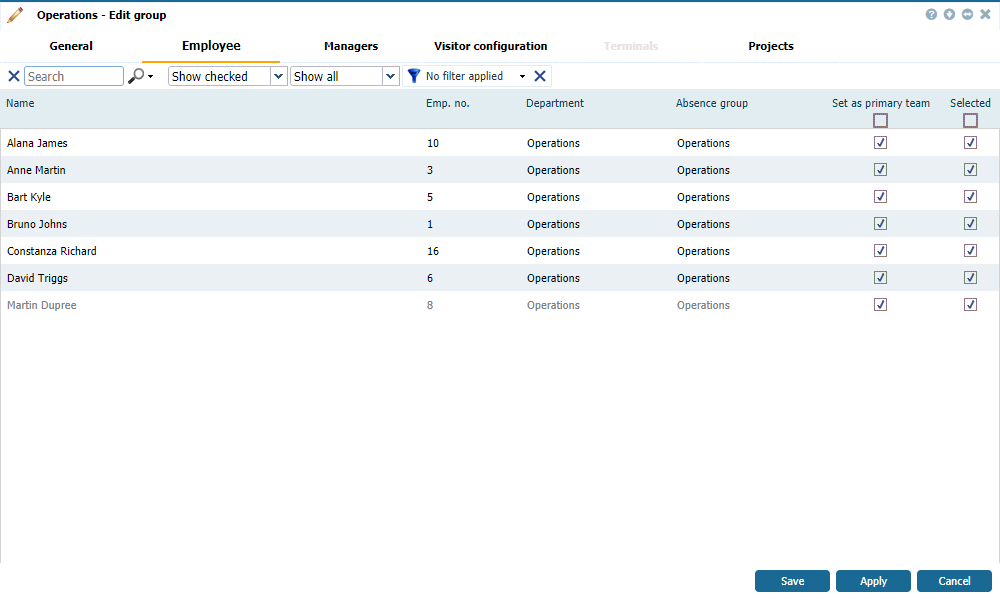 |
|
Employee tab in edit mode in Edit employee group window in Astrow Web
|