Time Card Window
Timecard enables the users to view, add, modify and delete bookings and absences requests for themselves with the proper license(s) or rights defined for one day (daily view) or a period selected. Managers can access the employees' timecard in their teams from Team Manager, right-click on an employee cell and the button  (see Time Card Window in Team Manager for more details).
(see Time Card Window in Team Manager for more details).
In timecard, you can:
-
View own bookings and absences, the functionality being available with ESS license;
-
Add/modify bookings for the current day, the functionality being available only with ESS license and Self Edit Bookings permission;
-
Add/modify bookings for multiple days, the functionality being available only with ESS license and Self Edit Bookings permission. For this, you should set in Configuration - System - Application config the maximum days for self-edit bookings/absences for the past and future; 3 days are set by default, and the maximum is 30;
-
Add/modify absences for the current day, the functionality being available only with ESS license and Self Edit Absences permission;
-
Add/modify absences for multiple days, the functionality being available only with ESS license and Self Edit Absences permission. For this, you should set in Configuration - System - Application config the maximum days for self-edit bookings/absences for the past and future; 3 days are set by default, and the maximum is 30.
|
|
For more details, see System Settings related to the number of days in the past/future to edit bookings/absences.
|
-
Add notes of the day, the functionality being available with the permission Edit Notes;
-
Register department counter values, the functionality being available with the permission Department Registration Edit;
-
Change your day program for one day in Daily view, the functionality being available only with ESS license and Self Change Schedule permission.
To add/modify own bookings from timecard, go to Operations - Time Card.
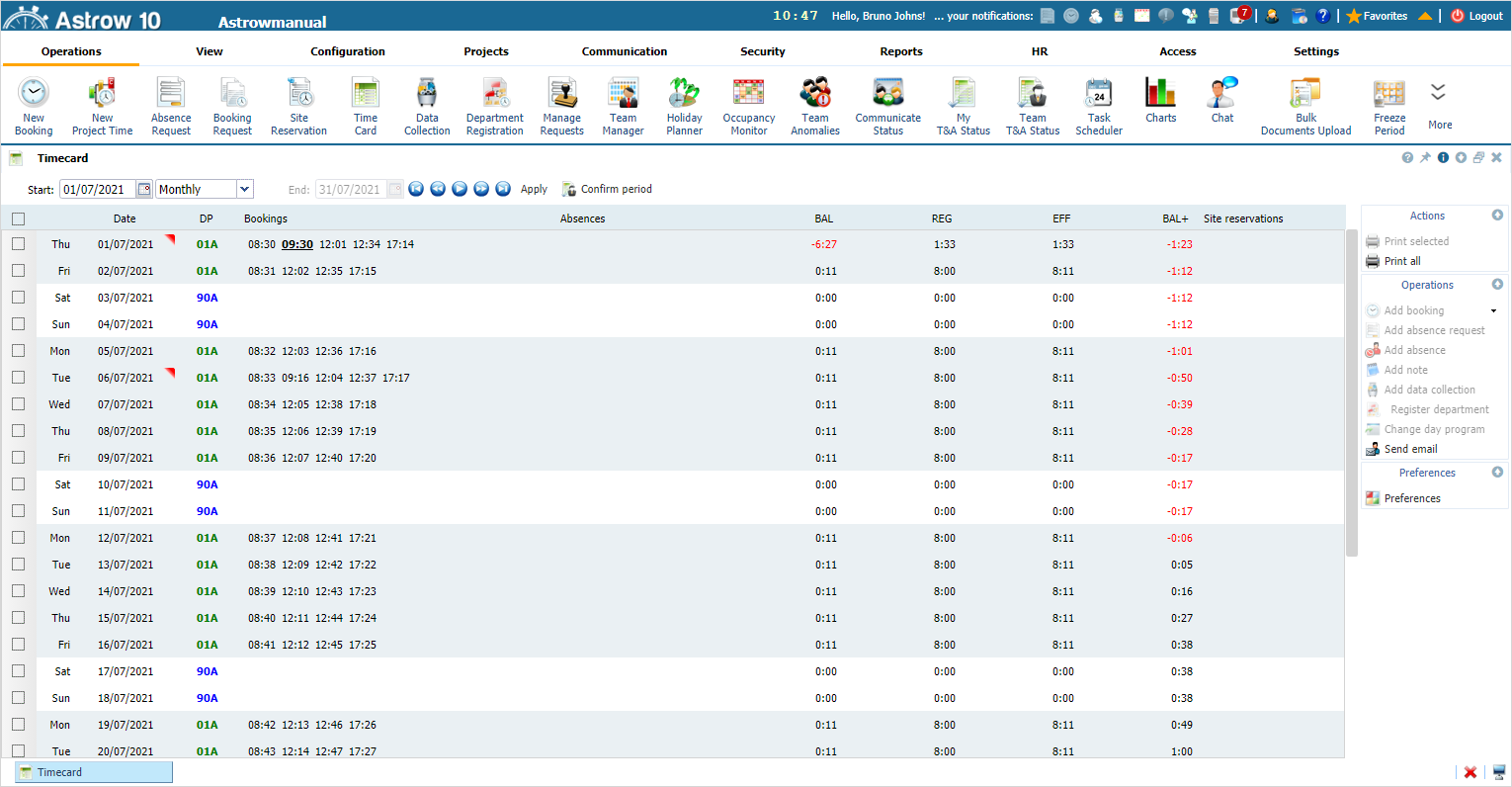 |
|
Timecard full view in Astrow Web
|
|
|
For detailed explanations about the options in Timecard, please see Time Card Window in Team Manager, where they are fully described.
|
A complete view in the timecard will display a table with days of the week, dates, daily programs, anomalies, bookings, absences and counters defined in Preferences.
|
|
Tool-tips are displayed to have a quick overview of one day:
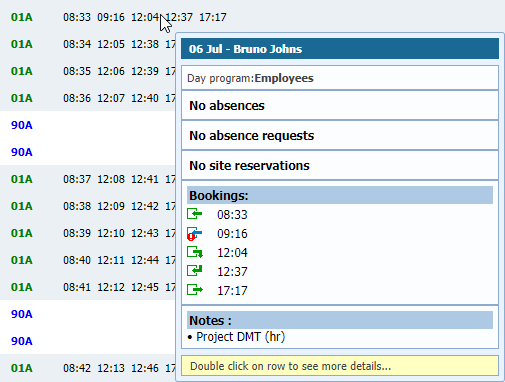 |
|
Tool-tip in Timecard in Astrow Web
|