New/Edit Absence
To define a new absence, go to Configuration - Absences, click  and fill in the following fields:
and fill in the following fields:
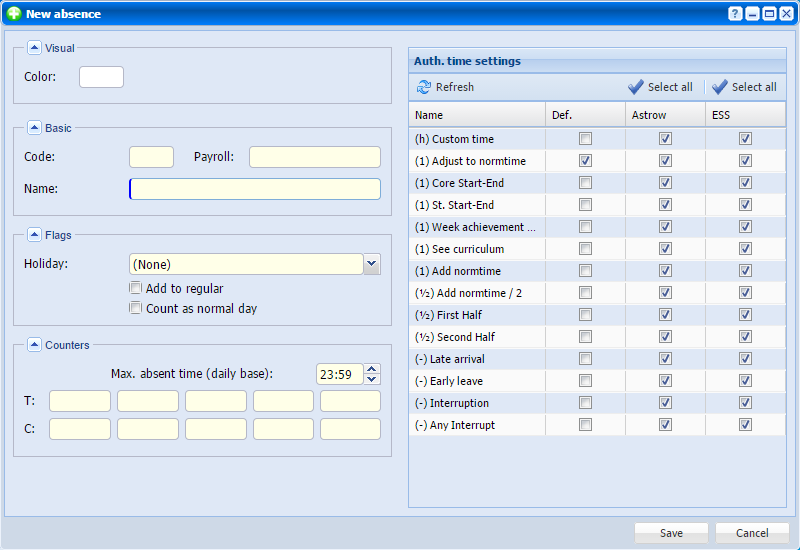 |
|
New/Edit absence window in Astrow Web
|
Define the following:
Code: Add an alphanumeric identification code (max. 3 characters).
Payroll: Add a payroll code to be used in exports.
Color: Select a colour that will be used to display the absence in the different overviews.
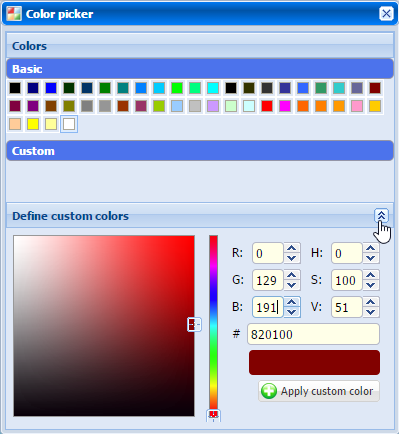 |
|
Color picker in absence window in Astrow Web
|
Name: Full name for the absence (max. 32 characters). This name will be used in the drop-down list in the daily overview.
Holiday: Here you can select the holiday counter the absence period will be deducted from (see Add, Edit and Delete an Employee Record in Employees Window). This way Astrow can calculate the different kinds of taken and left holidays.
-
Add to regular: If you check this option, the absence hours will be added to the counter of the normal working hours. This could be applied for business trips, holidays, etc.
-
Count as normal day: Check this option if the absence days have to be added to the counter of the normal working days.
Max. absent time (daily base): Here you can define the T and C counters that are influenced each time this absence is applied. In addition, you can define the maximum number of hours a day the absence can be applied (if this number is exceeded, an anomaly will be generated in the daily overview).
Authorization time settings: Here you can select the authorization time types that have to be available and the authorization time that appears as default when using the absence.
The symbols in front of the absence time types indicate the influence of the absence on the holiday counters, if any. These symbols only apply to the holiday counters that can both be taken in hours and days.
|
(-)
|
Deducts the calculated number of hours
|
|
(1/2)
|
Deducts half a day
|
|
(1)
|
Deducts one day
|
|
(h)
|
Deducts the selected number of hours
|
Explanation of the absence time settings:
-
(h) Custom time: the value of the absence is customable.
-
(1) Adjust to normtime: the value of the absence will be automatically calculated as the difference between the performed hours and the norm time, e.g. Norm time = 7:30, performed hours = 3:30, Added hours = 4:00 (up to the norm time), Total hours = 7:30.
-
(1) Core Start-End: the value of the absence will be the value between the start and end of the core time (set in the day program).
-
(1) St. Start-End: the value of the absence will be the value between the start and end of the Standard Start/End (set in the day program).
-
(1) Week achievement/7: the value of the absence will be calculated on the basis of the performances of the previous week: norm time of previous 7 days divided by the number of working days during this period.
-
(1) See curriculum: the value of the absence will be the value you entered in the curriculum (Absence time).
-
(1) Add normtime: the value of the absence will be the norm time (planned in the day program), e.g. Norm time = 7:30, performed hours = 3:30; Added hours = 7:30 (norm time), Total hours = 11:00
-
(1/2) Add normtime/2: the value of the absence will be the half of the norm time (planned in the day program).
-
(1/2) First Half: the value of the absence will be the time between the start of the core time and the start of the break zone.
-
(1/2) Second Half: the value of the absence will be the time between the end of the break zone and the end of the core time. The options First half and Second half can only be used if you set a core time! If the employee has worked during the first or second half of the day, these hours will be deducted!
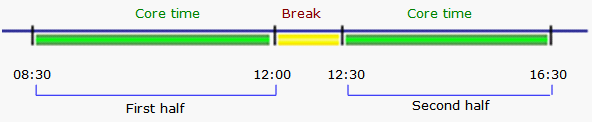
-
(-) Late arrival: this option can only be used with the Late Arrival anomaly (if your first booking is made in the core time). The value of the absence will be the period between the start of the core time and the GO booking.
-
(-) Early leave: this option can only be used with the Early Leave anomaly (if your last booking is made in the core time). The value of the absence will be the period between the END booking and the end of the core time.

-
(-) Any Interruption: this option is a combination of the following three options: Interruption, Early leave and Late arrival. The value of this absence can be the time between any IN and OUT booking, the time between the END booking and the end of the core time or the time between the start of the core time and the GO booking. This option can only be used in combination with an MC code! (see Master Codes)
-
(-) Interruption: the value of the absence will be the time between an IN and OUT booking within the core time. You need at least two bookings to apply this absence. This option can only be used in combination with an MC code! (see Master Codes)
Validators:
|
Def.
|
– if checked, this type will be used as default when adding it or making an absence request;
|
|
Astrow
|
– if checked, this type will be used when adding the absence;
|
|
ESS
|
– if checked, this type will be used in Astrow when making an absence requests; it works with ESS license.
|
Use  to validate all, or
to validate all, or  to deselect all. Click Save to add the changes made.
to deselect all. Click Save to add the changes made.
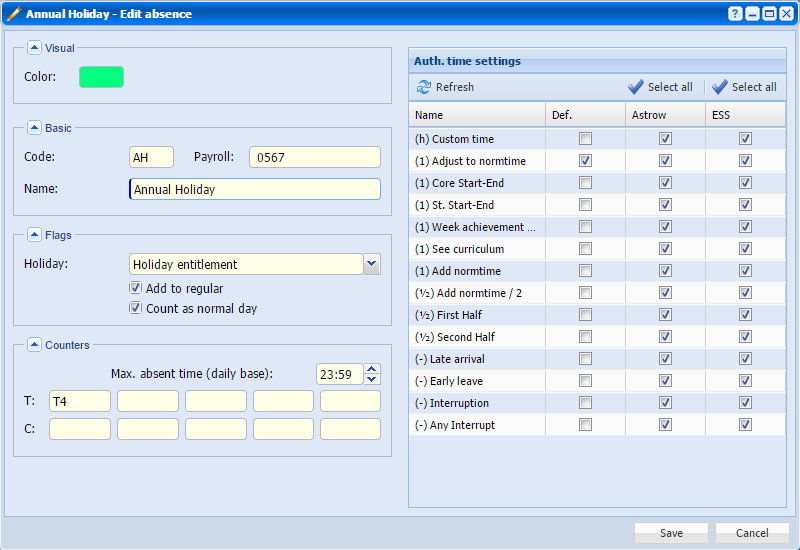 |
|
Absence definition in Astrow Web
|