Dashboard
To view the dashboard, go to View - Dashboard:
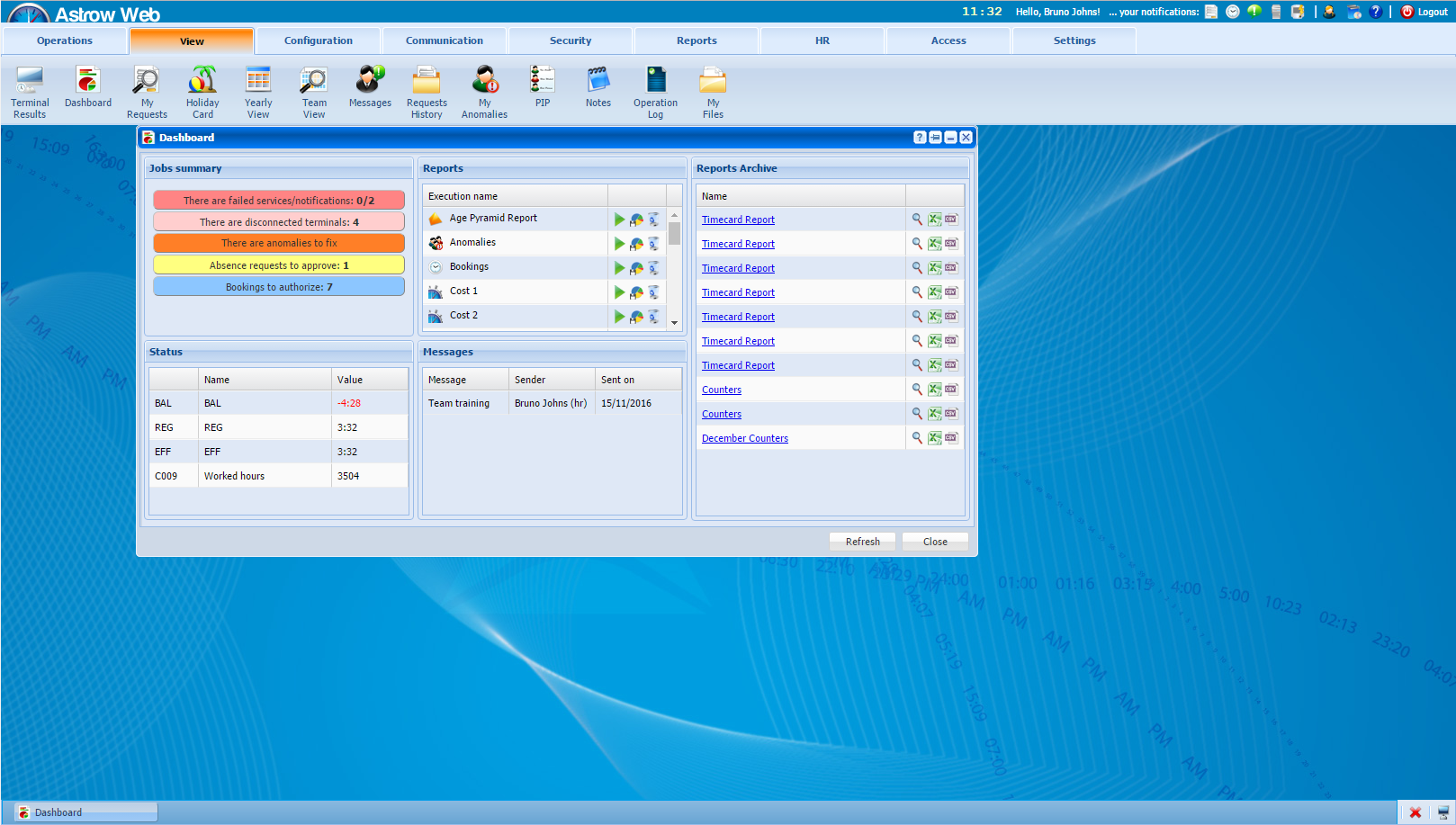 |
|
Dashboard in Astrow Web
|
If the permission View Dashboard is set, the dashboard will be displayed by default as first thing when entering the application. If you do not want to display the dashboard when you enter the application, go to Setting - Preferences - User interface and select NO at Show dashboard option. Dashboard displays:
-
Job summary:
-
failed notifications (shortcut to Tools - Failed notifications);
-
disconnected terminals (shortcut to Communication - Terminal Manager)
-
anomalies to fix (shortcut to Team Anomalies);
-
absences/bookings MC to be approved (shortcut to Manage Requests);
-
Reports and exports executions;
-
Status – short description of your default daily counters (visible only with VT license);
-
Messages – shortcut to Messages; it displays the messages received (visible with a View Messages permission).