Add Holidays in Employee Definition
Holidays for employees can be defined/changed in Configuration - Employees - New/Edit - Tab Holiday. To add a new holiday definition, click  .
.
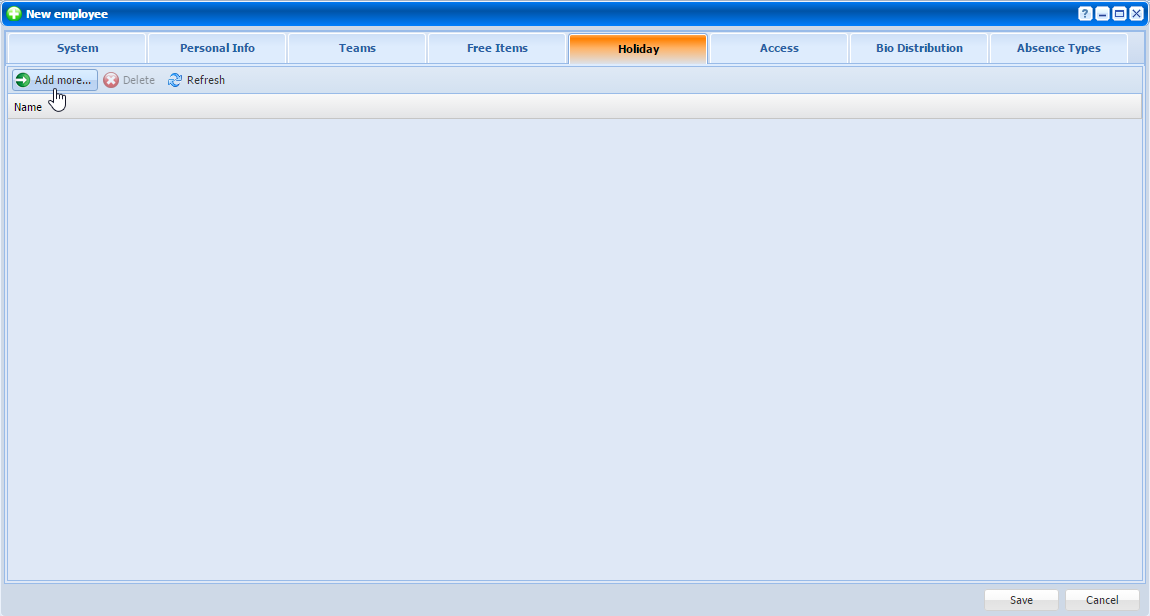 |
|
Adding a holiday definition in Employees in Astrow Web
|
|
|
Before defining holidays, you need to define holidays counters. For more information, see Holiday Counters Definitions in Astrow Web.
|
Select the holiday you need to define and click Select (see Select Holiday Window).
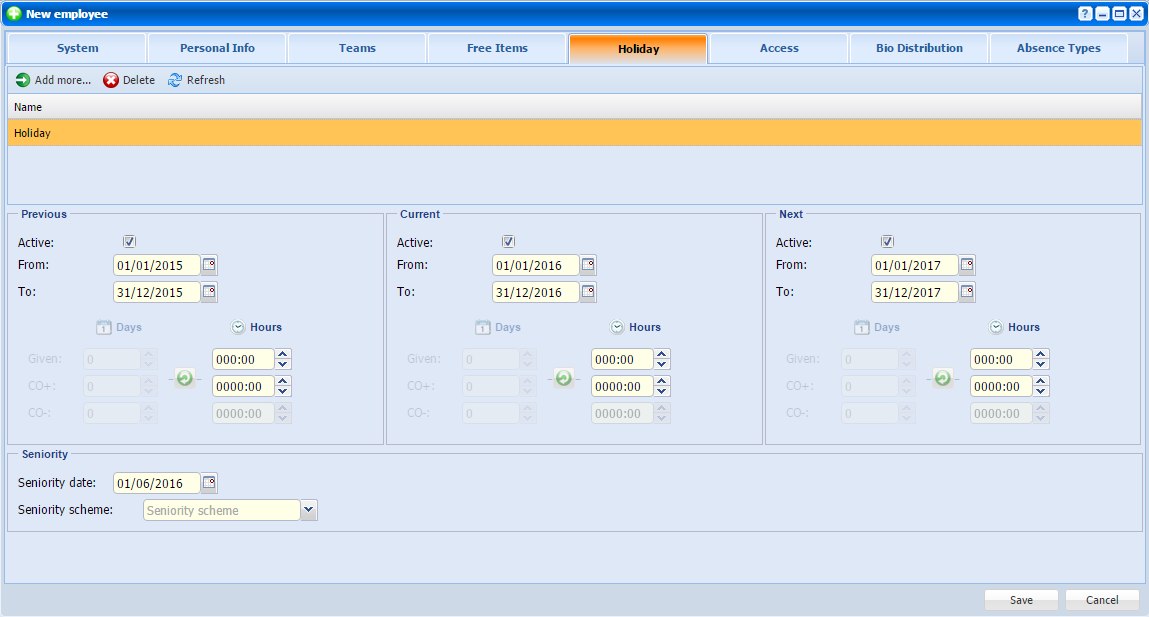 |
|
Defining a holiday in Employees in Astrow Web
|
There are two ways to define holidays to employees: manually and based on seniority scheme.
1. Holidays manual definition
Select the dates for the different periods (previous, current and next year). These periods are by default set from 1 January until 31 December, but can also overlap.
|
|
For example you can set the period 1 January 2015 - 1 March 2016, if you want the holiday entitlement to be available for a longer period, or you can set a carry over (CO+).
|
Fill in the following fields for each period:
Given: Enter the number of days  and hours
and hours  of the holiday that can be taken during the corresponding period (this reflect the holiday counter definition - in days, hours or hours and days).
of the holiday that can be taken during the corresponding period (this reflect the holiday counter definition - in days, hours or hours and days).
CO+: Enter the remaining days  and hours
and hours  of the holiday that can be carried over to the next period (this also reflects the holiday counter definition - positive or negative).
of the holiday that can be carried over to the next period (this also reflects the holiday counter definition - positive or negative).
CO-: Enter the number of days  and hours
and hours  of the holiday that can be carried over to the next period as a negative balance (this also reflects the holiday counter definition - positive or negative).
of the holiday that can be carried over to the next period as a negative balance (this also reflects the holiday counter definition - positive or negative).
If some fields are unavailable, check the holiday counters definition.
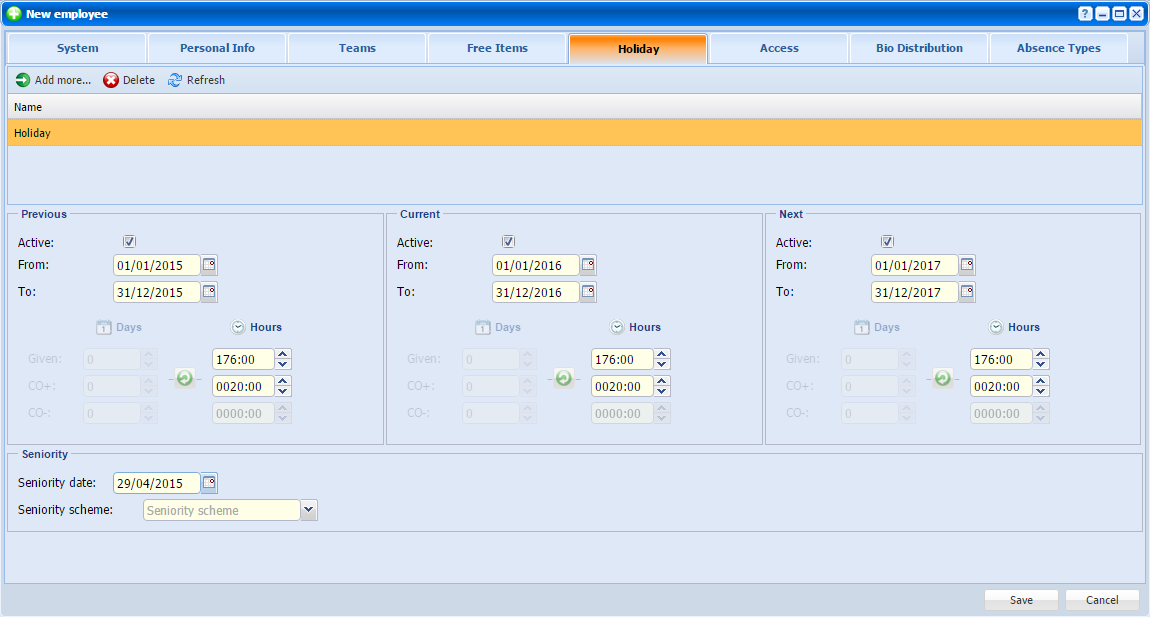 |
|
Example of a holiday definition in Employees in Astrow Web
|
2. Holidays definition based on seniority scheme
You can also automate the calculation of the number of days and hours of holiday an employee is entitled to. This calculation is based on the employee seniority.
|
|
To add a defined seniority scheme in employee definition, go to Configuration - Employees - New/Edit - Tab Holiday. Add a holiday counter. At section Seniority select the date the employees seniority begins and select a seniority scheme defined.
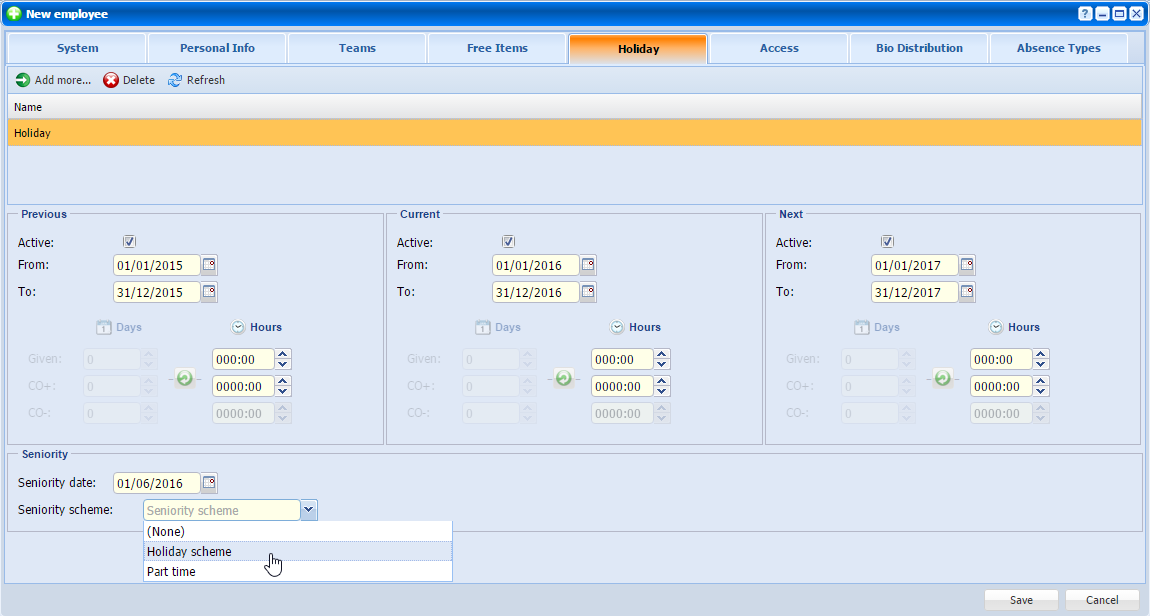 |
|
Selecting a seniority scheme in a holiday definition in Employees in Astrow Web
|
Notice the activation of the button  , click it on each tab. Astrow will recalculate the holiday entitlement in accordance with the seniority scheme definition.
, click it on each tab. Astrow will recalculate the holiday entitlement in accordance with the seniority scheme definition.
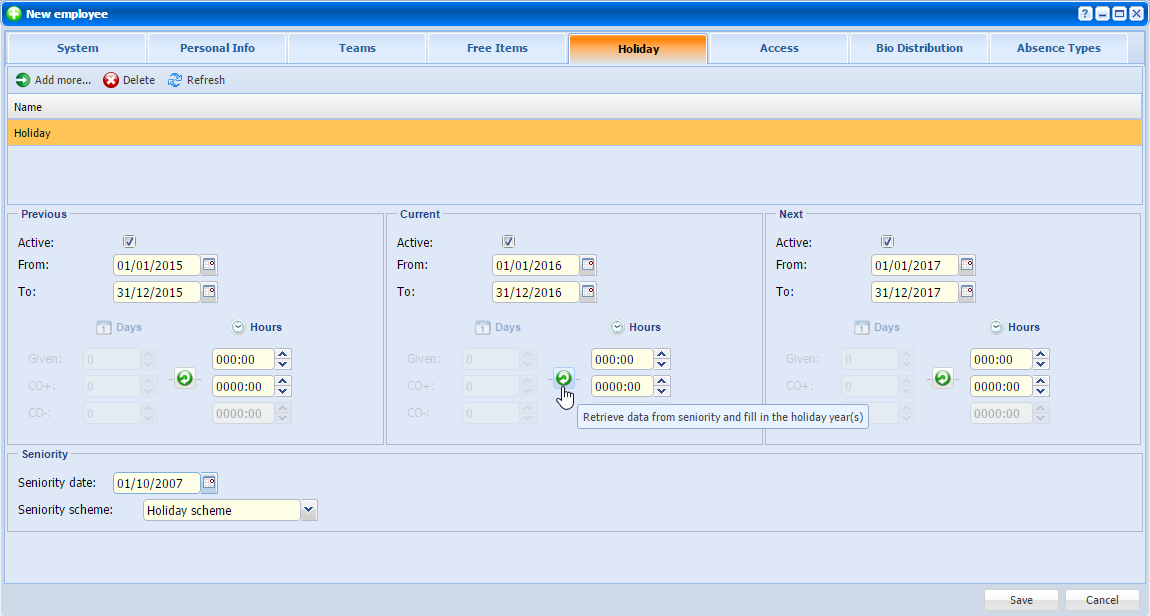 |
|
Recalculating the holiday entitlement in a holiday definition in Employees in Astrow Web
|
|
|
Please note that the seniority scheme defined for one holiday counter will apply for all holiday counters in an employees definition!
|
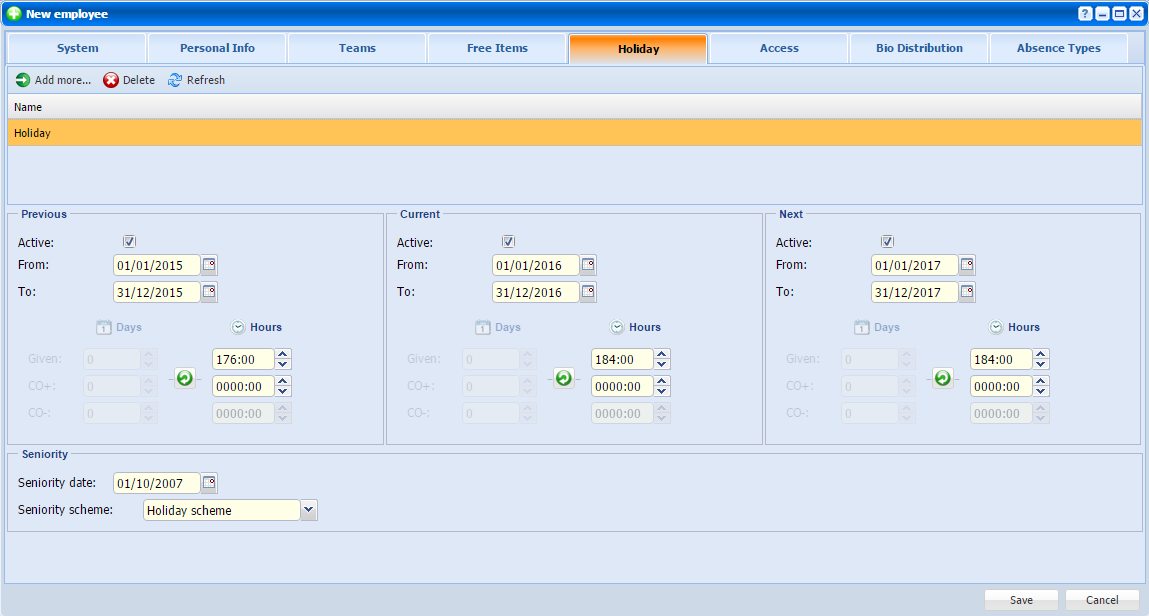 |
|
Holiday definition after assigning a holiday scheme and recalculate on each year in Employees in Astrow Web
|
|
|
If you need to assign a defined holiday scheme for more than one employee at once, it might be interesting to use the Shift Holiday module in Employees.
|
|
|
To delete a holiday definition from an employee definition, go to Configuration - Employees - New/Edit - Tab Holiday, select the holiday definition you want to delete and click  .
.
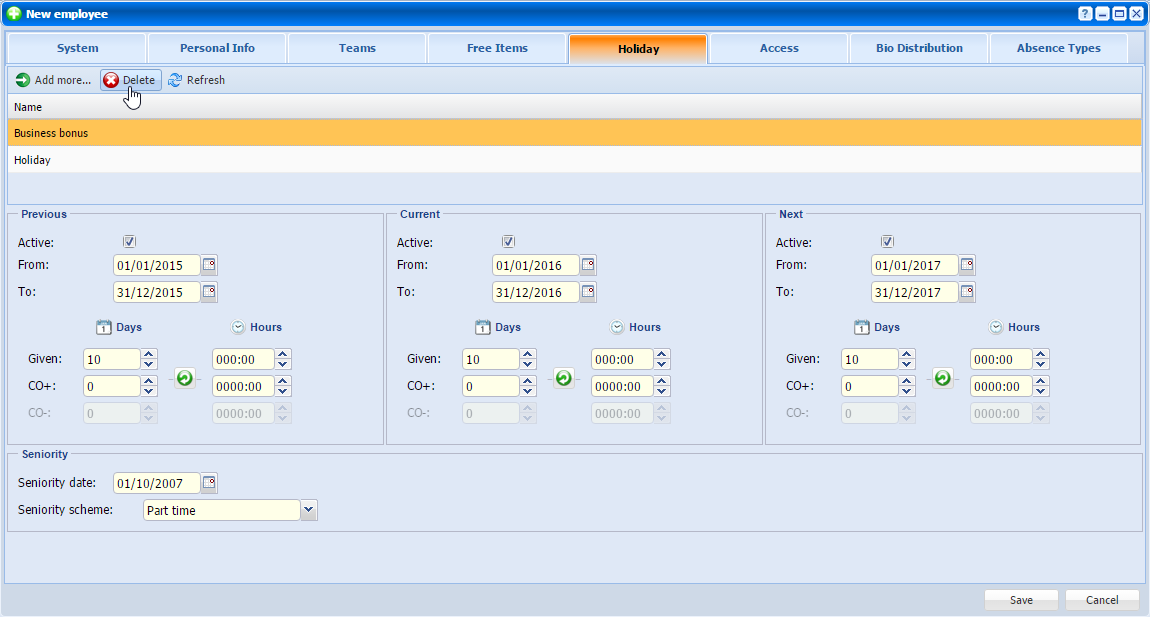 |
|
Deleting a holiday definition in Employees in Astrow Web
|