Access Event Logger
Access event logger shows all logs from all GS terminals. Logs can be seen real time in each GS Manager page, but also history records can be tracked in a listed way. To see the complete access log, go to Access - Event logger:
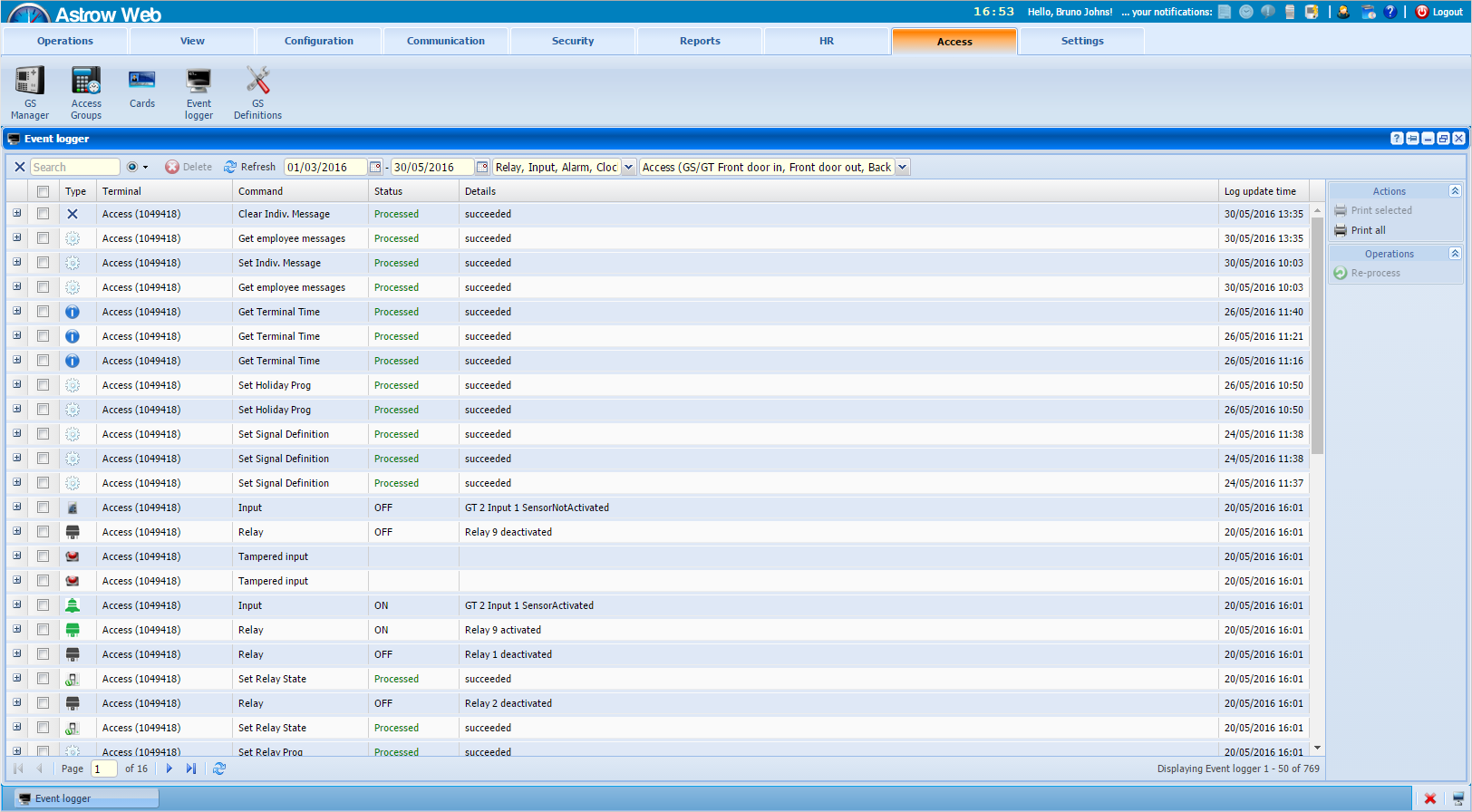 |
|
Access event logger window in Astrow Web
|
Events can be searched by some defined combined criteria:
|
|
- Search can be made by terminal name, command or log details.
|
|
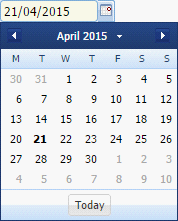 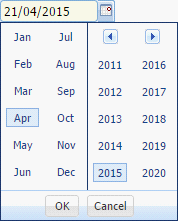 |
- Use the calendars to search the notifications in a time interval. You can search through previous month
|
|
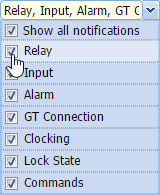 |
- You can choose to display notifications by type.
|
|
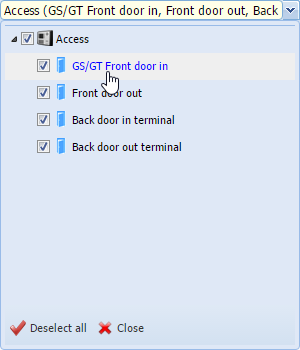 |
- You can choose to display notifications per terminal.
|
Unfold to see details of an event:
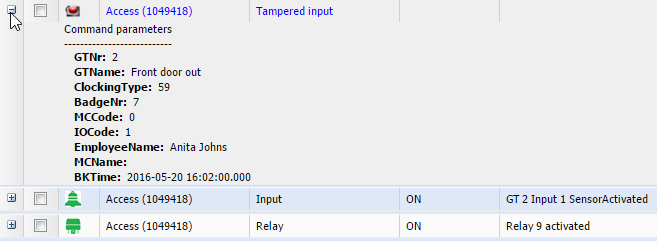 |
|
Event details in Access event logger window in Astrow Web
|
Use  to reprocess failed actions or repeat the action in some cases:
to reprocess failed actions or repeat the action in some cases:
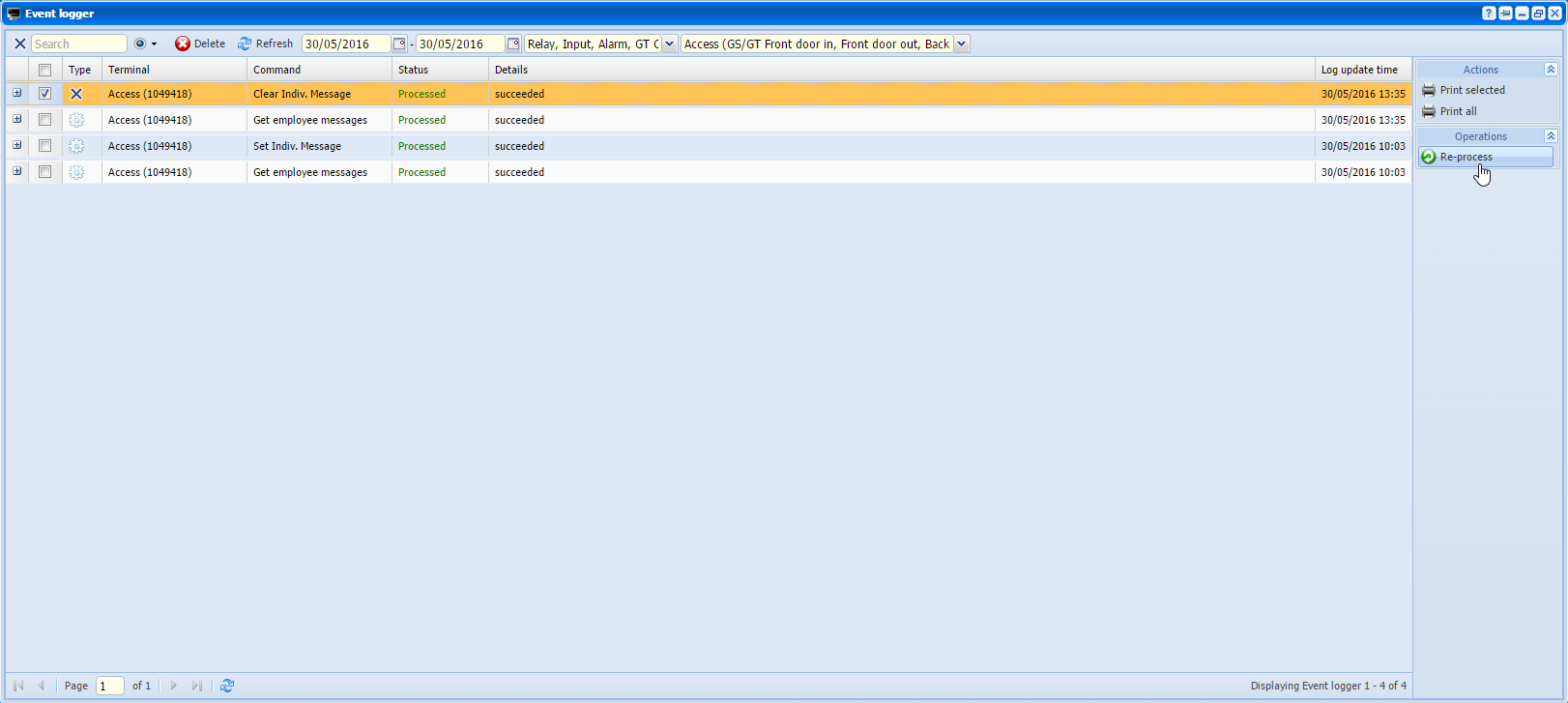 |
|
Reprocess action in Access event logger window in Astrow Web
|
Use the button  to delete old events.
to delete old events.
The following is a list with other options in Event logger window:
|
|
The possibility of customizing the view by sorting ascending or descending the data in columns or choosing to display only some columns from the ones available.
|
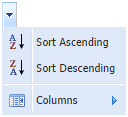 |
|
|
Navigation buttons for pages:
|
|
|
|
Refresh button
|
|
|
|
Possibility of printing the records selected.
|
|
|
|
Possibility of printing all data available.
|
|