GS Manager Configuration and Operation Page
Daily work for Access will be done in Access - GS Manager. To add a new GS terminal manager, see New/Edit GS Manager. To add/edit a (slave) terminal, see New/Edit GS/GT Terminal.
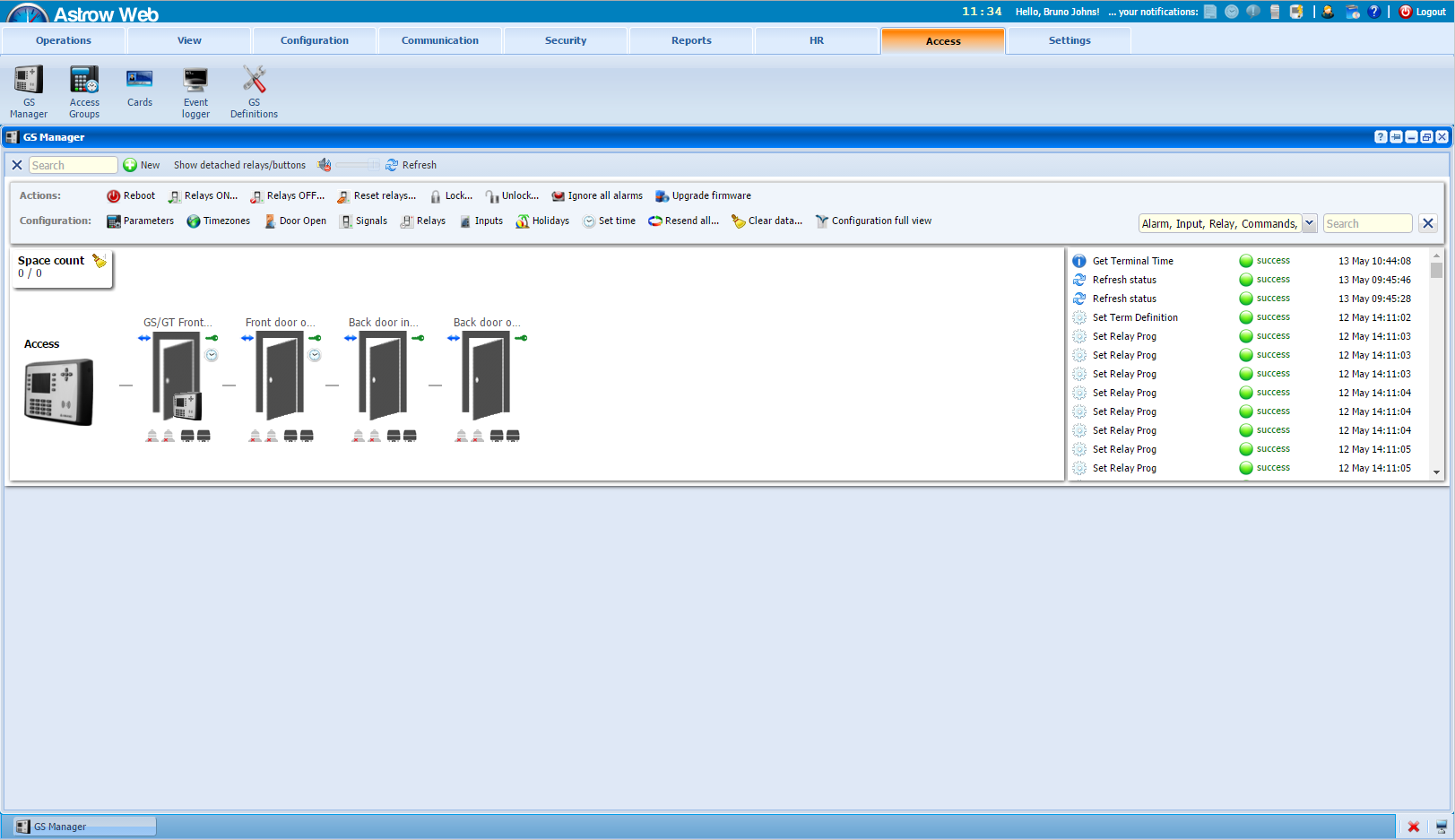 |
|
GS Manager window in Astrow Web
|
Actions bar options
|
|
|
Reboots the GS.
|
|
|
|
Here you can activate/deactivate the relays manually. If checked, the relays are ON; if unchecked, the relays are OFF. Please note that this will change the initial automatic configuration (see Relays for more details).
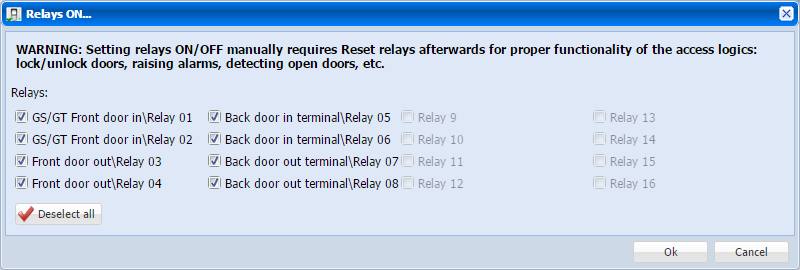 |
|
|
|
Resets all relays to their default status.
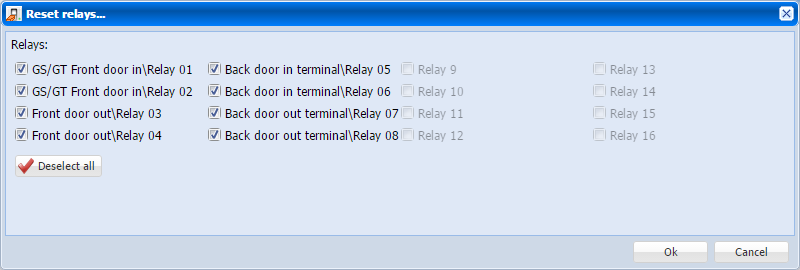 |
|
|
|
Lock/unlock commands for the GS/GT. If checked, the terminal is locked and does not permit the punch; if unchecked, the terminal is unlocked.
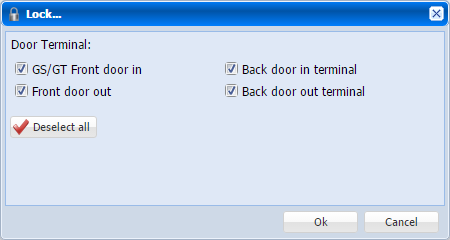 |
|
|
|
Ignores all alarms.
|
|
|
|
Here you can upgrade the GS firmware. Browse for the location of the zip file and click OK.
 |
Configuration bar options
|
|
| |
|
|
| |
|
|
| |
|
|
| |
|
|
| |
|
|
| |
|
|
| |
|
|
| |
|
|
|
Resends all definitions to the terminal.
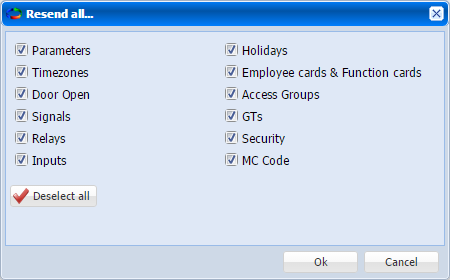 |
|
|
|
Clears all data on the terminal (you need to Resend all after clear).
|
|
|
|
Terminal control display
Here is the control display (see below the options explained):
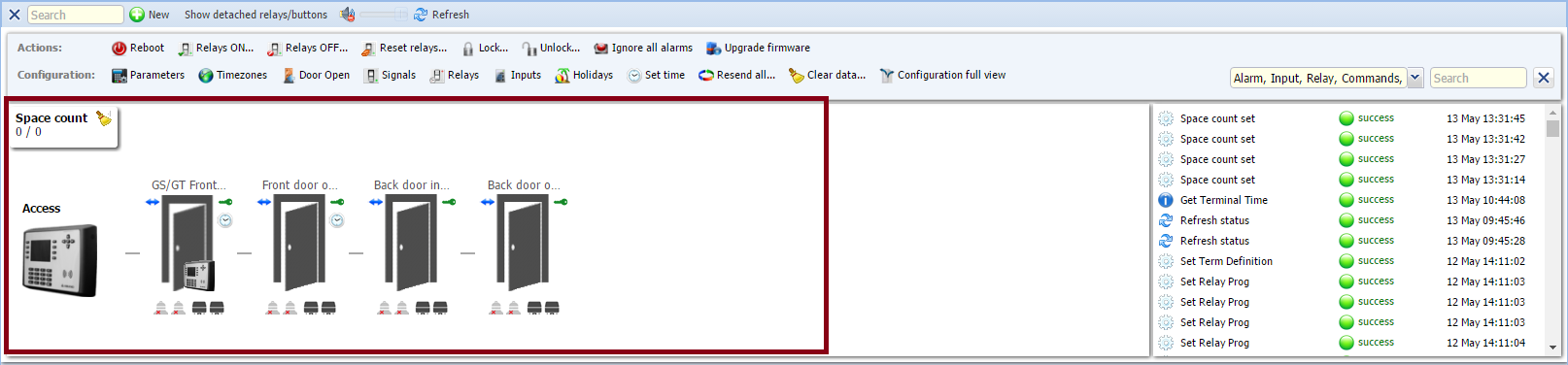 |
|
Terminal control display in GS Manager window in Astrow Web
|
Terminal control options
|
|
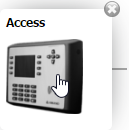 | |
|
|
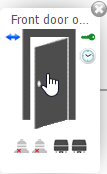 | |
|
|
|
Mark for Access terminal.
|
|
|
|
Mark for T&A terminal.
|
|
|
| |
|
|
| |
|
|
|
Move the cursor over to add a new GT:
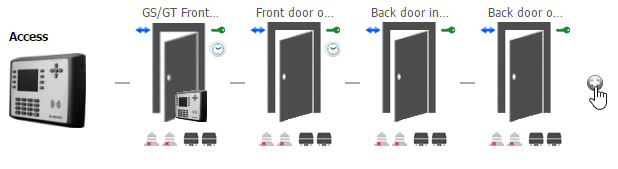 |
|
|
|
Show the space availability out of the number of lots defined (see option Max space count from New/Edit GS Manager)
|
Detached relays
Use the option  to display the relays and inputs detached for viewing/editing.
to display the relays and inputs detached for viewing/editing.
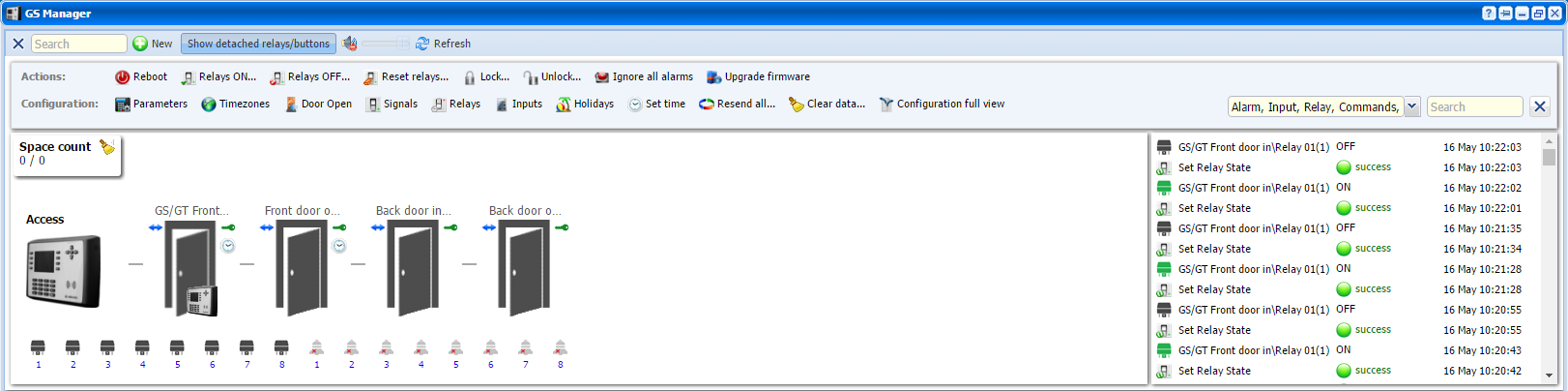 |
|
Terminal control display with buttons detached in GS Manager window in Astrow Web
|
Event log display
Operators can see the event log at the right of the screen, however for history log just click to check the event logger (see more at Access Event Logger).
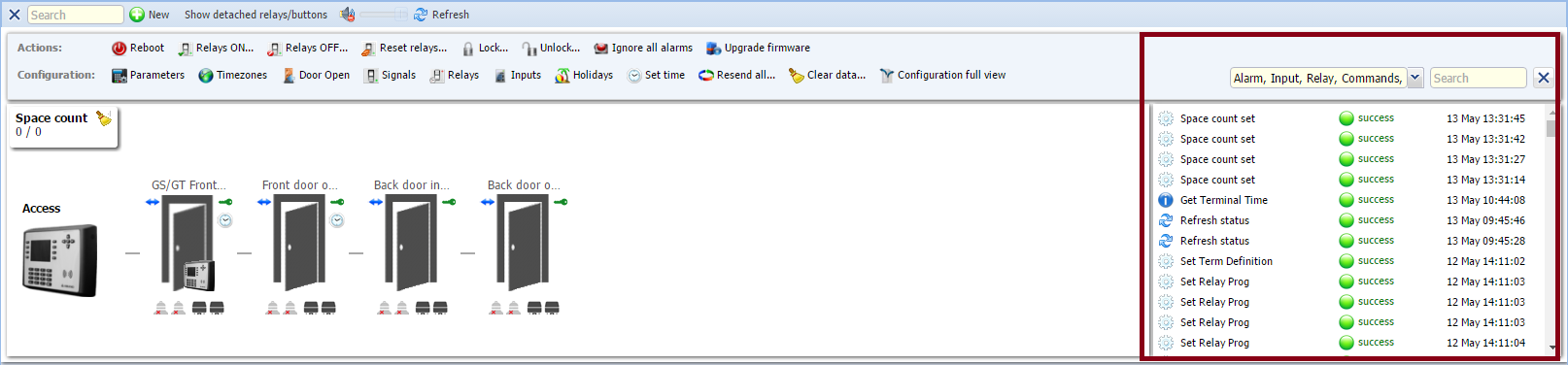 |
|
Event log display in GS Manager window in Astrow Web
|
Other options
|
|
|
A searching tool.
|
|
|
|
Adds a new GS terminal.
|
|
|
|
Notification sound on/off.
|
|
|
|
Refresh button.
|