New/Edit Seniority Scheme
To add a seniority scheme, go to Configuration - Seniority Schemes and click  . The following window opens:
. The following window opens:
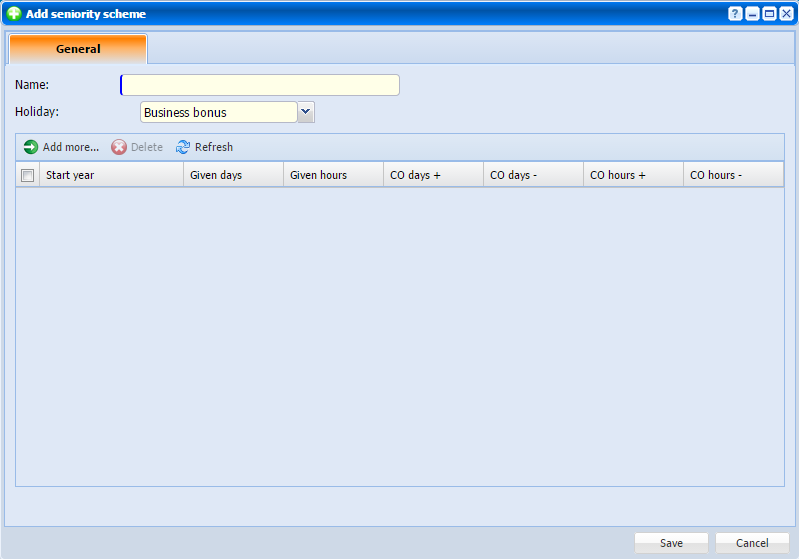 |
|
Adding a seniority scheme in Astrow Web
|
Add a name and select the holiday counter.
|
|
Holidays counters must be defined first!
|
|
|
For more information about holidays counter definitions, see Holiday Counters Definitions in Astrow Web.
|
Then click  to define years of seniority.
to define years of seniority.
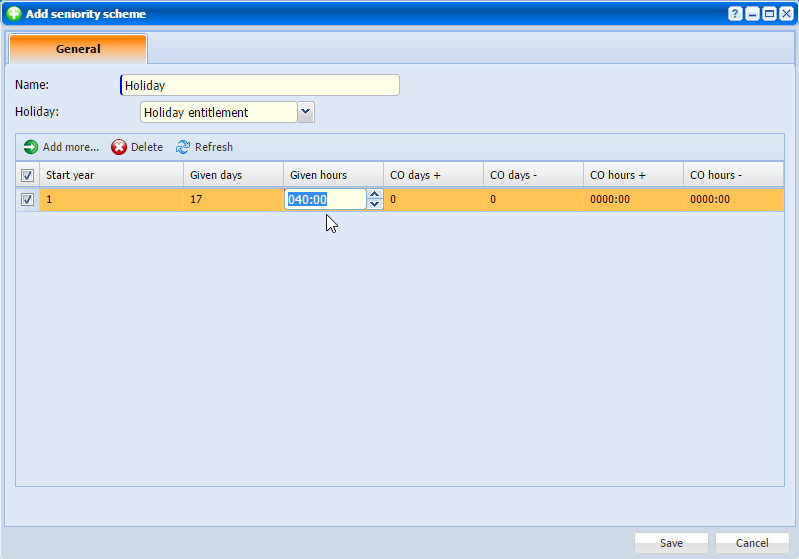 |
|
Adding a new definition in a seniority scheme in Astrow Web
|
Set the given days, hours and carry overs on each year of seniority and Save.
In the example below, in the first years of seniority 1-4 the employee is entitled with 17 days of holiday and 40 hours, from 4 to 9 years with 18 days, from 10 to 14 years with 19 days and so on. The hours entitlement don't change. You can use either only full days, or hours or both.
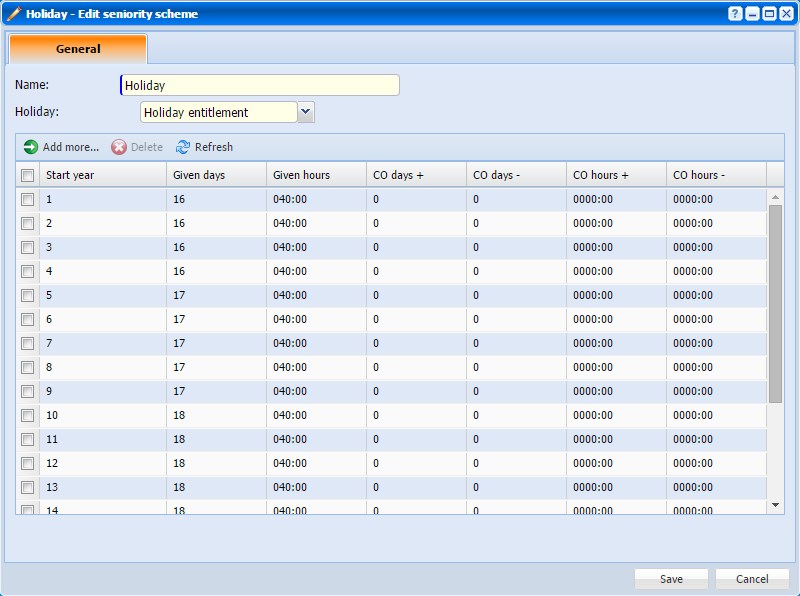 |
|
Example of a seniority scheme in Astrow Web
|
To edit a field just double-click on it and edit.
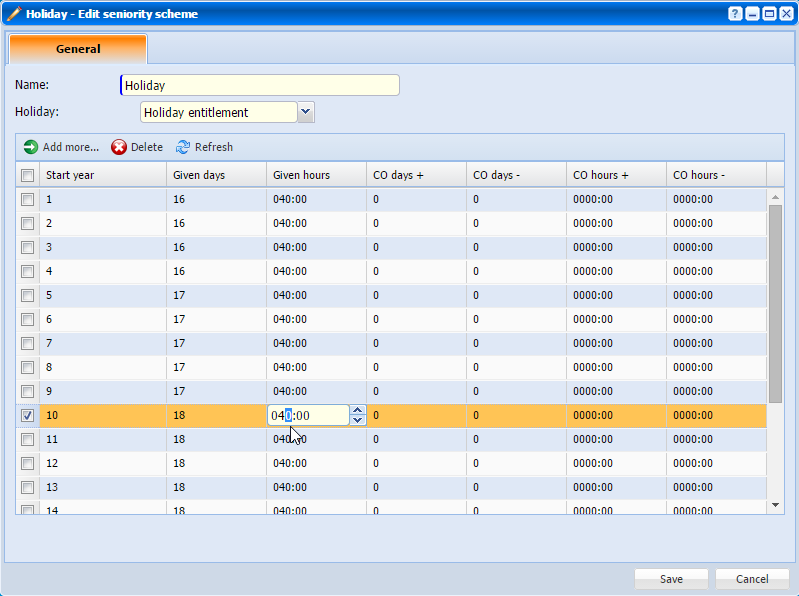 |
|
Editing a definition in a seniority scheme in Astrow Web
|
Use the button  to delete definitions in your scheme if necessary:
to delete definitions in your scheme if necessary:
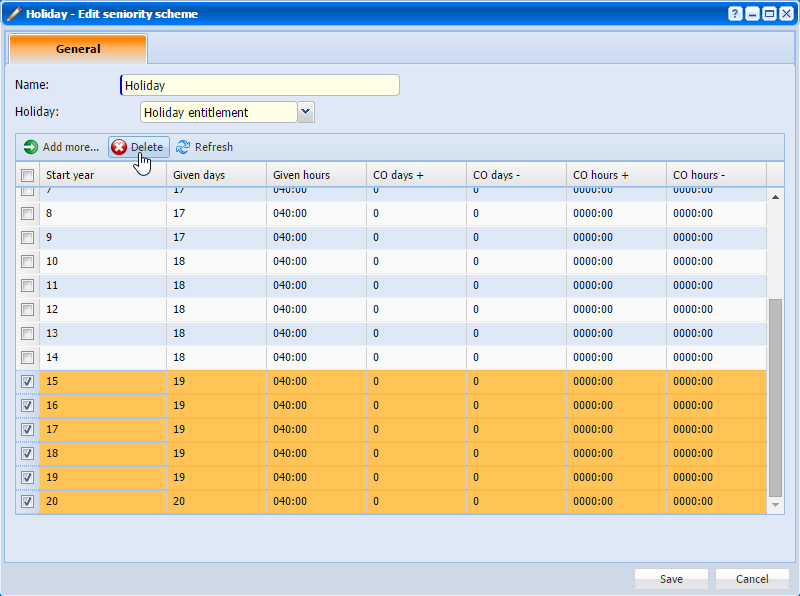 |
|
Deleting definitions in a seniority scheme in Astrow Web
|
Next you can set definitions for each counter defined. Select the next counter and follow the same steps.
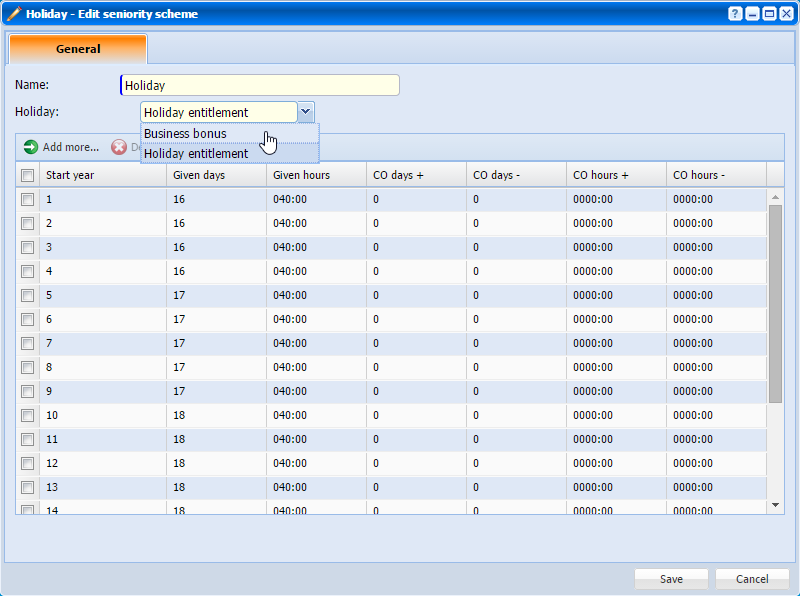 |
|
Adding definition for a new counter in a seniority scheme in Astrow Web
|
|
|
Save after adding/editing definitions for each counter!
|