Delete Multi-cell Absences in Team Manager
To delete an absence for multiple employees and/or days, go to Operations - Team Manager. Select the cells you want to delete absences in with CTRL/SHIFT and right-click - Absence operations - Remove absence. You can also select columns and rows.
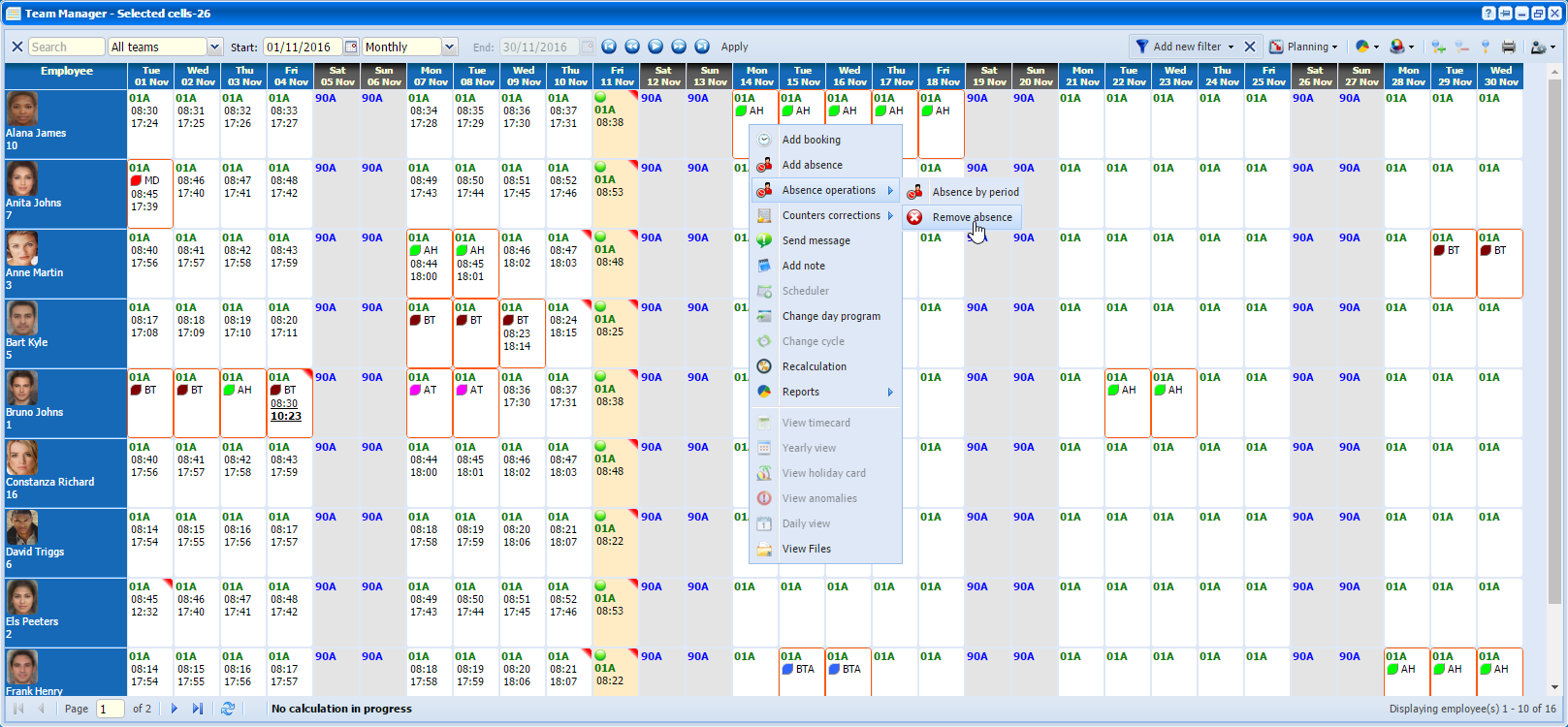 |
|
Deleting multiple-cell absences in Team Manager in Astrow Web from options bar
|
Remove absence window opens:
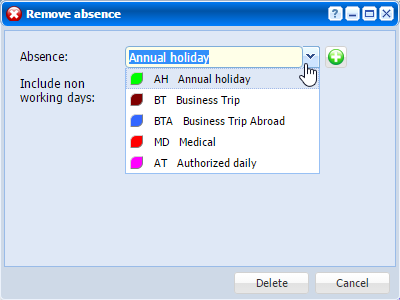 |
|
Remove absence window multi-cell mode in Team Manager in Astrow Web
|
Select the absence if there were more included in the selection.
First criterion of absence removal is the type. If nothing else mentioned, Astrow will remove all the absences of a type defined and found in the multi-cells selected. Click  to define also the authorization type as the second criterion for deleting the absence.
to define also the authorization type as the second criterion for deleting the absence.
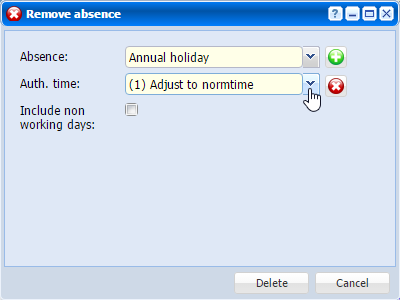 |
|
Remove absence window multi-cell mode including authorization time type in Team Manager in Astrow Web
|
In case the authorization type is custom, you can also add the custom type as the third criterion of absence removal. Click  to define the custom time. Astrow in this case will delete all the absences found in the multi-cells selected with the time equal with the customized time. If not define one, Astrow will delete all absences mentioned with authorization time type Custom.
to define the custom time. Astrow in this case will delete all the absences found in the multi-cells selected with the time equal with the customized time. If not define one, Astrow will delete all absences mentioned with authorization time type Custom.
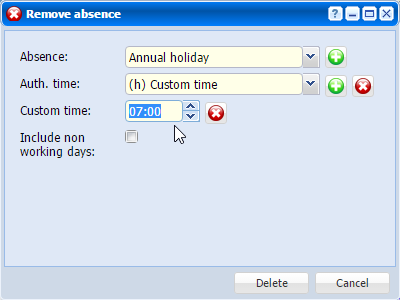 |
|
Remove absence window multi-cell mode including custom time in Team Manager in Astrow Web
|
You can also include the non-working days when deleting the absence.
The following is a description of the options in Remove absence screen in Team Manager:
|
|
List of all absences defined in Astrow Web.
|
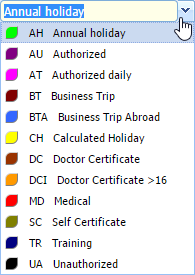 |
|
|
List of all authorization time types defined in Astrow Web.
|
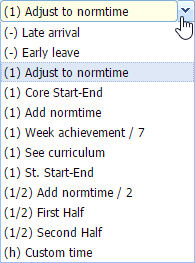 |
|
|
Posibility to customize the time, if custom time is defined.
|
|
|
|
Possibility of adding a criterion for absence removal.
|
|
|
|
Possibility of deleting a criterion for absence removal.
|
|
|
|