Operation Log
To check the operation log, go to View - Operation Log.
 |
|
Operation Log window in Astrow Web
|
The operating buttons in Operation Log are:
|
|
|
Displays the operations related to bookings;
|
|
|
|
Displays the operations related to absences;
|
|
|
|
Displays the operations related to changes of day programs;
|
|
|
|
Displays the operations related to changes of cycles.
|
By default all log changes are selected and you can see the detailed log. If you are searching something in particular, click to deselect the log changes you don’t want to display:
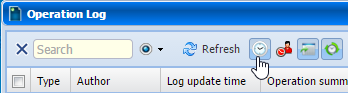 |
|
Deselected log changes in Astrow Web
|
The following is a list of options available in Operation Log window:
|
|
A searching tool by author;
|
|
|
|
A drop-down menu for the period type you want to display.
|
 |
|
|
Calendars for starting date and ending dates.
Choose the starting date (and ending date for customized periods) for a calendar displayed.
You can search through previous month
|
 |
|
|
The button
|
 |
|
|
Navigation buttons for periods:
Click
|
|
|
|
Navigation buttons for pages:
|
|
|
|
The possibility of customizing the view by sorting ascending or descending the data in columns or choosing to display only some columns from the ones available.
|
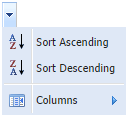 |
|
|
Refresh button
|
|
|
|
Possibility of printing the records selected.
|
|
|
|
Possibility of printing all data available.
|
|
Use the link below to see the details of an operation.