Presence Indication Panel (PIP)
Presence Indication Panel is an option to see who is present or absent at a certain moment in the company. PIP option is available with a special license, PIP web. PIP is customable by means of the permissions available and settings in Settings - Preferences.
The following is a list of permissions for PIP in Astrow Web:
View Team PIP: Enable users to view PIP;
View PIP details: Enable users to view PIP details;
View PIP public: Enable users to view PIP public.
Permission View PIP details is not operational alone, only in combination with View PIP or View PIP public. This permission enables the users to see a person’s presence in detail for the current day, by accessing Daily View. Please consider this and always configure it wisely.
Permission View Team PIP is available only for MSS license and it was conceived for managers to have a simplified view of presence of their teams. In combination with View PIP details, PIP enables the possibility for managers to view or edit in their employees’ daily view. For editing, Team Edit Booking / Team Edit Absences permissions are required.
Permission View PIP public enables the user to have a general view of presence of all employees. In combination with View PIP details, PIP enables the user to see all person’s daily view. It was conceived for General Managers or secretaries or even other users without a team assigned.
Combining all three permissions with a role of Manager and Team Edit Booking / Team Edit Absences / Edit Notes permissions will enable the possibility of full operation for everybody in Daily View. This is usually the case of HR or a General Manager.
|
|
DO NOT assign all three permissions to middle managers who have the permissions Team Edit Booking / Team Edit Absences to operate only for their teams! This way you will give the possibility to access and edit all employees’ time and attendance in Daily View from PIP, not only of the ones in their teams assigned!
The following is a combination of permissions for Managers that enable specific actions in PIP, as follows:
|
To view only own team(s) in PIP
|
assign View Team PIP;
|
|
To view details of own team(s) in PIP
|
assign View Team PIP and View PIP details;
|
|
To view details of own team(s) in PIP and edit bookings / absences / notes in Daily View from PIP
|
assign View Team PIP and View PIP details, plus Team Edit Booking / Team Edit Absences / Edit Notes;
|
|
To view all employees in PIP
|
assign View PIP public;
|
|
To view details for all employees
|
assign View PIP public and View PIP details;
|
|
To view details of all employees in PIP and edit bookings / absences / notes in Daily View from PIP for all
|
assign View Team PIP, View PIP details and View PIP public, plus Team Edit Booking / Team Edit Absences / Edit notes.
| |
To view / operate from PIP, go to View - PIP. There are two possibilities of displaying the window, simple mode and detailed mode.
|
|
PIP in detailed mode can be set in Setting - Preferences [System] - User interface - PIP view mode - Detailed mode.
|
PIP in simple mode displays only two statuses:
 - displays all present employees;
- displays all present employees; - displays all absent employees.
- displays all absent employees.
|
|
|
PIP in simple mode in Astrow Web
|
PIP in detailed mode displays more statuses:
 - displays present employees;
- displays present employees; - displays present employees on a non-working day;
- displays present employees on a non-working day; - displays absent employees without absence reason;
- displays absent employees without absence reason; - displays absent employees with absence reason;
- displays absent employees with absence reason; - displays absent employees with MC code;
- displays absent employees with MC code; - displays absent employees that were present today;
- displays absent employees that were present today; - displays absent employees on a non-working day.
- displays absent employees on a non-working day.
|
|
|
PIP in detailed mode in Astrow Web
|
By default all statuses are selected and you can see all employees. Click to deselect the statuses you don’t want to display:
|
|
|
PIP in detailed mode deselected statuses in Astrow Web
|
Click  to restore the view of all statuses, or double-click to uncheck all statuses:
to restore the view of all statuses, or double-click to uncheck all statuses:
|
|
|
Toggle none in PIP in detailed mode deselected statuses in Astrow Web
|
The following is a list with other options in the PIP window:
|
|
A searching tool by name. Use x to clear the search.
|
|
|
|
Possibility of view by teams.
|
|
|
|
Possibility of printing the data:
-
Print page – prints the records on the current page;
-
Print filtered – prints the records filtered;
-
Print all – prints all records in PIP.
|
|
|
|
Possibility of customizing the number of records to be displayed per page.
|
|
|
|
Navigation buttons for pages:
 moves to first page; moves to first page; moves to previous page; moves to previous page;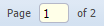 shows current page; shows current page; moves to next page; moves to next page; moves to last page. moves to last page. |
|
|
|
Possibility of customizing the refreshing rate (seconds).
|
|
|
|
Refresh button  . .
|
|
|
|
Possibility of displaying all on a full screen.
|
|