Add, Edit and Delete Self Bookings in Daily Overview
To add a booking from Time Card daily view, go to Operations - Time Card and double-click on a cell. Daily overview for selected employee opens:
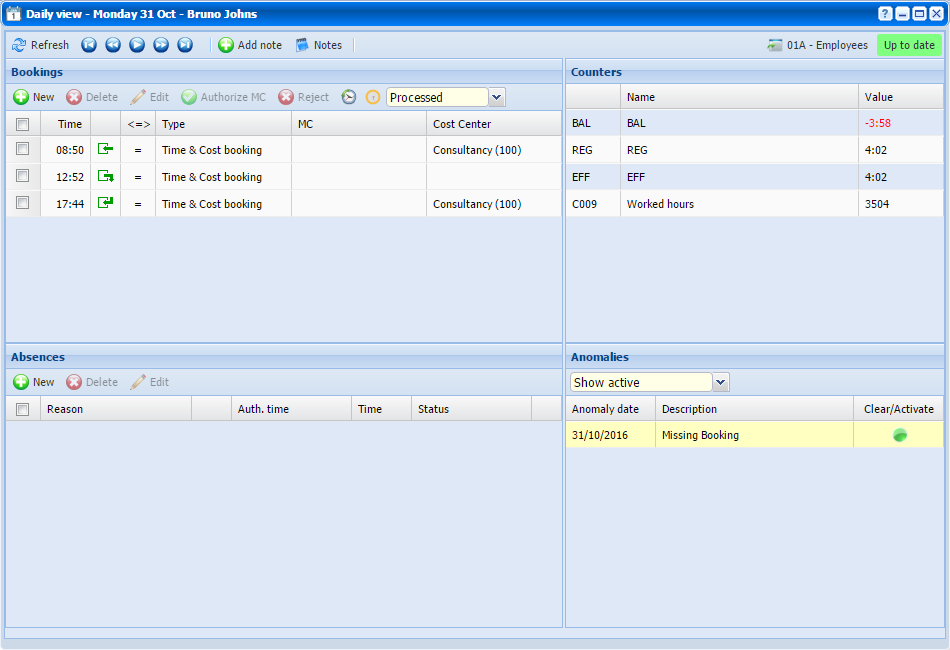 |
|
Daily View window ready for daily operations in Team Manager in Astrow Web
|
Click  in Bookings section. Following window opens:
in Bookings section. Following window opens:
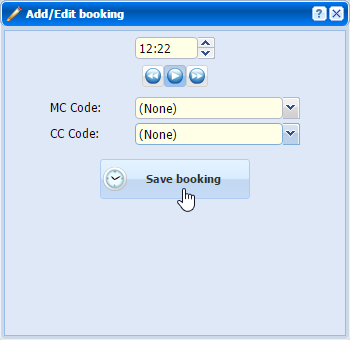 |
|
Add/Edit booking window in Daily View of Team Manager in Astrow Web
|
You can add bookings as in VT, with the possibility of customizing the hour of booking. The button  moves one hour forward or backward. To add a booking MC or CC, select it from the drop-down list before saving.
moves one hour forward or backward. To add a booking MC or CC, select it from the drop-down list before saving.
The navigation buttons helps you to easy operate with the new booking, more useful for night shifts:
You can also edit the desired hour, MC and CC codes are listed as defined in Configuration menu.
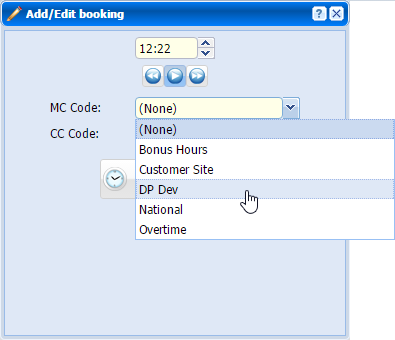 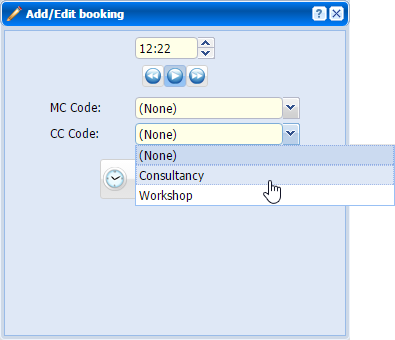 |
|
Selecting the MC type of booking in Add/Edit booking window in Daily View of Team Manager in Astrow Web
|
To edit a booking, select it and click  or double-click on it. The Add/edit bookings window opens and you can edit it in the same manner as described above.
or double-click on it. The Add/edit bookings window opens and you can edit it in the same manner as described above.
To delete a booking from daily view, select the booking desired and click  .
.