Activating (Updating) the License
Amano will provide a License Update File (RAU). This is the official license and must be loaded in CodeMeter application.
|
|
The RAU file expires in 21 days, so please upload it before the expiration period!
|
|
|
The easiest way to activate/update a license is drag-and-drop!
|
The procedure for manual activation is the same for both types of licenses, software or dongle, when activating or updating the license.
Step 1: Open CodeMeter Control Center. This can be done via Windows menu (Start - Programs - CodeMeter - CodeMeter Control Center).
Step 2: Go to File - Import License menu, then select the RAU file or select the Amano Empty Virtual Stick license and press Activate License (or License Update).
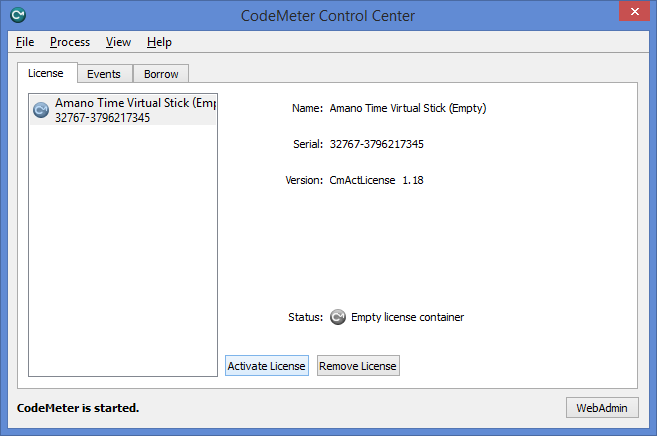 |
|
Updating a license in CodeMeter Control Center
|
Step 3: Press Next to continue.
 |
|
Starting the wizard in CodeMeter Control Center
|
Step 4: Select the second option, Import license update, then press Next.
 |
|
Import license update in wizard in CodeMeter Control Center
|
Step 5: Select the name and path of the file to be loaded. This can be chosen also by selecting the Browse button on the upper right. Press Commit.
 |
|
Selecting the file in wizard in CodeMeter Control Center
|
Step 6: Press Finish to end the update.
 |
|
License request file generated successfully in CodeMeter Control Center
|
Step 7: The license is now updated (its colour is green).
 |
|
Updated license in CodeMeter Control Center
|