Import Employee Cards
You can import cards from Employee definition (name and badge). To import cards, go to Access - Cards and select  :
:
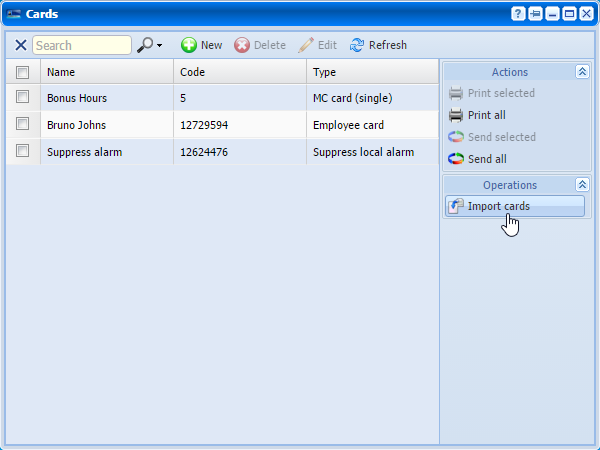 |
|
Importing employee cards in Access - Cards window in Astrow Web
|
Here you can select the employees you want to import the cards to be used also for access.
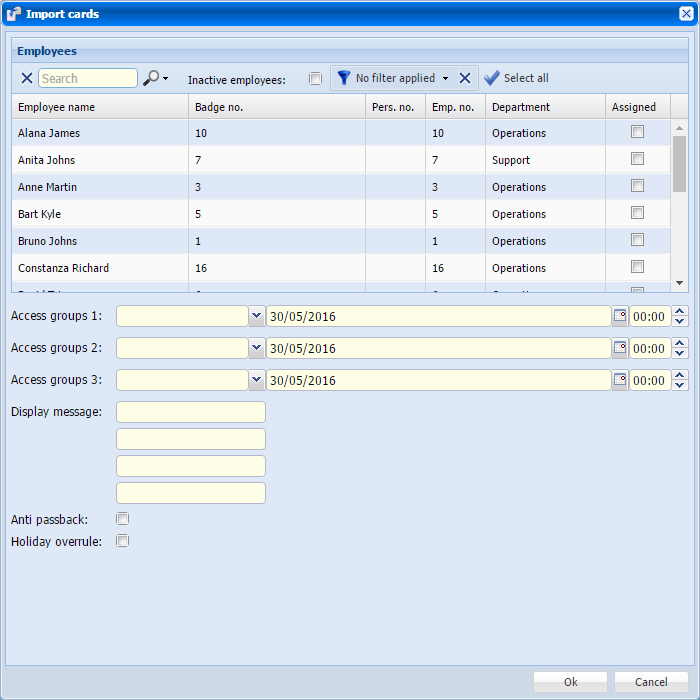 |
|
Importing employee cards page in Access - Cards window in Astrow Web
|
Search can be done individually by name, badge, personal number, employee number and department. There is a possibility to include also inactive employees.
You can manually select employees, use filters defined or add a new filter. Use the button  to create a custom filter of employees. For this you need to define a set of conditions to apply to your filter. Use the button
to create a custom filter of employees. For this you need to define a set of conditions to apply to your filter. Use the button  to add conditions or the button
to add conditions or the button  to delete conditions from a filter.
to delete conditions from a filter.
|
|
|
Employees custom filter in Astrow Web
|
Use the button  to apply the selection without saving it or you can apply and save the filter by choosing the button
to apply the selection without saving it or you can apply and save the filter by choosing the button  :
:
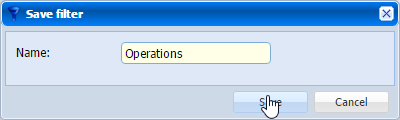 |
|
Saving an employees custom filter in Astrow Web
|
Click  to cancel filtering employees.
to cancel filtering employees.
You can switch between filters, add, edit or delete filters from the dropdown command list.
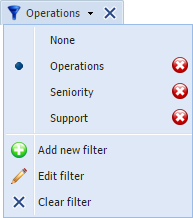 |
|
Employees custom filter dropdown command list in Astrow Web
|
Use  /
/  to select /deselect all employees.
to select /deselect all employees.
Access group 1,2,3: Here you can select the Access group for all cards.
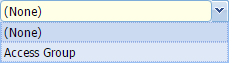
Start 1,2,3: Here you can enter the start of a validity period during which the employees have the access rights corresponding to the access group. These rights will expire on the next validity date specified (Access group 2).
Use the calendars to define the dates to start validity. You can search through previous month  or next month
or next month  . The button
. The button  can help you easily select a date desired, if not the current year or month.
can help you easily select a date desired, if not the current year or month.
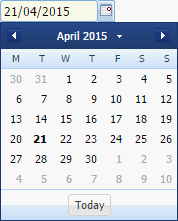 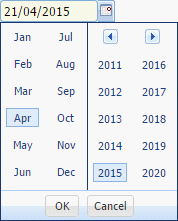 |
|
Navigation calendar option in Astrow Web
|
Display message: The message wrote here will appear on the terminal screen (if available) for all employees selected when they make bookings.
Anti passback: If checked, the access can be refused outside the time zone defined (see option Anti passback in GS Parameters).
Holiday overrule: If checked, the owners can overrule the holiday access definitions (door closed) and have access during holidays defined. Please note the holiday definition in this case must accept holiday overrule (option Allow holiday overrule checked in Holiday definition - see Add/Edit Holiday Definition).
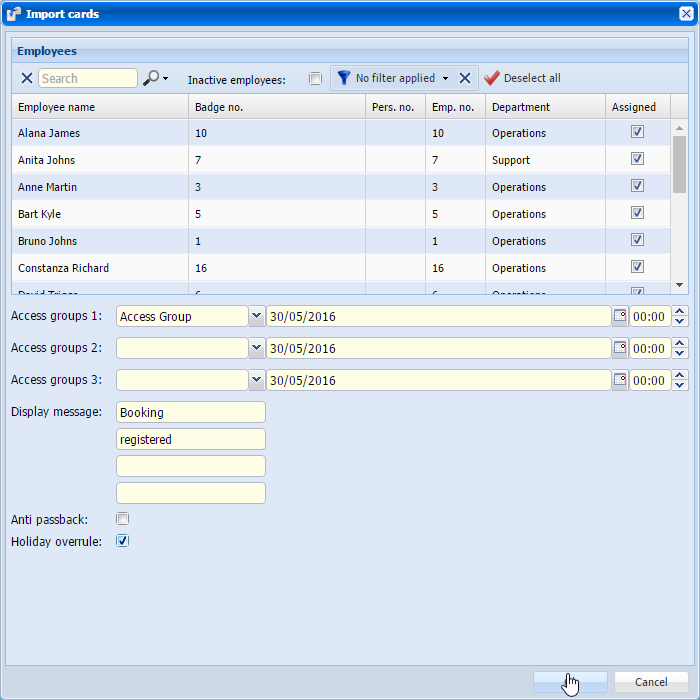 |
|
Importing employee cards from Employee definition in Access - Cards window in Astrow Web
|