New/Edit Mobile Terminal
Mobile terminal application transforms a mobile phone into a data collection terminal. You can use a mobile phone for bookings instead of a T&A terminal. Employees can make bookings using the PIN number, employee number or by scanning a barcode / QRCode (see Bookings with Mobile Terminal).
|
|
Please note you need license for Mobile Terminal Connections!
|
The best way to add a mobile terminal is:
1. Install the application Terminal Astrow on mobile from Google Store (Android) or App Store (iPhone) 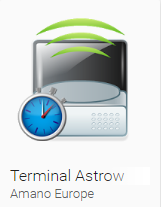 .
.
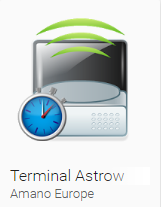 .
.2. Enter the domain ID (generated in Astrow Web Settings - System - Mobile Application config. - see Tab Mobile Application config.), login name and password.
 |
|
Mobile terminal application Register page
|
3. Press Register. The terminal will be sent in Astrow Web Communication - Terminal Manager to continue the registration of the device.
 |
|
Mobile terminal registered on mobile device
|
4. Go to Astrow Web, Communication - Terminal Manager. The mobile device is displayed:
 |
|
Mobile terminal in Communication - Terminal Manager in Astrow Web
|
Double-click to continue the registration:
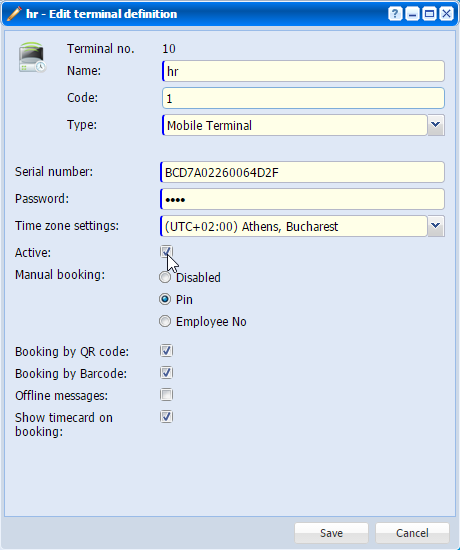 |
|
Editing a Mobile terminal definition in Terminal Manager window in Astrow Web
|
By default, there will be saved the name (user name used to log in), type (mobile terminal), serial and password (used to log in).
|
|
The time zone set here will be the time zone for making bookings!
|
Active: If checked, the terminal is active and ready to be used. The mobile requires activation here.
Manual bookings: Employees can be allowed to make bookings with PIN code or Employee no. Manual bookings can also be disabled.
Booking by QR code: This option activates the bookings by QR code.
Booking by Barcode: This option activates the bookings by Barcode.
Offline messages: If the option is checked, in case the terminal is not connected with the application, it will display the result group options from the last synchronization; if not checked, it will display only the name of the employee when booking.
Show timecard on booking: If checked, this will display the timecard when booking.
To edit or deactivate the mobile terminal, go to Communication - Terminal Manager, double-click on the terminal or select the terminal and click  .
.
 |
|
Mobile terminal edit page in Terminal Manager window in Astrow Web
|