Tab Employees - Link Employees to an Absence Group
Here you can link the employees who use the absence group. Click  to add employees to your absence group.
to add employees to your absence group.
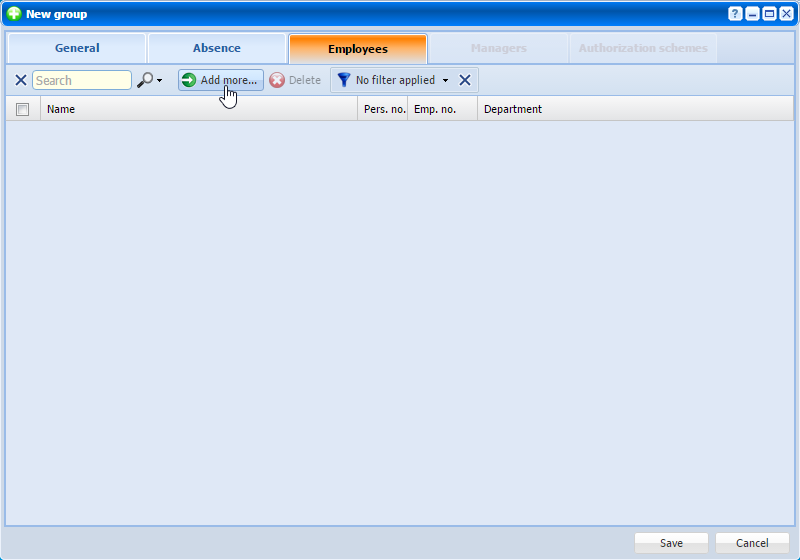 |
|
Employees tab in New absence group window in Astrow Web
|
Select the employees for assignment in the new window opened and click Select for adding.
|
|
You can manually select employees or add a new filter. Use the button  to create a custom filter of employees. For this you need to define a set of conditions to apply to your filter. Use the button
to create a custom filter of employees. For this you need to define a set of conditions to apply to your filter. Use the button  to add conditions or the button
to add conditions or the button  to delete conditions from a filter.
to delete conditions from a filter.
|
|
|
Employees custom filter in Astrow Web
|
Use the button  to apply the selection without saving it or you can apply and save the filter by choosing the button
to apply the selection without saving it or you can apply and save the filter by choosing the button  :
:
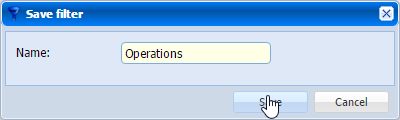 |
|
Saving an employees custom filter in Astrow Web
|
Click  to cancel filtering employees.
to cancel filtering employees.
You can switch between filters, add, edit or delete filters from the dropdown command list.
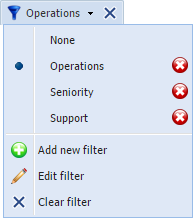 |
|
Employees custom filter dropdown command list in Astrow Web
|
If you want to delete the employees linked to an absence group in Configuration - Groups - Tab Absence groups - New/Edit Absence Group - Tab Employees, select the employees you want to delete and click  :
:
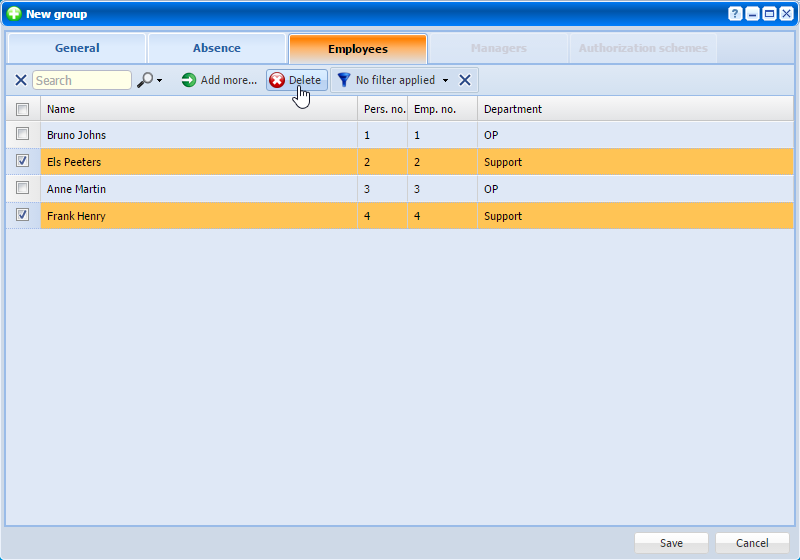 |
|
Deleting employees in Add role window in Astrow Web
|
You can also search  the employees by name, personal number or employee number. Use X to clear the search.
the employees by name, personal number or employee number. Use X to clear the search.
Save the changes made, or cancel if you want to exit without saving.