Tab Top
Here you can define top information for your report.
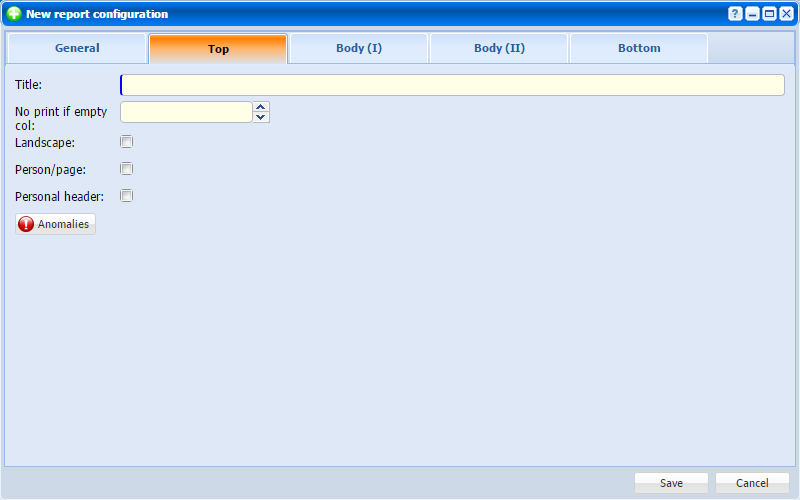 |
|
New Suite legacy report tab Top page in Astrow Web
|
Title: Enter the title of the report. This title will be printed at the top of the first report page.
No print if empty col: This field makes a sort key of data on a desired column if found empty. E.g.: This parameter is 5. That means Astrow will search in column 5 and if it doesn't find any data, the employee will be skipped from the report. Columns are defined in Body(I).
|
|
If you want to have a report of totals, enter here 99. In this case only the column totals will be printed in this report.
|
Landscape: Check this box if you want to print the report in landscape. Otherwise it will be printed in portrait.
Person/page: Check this box if you want each person to be printed on a different page.
Personal header: If you check this box, you have the possibility to print some more employee information. The option is more relevant if you check Person/page. This way you will have extra employee information at the top of each new page. For certain reports as employee lists, internal phone lists etc., it is not advisable to use personal headers.
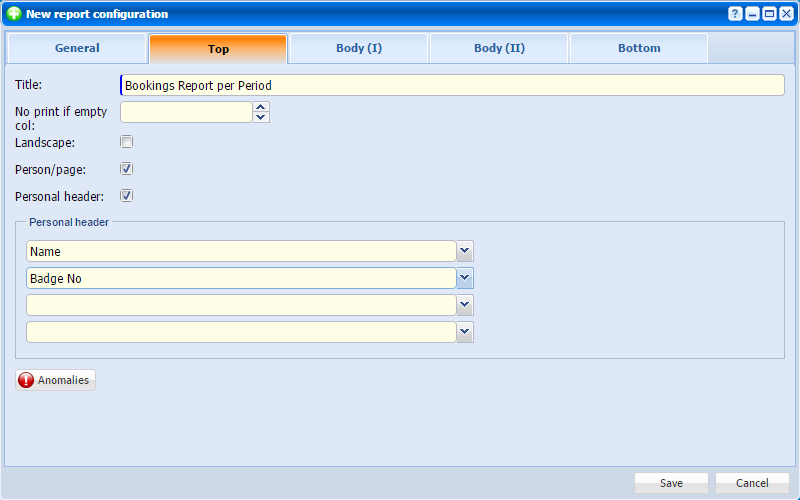 |
|
Personal header fields in New Suite legacy report tab Top page in Astrow Web
|
Use the dropdown menu to select the information you need for each employee in your report:
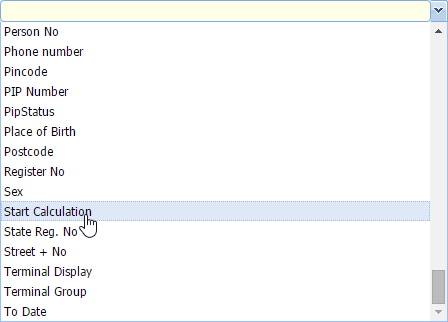 |
|
Personal header dropdown menu in New Suite legacy report tab Top page in Astrow Web
|
You can also include some anomalies in the report. Click the button  to select the anomalies you want to include in the report. For this is necessary to select Anomalies also in Body(I).
to select the anomalies you want to include in the report. For this is necessary to select Anomalies also in Body(I).
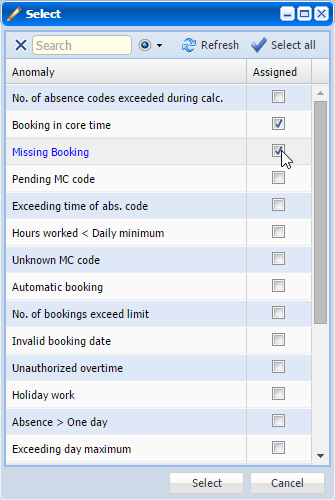 |
|
Anomalies selection in New Suite legacy report tab Top page in Astrow Web
|