Tab Zones - Link Counters per Time Zones
Here you can link counters pe time zones and also include them in calculations.
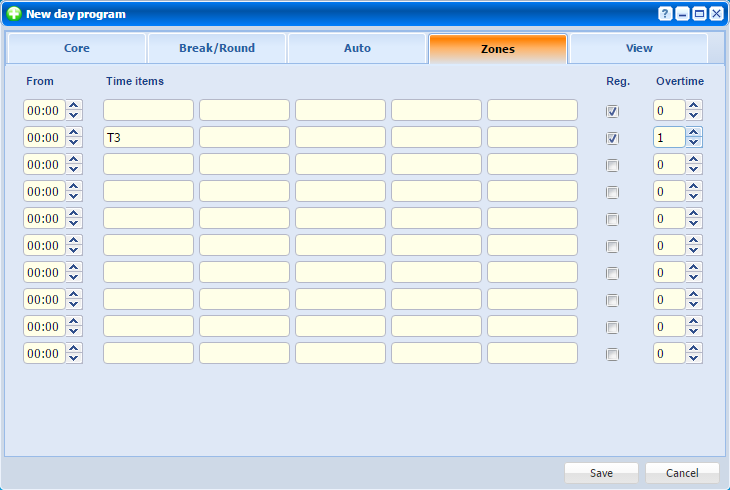 |
|
Tab Zones in New/Edit day program window in Astrow Web
|
|
|
Please note that you should check Reg. ALWAYS when defining a day program! Otherwise calculations cannot be made!
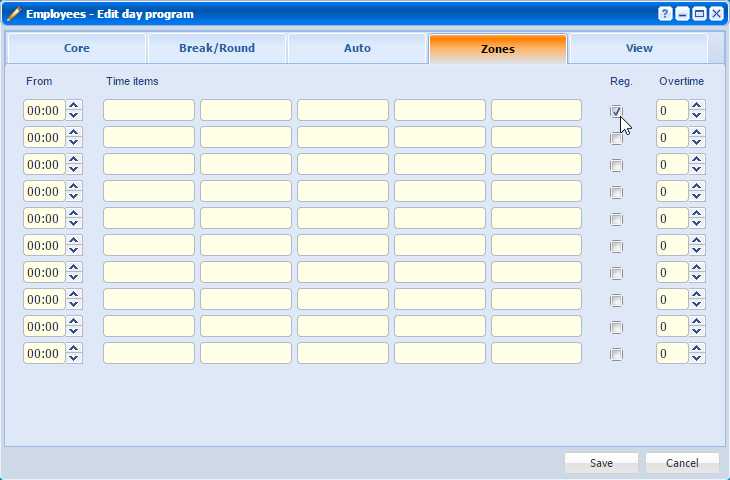 |
Define the following:
From: Determines the start of the zone. This zone ends at the start of the next zone.
Time items: Indicates the counters to be filled with the results of this time zone. You can also add a formula e.g. add %150 to the counter, to recalculate the results, so 02:00 performed hours at 150% will be calculated as 3:00 hours. Put your cursor in a text box and use F2 to display a list of all counters you can choose from (see List of Counters).
Reg.: Check this option to include the results in calculations (balance, regular and effective).
OT: Check this option if the hours worked in this zone are paid at an overtime rate or have to be authorized by the supervisor. This option always works in combination with the pay group (see Pay Groups).
If you work with the pay group Viking, the overtime zones can be numbered from 1 to 9. This determines which overtime zones Viking can use to make up a shortage of normal working hours.
Click on a counter field to display details about the counter:
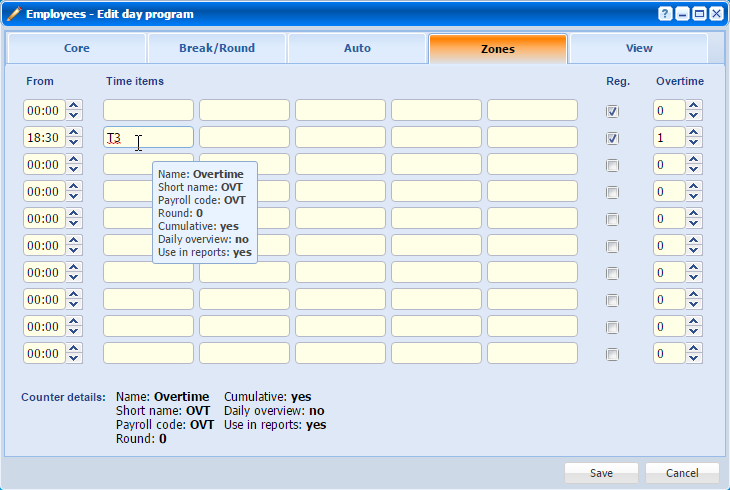 |
|
Displaying details about the counter used in a day program definition in Astrow Web
|