New/Edit Counter Operation
You can add a predefined counter operation or a custom formula. Predefined counters operations are those used in definitions, but they can also populate other counters the user define. For reference, see a complete explanation at page Counters Operations.
To link a predefined formula with a counter, first create the T or C counter (see Counters Definitions) and then go to Configuration - Counter Operations. Click  to create a new counter operation:
to create a new counter operation:
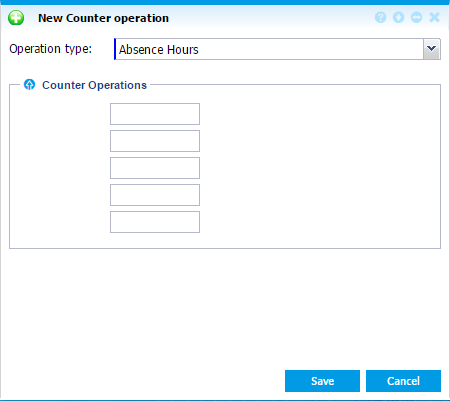 |
|
New/Edit Counter operation window in Astrow Web
|
Select the operation type to apply your calculation.
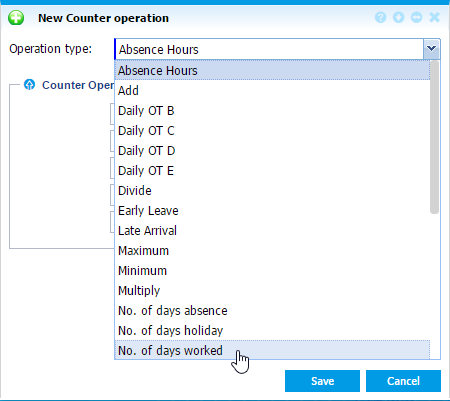 |
|
Selecting a predefined type of operation in New/Edit Counter operation window in Astrow Web
|
You can use the rule to populate maximum 5 counters:
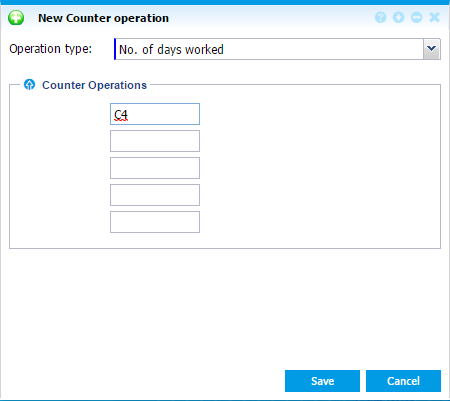 |
|
Operation with a predefined definition in New/Edit Counter operation formula in Astrow Web
|
To fill in the counter, you can type it or press F2 to select it from a list with counters defined (see List of Counters).
Custom formulas are those created with simple arithmetical operations, as adding, subtracting, multiplying, dividing, minimum and maximum. To add a counter formula, first create the T counters to include in your calculation (see Counters Definitions) and then go to Configuration - Counter Operations. Click  to create a new counter operation and select the formula to apply your calculation:
to create a new counter operation and select the formula to apply your calculation:
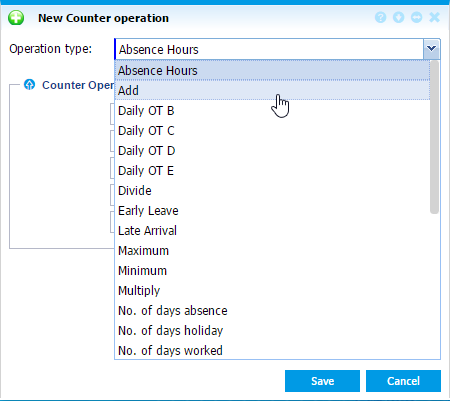 |
|
Selecting a custom type of operation in New/Edit Counter operation window in Astrow Web
|
As an example, if we need T7 counter to be populated with norm time, we will create T7 (=0 initially) + Norm = T7. To fill in the counter, you can type it or press F2 to select it from the counters defined (see List of Counters).
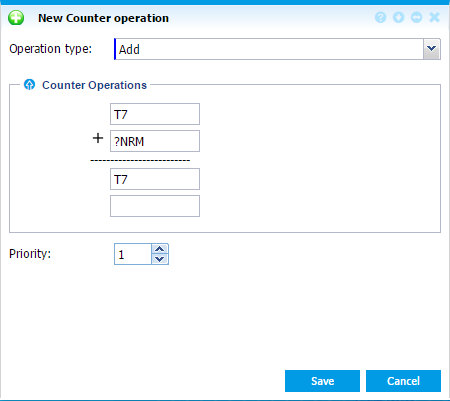 |
|
Example of operation with a custom definition in New/Edit Counter operation formula in Astrow Web
|
One wants to multiply with 50% the overtime in nonworking days. First define an overtime counter to be used only with a nonworking day program, e.g. T6 and then the counter to multiply the value, e.g. T8. A new definition can be made:
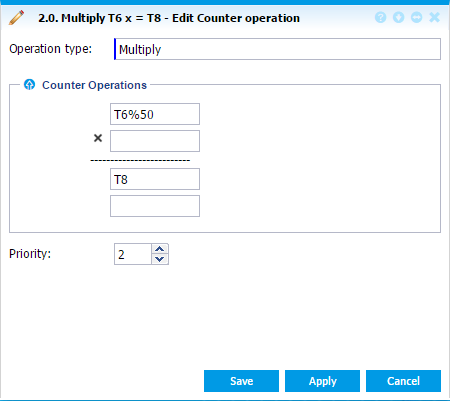 |
|
Example of operation with a custom definition in New/Edit Counter operation formula in Astrow Web
|
Priority refers to the counter operation priority. If you have one or more operations and they use the same counters in common, e.g. T6+T2=T5 and T5%50 x 1 = T7 priority 2, you can set priority of operations. In this example you can set the first operation priority 1 and the second priority 2. This way the second operation will use the result of the first one.