Employee groups - Add, Edit and Delete an Employee Group
Groups of employees are linked to definitions and displayed in reports. All employees is a system group that cannot be edited, it is by default updated whenever a new employee is added or employees are deleted. It is used by the HR master role.
To add an employee group, make sure you are in the Configuration - Groups - Tab Employee groups and click  .
.
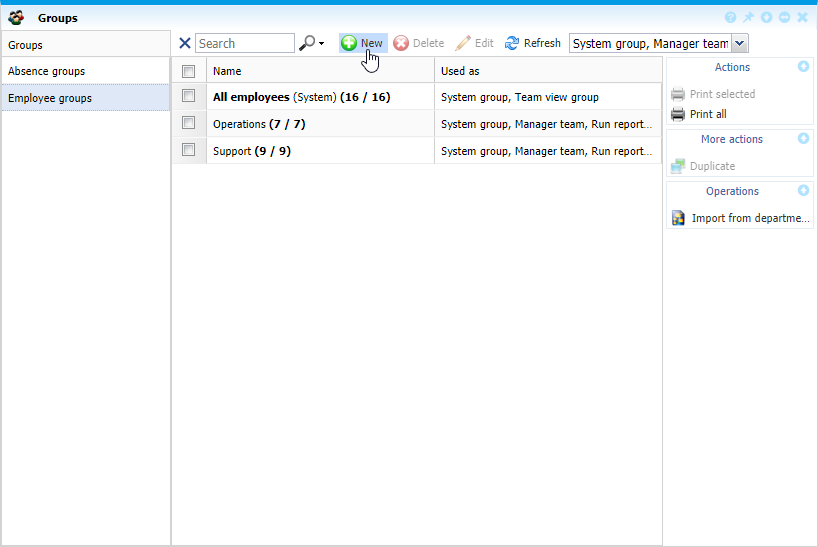 |
|
Adding a new employee group in Astrow Web
|
A new group page opens. Name it and continue with tab Employee or just save it, if you want to edit it later. To add or delete employees from an employee group definition, click Configuration - Groups and make sure you are on tab Employee groups. You can also use the button duplicate  to copy an existing definition for easy editing.
to copy an existing definition for easy editing.  button will create the same group as in departments (see Import Group from Departments).
button will create the same group as in departments (see Import Group from Departments).
Use the drop-down menu to sort the groups by functional purpose (see Tab General - Define an Employee Group):
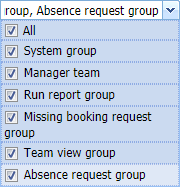 |
|
Drop-down menu to sort employee groups in Astrow Web
|
To edit an employee group, click  or double click on it. To delete an employee group, select it and click
or double click on it. To delete an employee group, select it and click  . Click below for more explanations.
. Click below for more explanations.