Failed Notifications
Astrow Web sends email notifications for some events. The following is a list of notifications automatically sent by Astrow Web.
-
Absence requests statuses:
-
When initiated, the request is sent first by email to first Authorizer; if approved, it will be sent to the next Authorizer. It will not be sent to next Authorizer if rejected by the previous one.
-
When Rejected by an Authorizer, the email is sent to requester.
-
When the request is processed by Astrow Calculation (with success or with errors), the email is sent to requester. The email is NOT sent to the Requester in case the request is not Rejected, but still in the process of levels approval. The notification will be sent only after the absence request is processed.
|
|
For detailed explanations about absence requests, see Absence Requests and Self Absences Management.
|
The system will try to automatically reprocess failed notifications for approximately 5 hours. After that they are reprocessed only if they are manually resend by the user in Settings - Tools - Failed notifications.
Go to Settings - Tools - Failed notifications. View failed notification window opens:
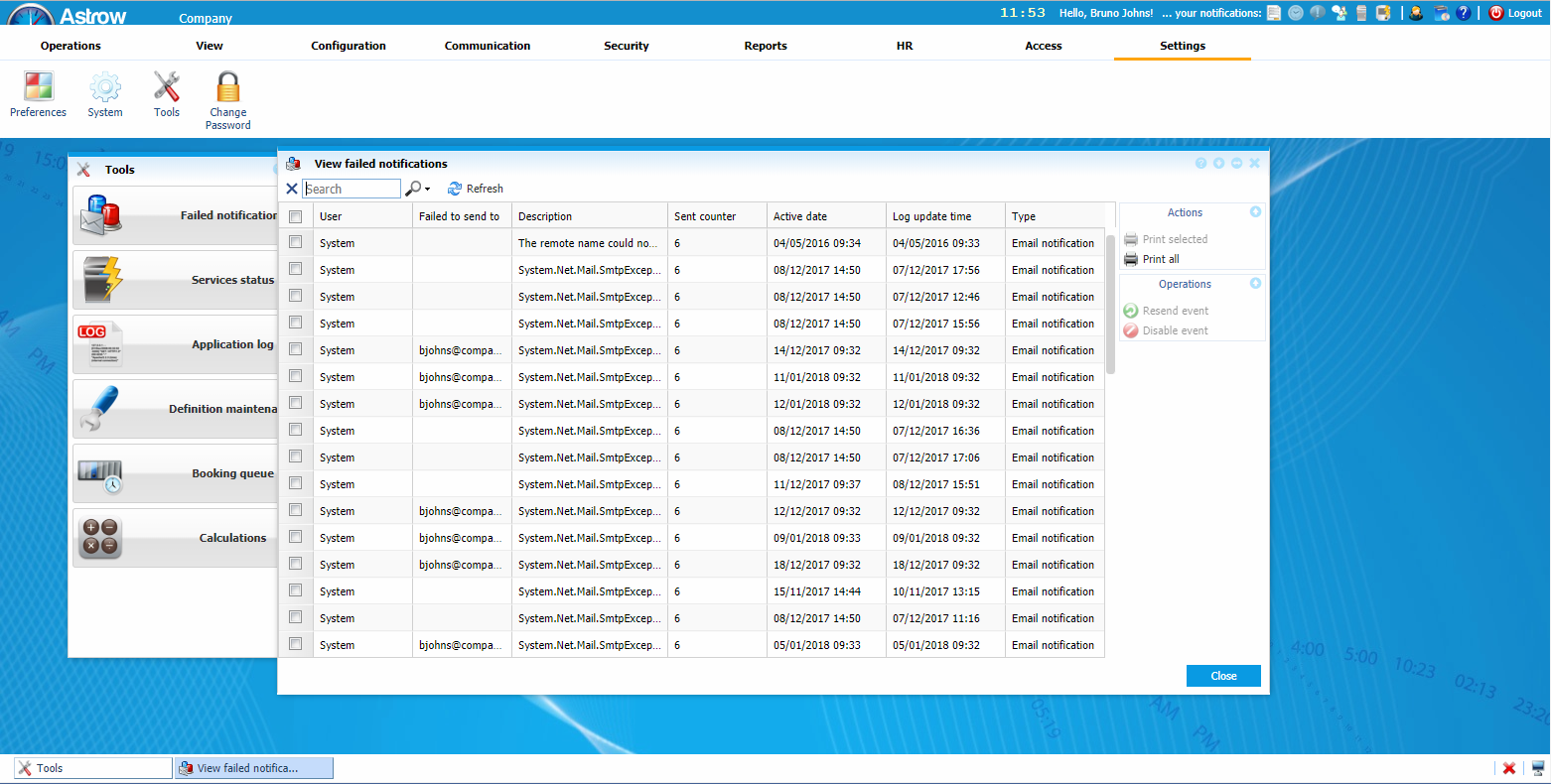 |
|
View failed notification window in Tools in tab Settings of Astrow Web
|
Select the failed notifications you want to resend and click Resend event.
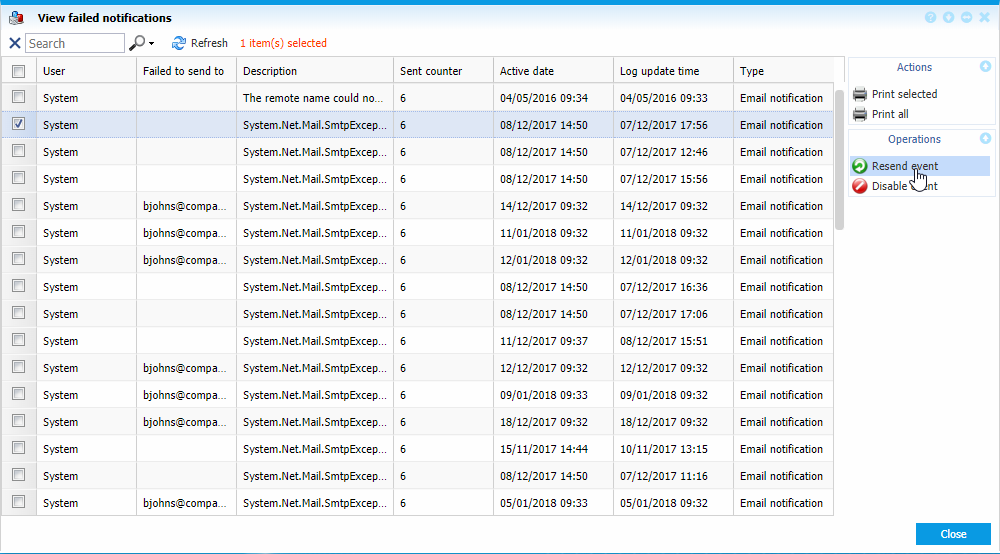 |
|
Resend event in View failed notification window in Tools, tab Settings of Astrow Web
|
Once resent, the notification will disappear from the window. If shortly after resending the notification appears again as failed, you can try to resend it again or disable it, by clicking  .
.