Holiday Planner Configuration
Holiday Planner view can be customized to display various data. Users can save as many view configurations as they wish. The configurations are saved per user.
There is one default view configurations, List view. To change a current configuration, go to Holiday Planner - View (icon) - More...:
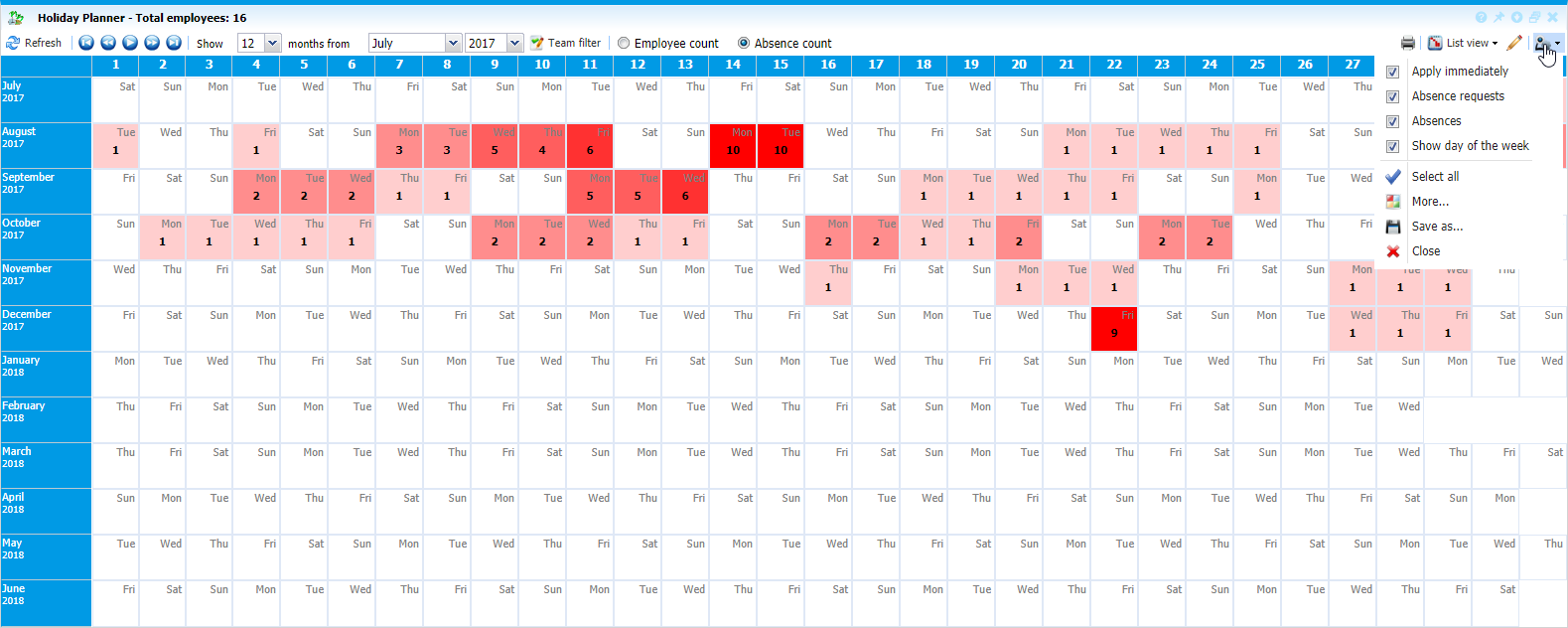 |
|
Holiday Planner accessing the settings in Astrow Web
|
To create a new custom configuration, select  . This will copy the current configuration which you can rename and change its settings:
. This will copy the current configuration which you can rename and change its settings:
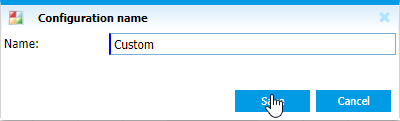 |
|
Holiday Planning configuration add in Astrow Web
|
To edit a configuration, click  in the options list or
in the options list or  .
.
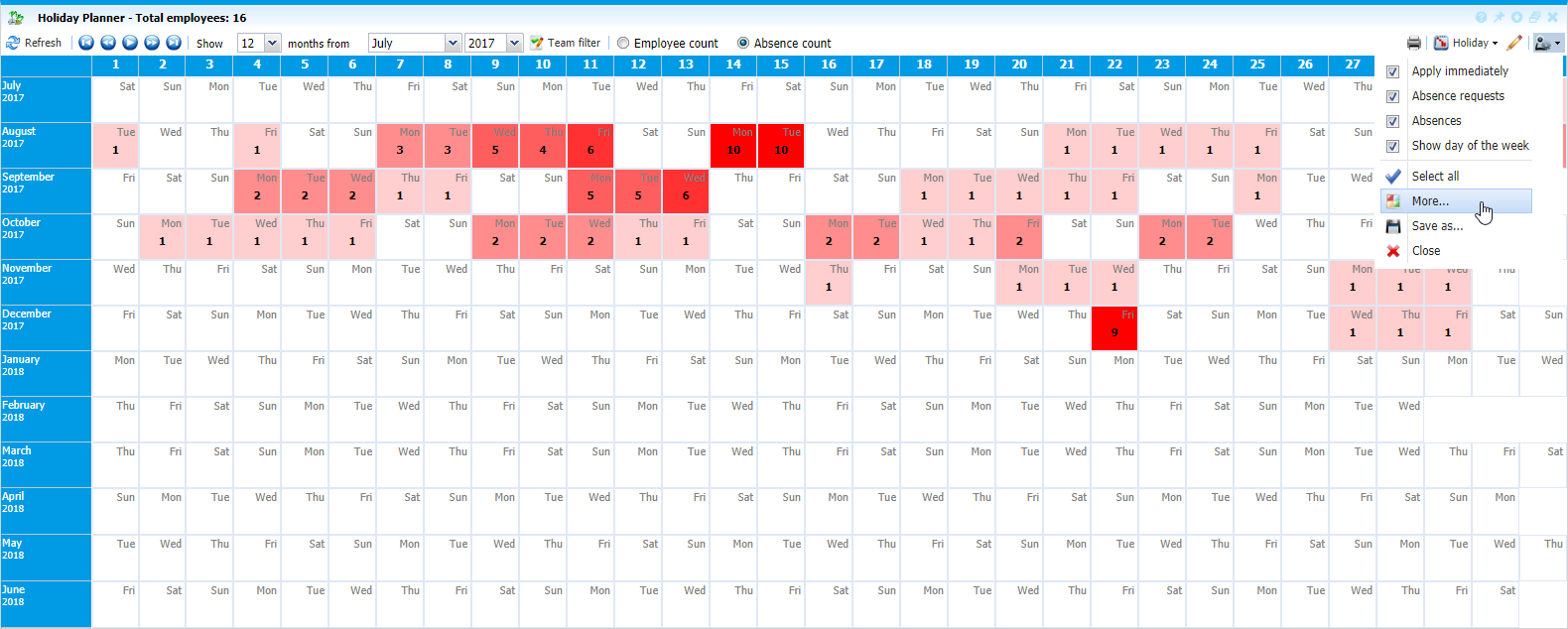 |
|
Holiday Planner editing a configuration in Astrow Web
|
This will open Holiday manager settings:
 |
|
Holiday manager configuration window in Astrow Web
|
Operations buttons:
|
|
- delete the configuration;
|
|
|
- apply the configuration;
|
|
|
- edit name of the configuration;
|
|
|
- assign the configuration to other managers.
|
Next you can change the data to be displayed. Data can be customised by categories:
View options tab: Here you can set the information to be displayed in your configuration.
 |
|
Holiday manager configuration View options tab in Astrow Web
|
Absence requests: If YES, this will display the absence requests. Absences to be displayed will be set in Absences. You can also choose the way to display the absence request in Absence options.
Absences: If YES, this will display the absences. Absences to be displayed will be set in Absences. You can also choose the way to display the absences in Absence options.
Anomaly marker: If YES, this will display the anomaly marker.
Show day of the week: If YES, the view will display the week day;
Cell color scale by: The color scale can be set by Employee count or by Absence count.
Absences tab: Here you can choose the absences to be displayed. Only those checked here will be counted in the planner, both for absences and absence requests.
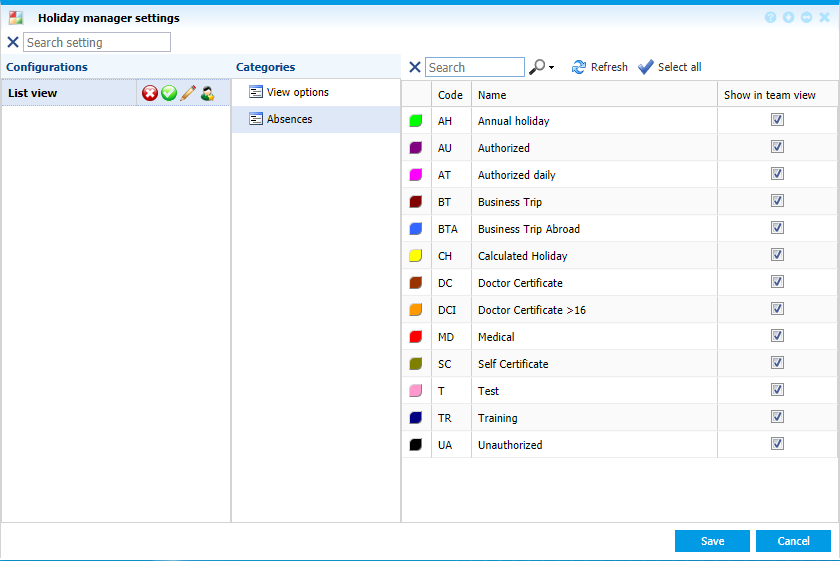 |
|
Holiday manager configuration Absences tab in Astrow Web
|