Add and Edit Own Absences in Yearly View
To add an absence for one or multiple days in Yearly View, go to View - Yearly View (for adding absences in Yearly View in Team Manager, see Add Multi-cell Absences in Yearly Overview in Team Manager). Select the cells you want to add absences for and click Actions - Add absence (or right-click - Add absence):
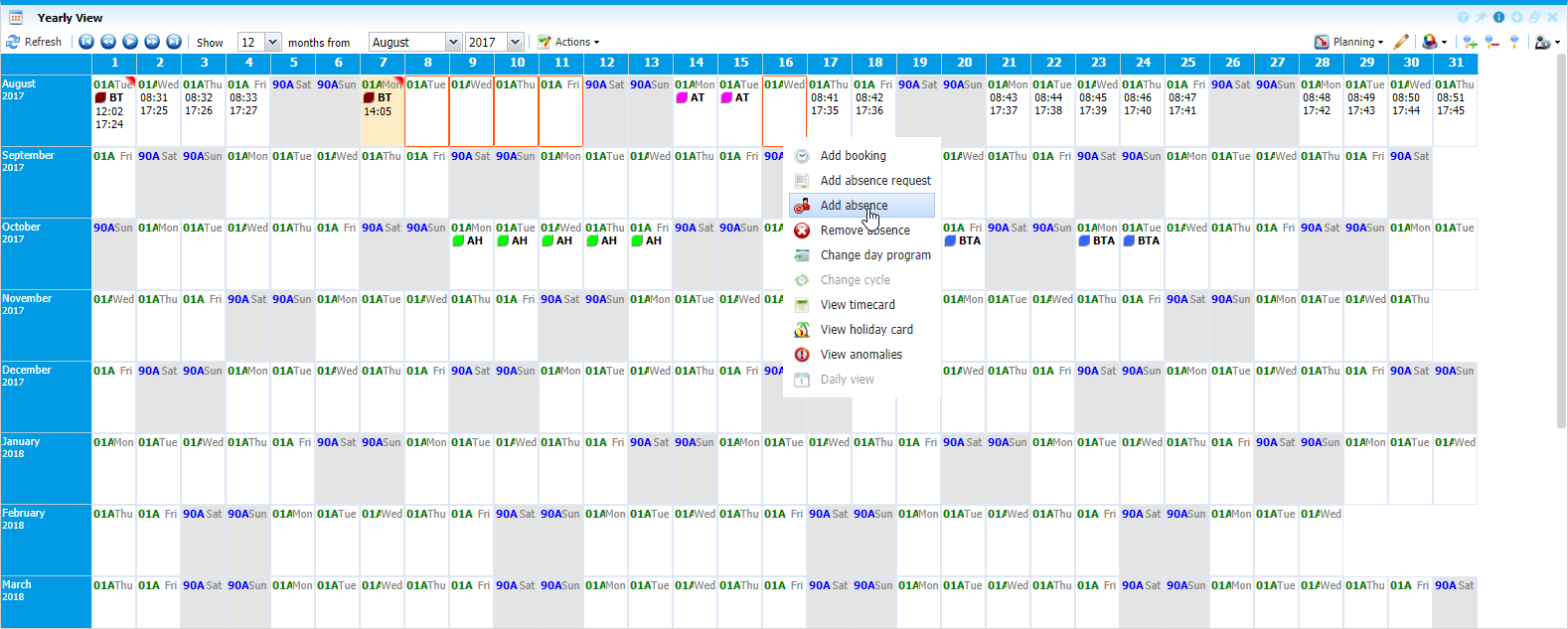 |
|
Adding bookings for multiple days in Yearly view in Astrow Web
|
Add/Edit absence window opens and you can add the absence for the days selected:
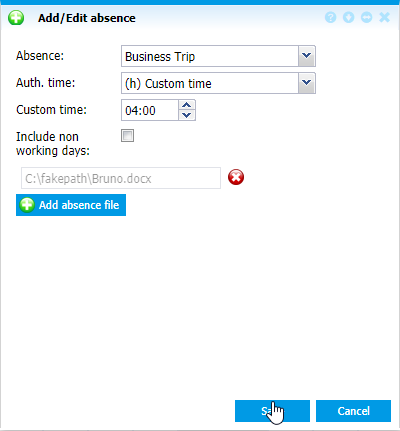 |
|
Adding / editing absence for multiple days in Yearly view in Astrow Web
|
You can also include the non-working days when adding the absence.
|
|
The functionality of self adding absences for multiple days is available only with ESS license and Self Edit Absences permission. It is also very important to set in Configuration - System - Application config the maximum days for self edit bookings / absences for the past and future.
|
|
|
For more details related to number of days in the past / future to edit absences, see System Settings.
|