View, Add, Edit and Delete Own Absence Request in My Requests
In My Request - tab Absences users can see all their absence requests. One can add new absence requests, edit or delete the initiated ones (if not yet approved by at least one level of authorization) or see approval details.
Go to View - My Request - tab Absences:
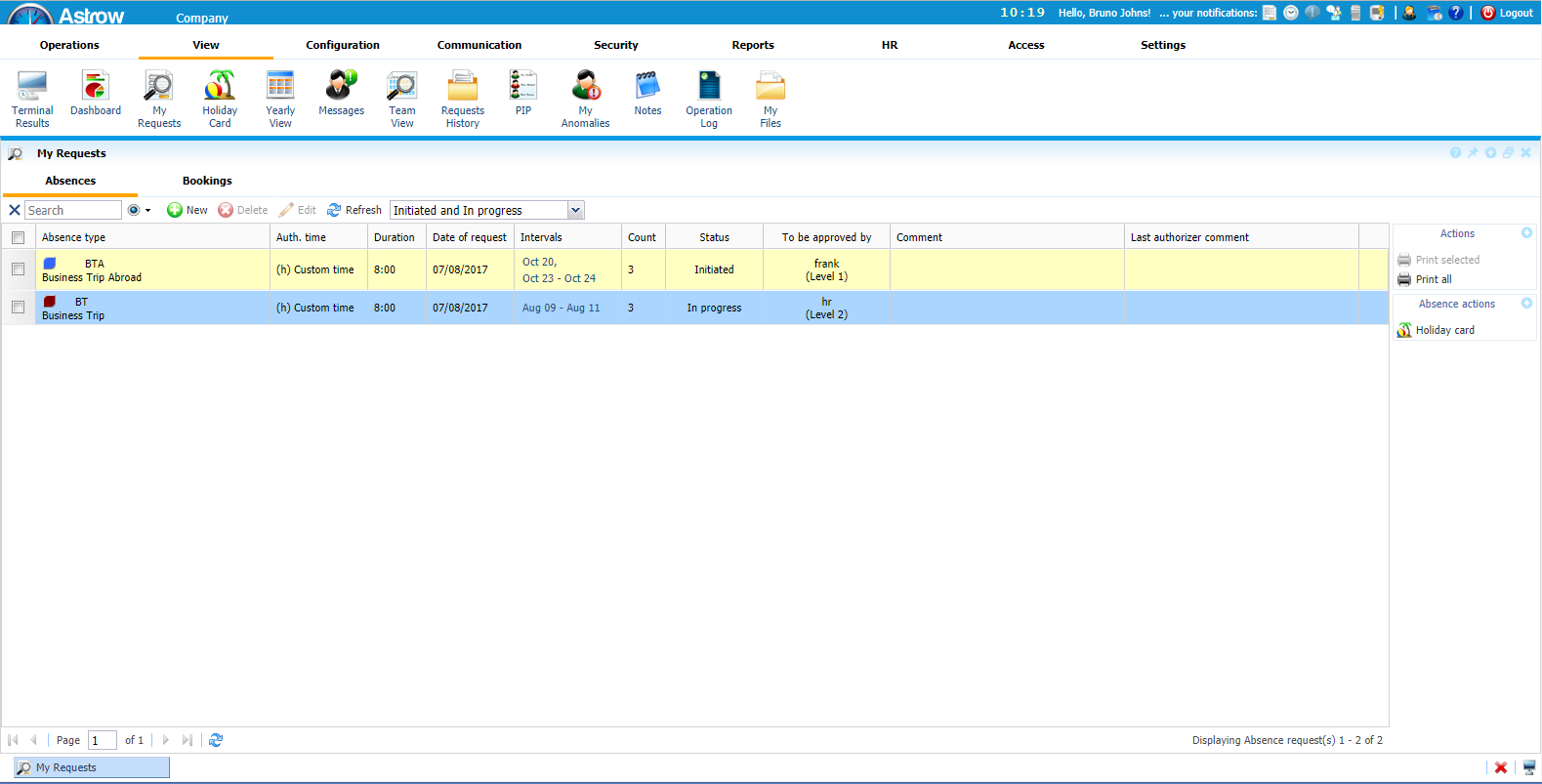 |
|
My Requests window in Astrow Web
|
By default only requests initiated and in progress are displayed. To view all, select the option All:
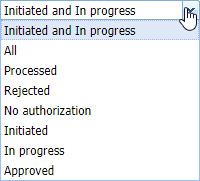 |
|
Drop-down menu for customising the view in My Requests window in Astrow Web
|
Now all absence requests are available:
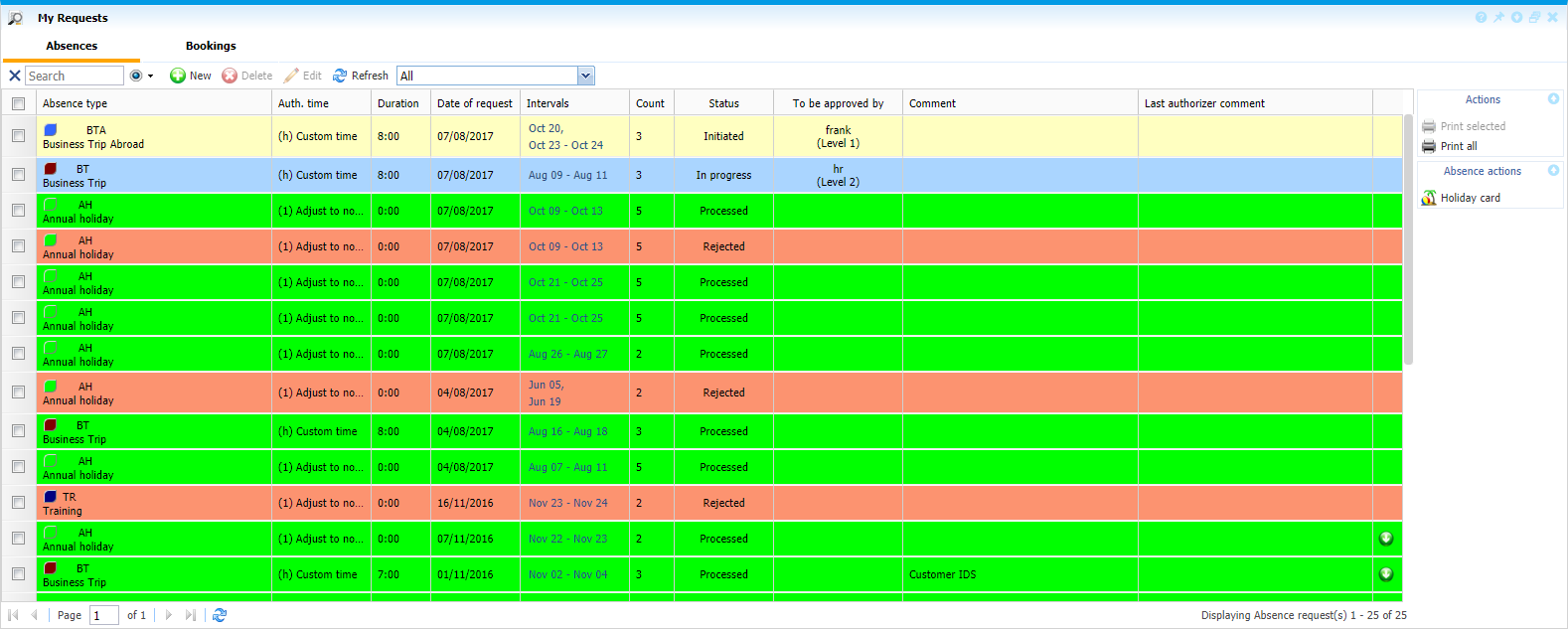 |
|
All requests in My Requests window in Astrow Web
|
The following is a list of possible statuses:
|
|
Processed:
|
Passed through all levels of authorization and processed by Astrow.
Colour:
|
|
|
Rejected:
|
Rejected by one level of authorization. Colour:
|
|
|
No authorization:
|
An absence that does not require authorization. Colour:
|
|
|
Initiated:
|
An absence initiated, but not yet approved by any levels. Colours:
|
|
|
In progress:
|
An absence authorized by at least one level, but still in progress of authorization. Colour:
|
|
|
Approved:
|
An absence approved by all levels of authorization, but not yet processed. Colour:
|
To add a new absence request, click  . Window New Absence Request opens:
. Window New Absence Request opens:
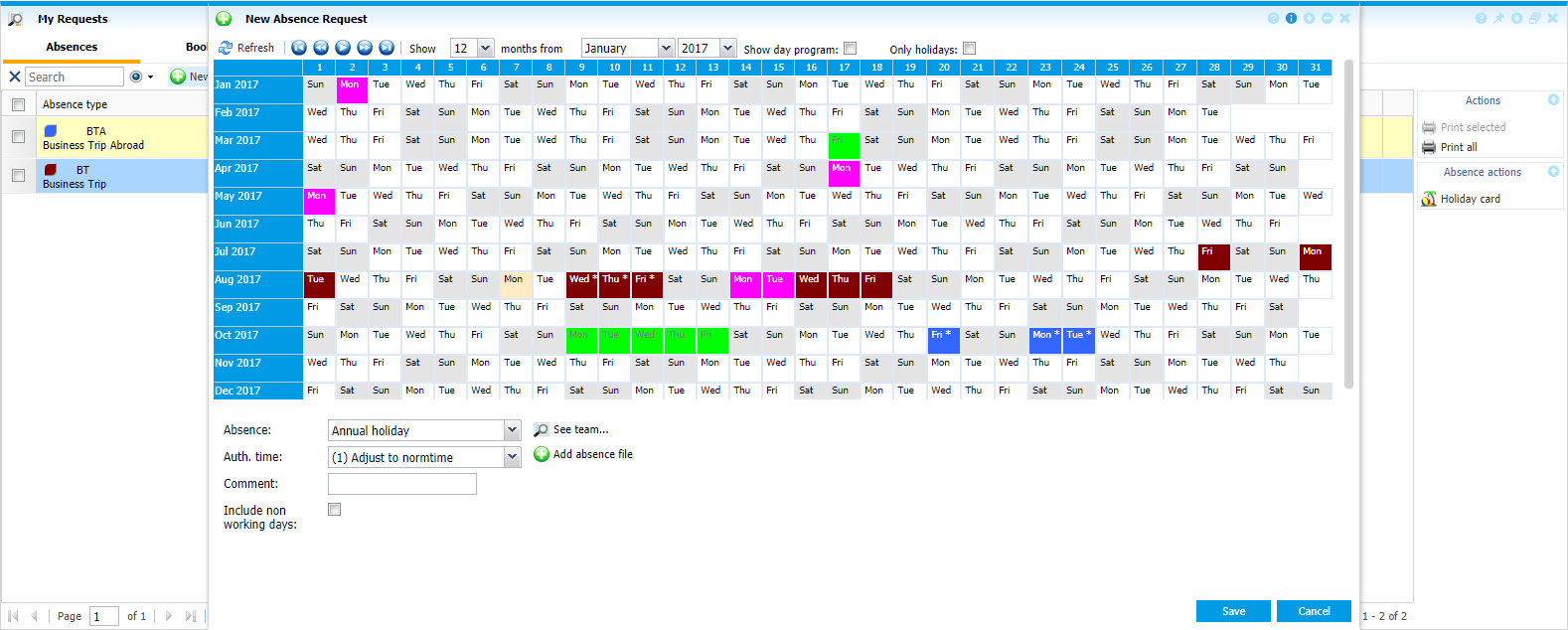 |
|
Adding a new absence request from My Requests window in Astrow Web
|
|
|
You can edit or delete only requests with status initiated, for the rest you can only see their details in edit mode. To edit an absence initiated, select it and click  or double-click on it. Window New Absence Request opens and you can edit your absence request. To delete an absence request, select it and click
or double-click on it. Window New Absence Request opens and you can edit your absence request. To delete an absence request, select it and click  .
.
To access your holiday card, click on  . To view an absence details, double-click on it. Details of absence request level and authorization status are displayed (see View Request Details).
. To view an absence details, double-click on it. Details of absence request level and authorization status are displayed (see View Request Details).
|
|