Presence Indication Panel (PIP)
Presence Indication Panel is an option to see who is present or absent at a certain moment in the company. PIP option is available with the license PIP web. PIP is customable by means of the permissions available and settings in Settings - Preferences.
The following is a list of permissions for PIP in Astrow Web:
View Team PIP: Enables users to view PIP;
View PIP Details: Enables users to view PIP details;
View PIP Public: Enables users to view PIP public.
Permission View PIP Details is not operational alone, it is operational only in combination with View PIP or View PIP Public. This permission enables the users to see a person’s presence in detail for the current day, by accessing Daily View. Please consider this and always configure it wisely.
Permission View Team PIP is available only for MSS license and it was conceived for managers to have a simplified view of presence of their teams. In combination with View PIP Details, PIP enables the possibility for managers to view or edit in their employees’ daily view. For editing, Team Edit Booking / Team Edit Absences permissions are required.
Permission View PIP Public enables the user to have a general view of presence of all employees. In combination with View PIP Details, PIP enables the user to see all person’s daily view. It was conceived for General Managers or secretaries or even other users without a team assigned.
Combining all three permissions with a role of Manager and Team Edit Booking / Team Edit Absences / Edit Notes permissions will enable the possibility of full operation for everybody in Daily View. This is usually the case of HR or a General Manager.
|
|
DO NOT assign all three permissions to middle managers who have the permissions Team Edit Booking / Team Edit Absences to operate only for their teams! This way you will give the possibility to access and edit all employees’ time and attendance in Daily View from PIP, not only of the ones in their teams assigned!
The following is a combination of permissions for Managers that enable specific actions in PIP, as follows:
|
To view / operate from PIP, go to View - PIP. There are two possibilities of displaying the window, simple mode and detailed mode.
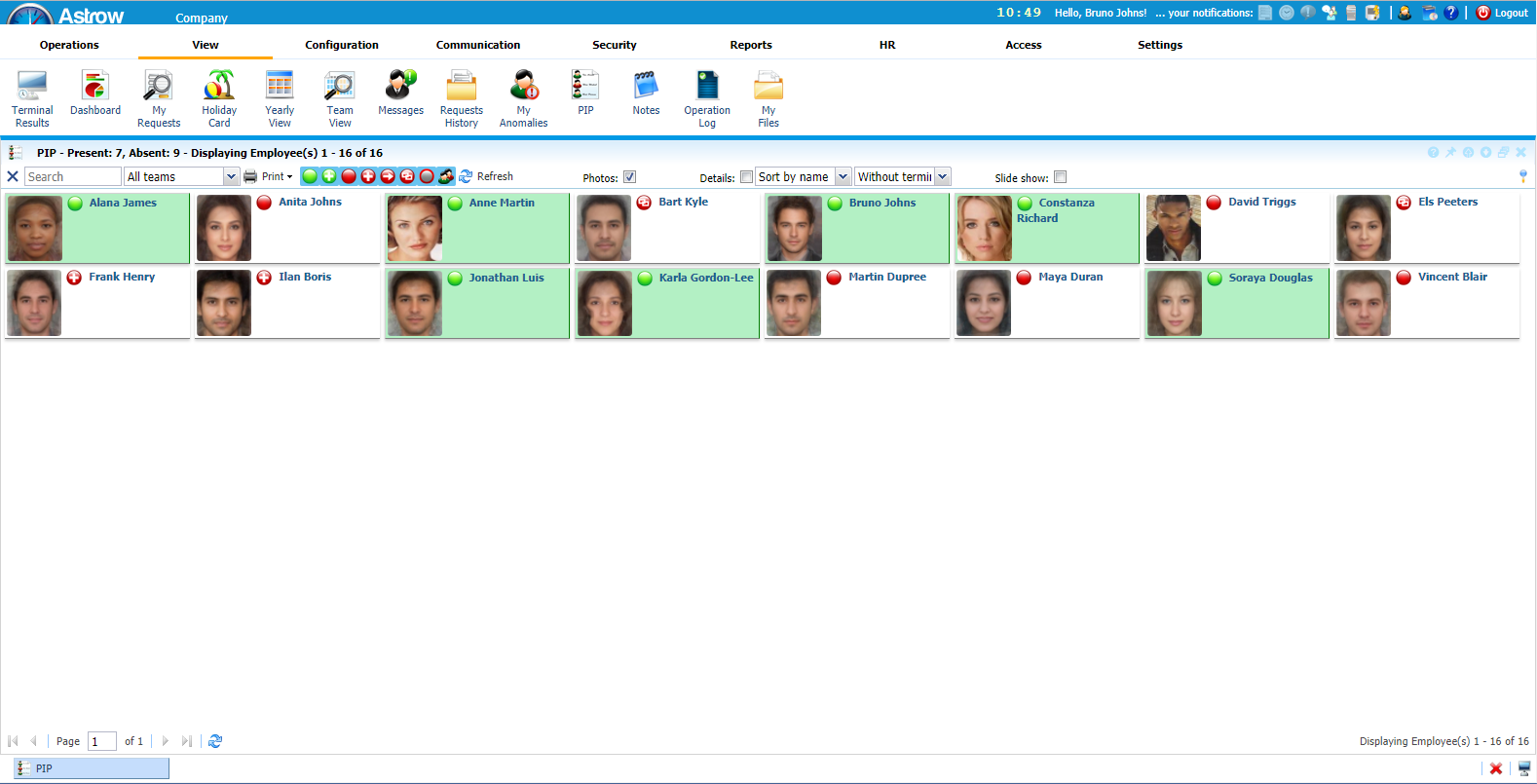 |
|
PIP in Astrow Web
|
|
|
PIP in detailed mode can be set in Setting - Preferences [System] - User interface - PIP view mode - Detailed mode.
|
PIP in simple mode displays only two statuses:
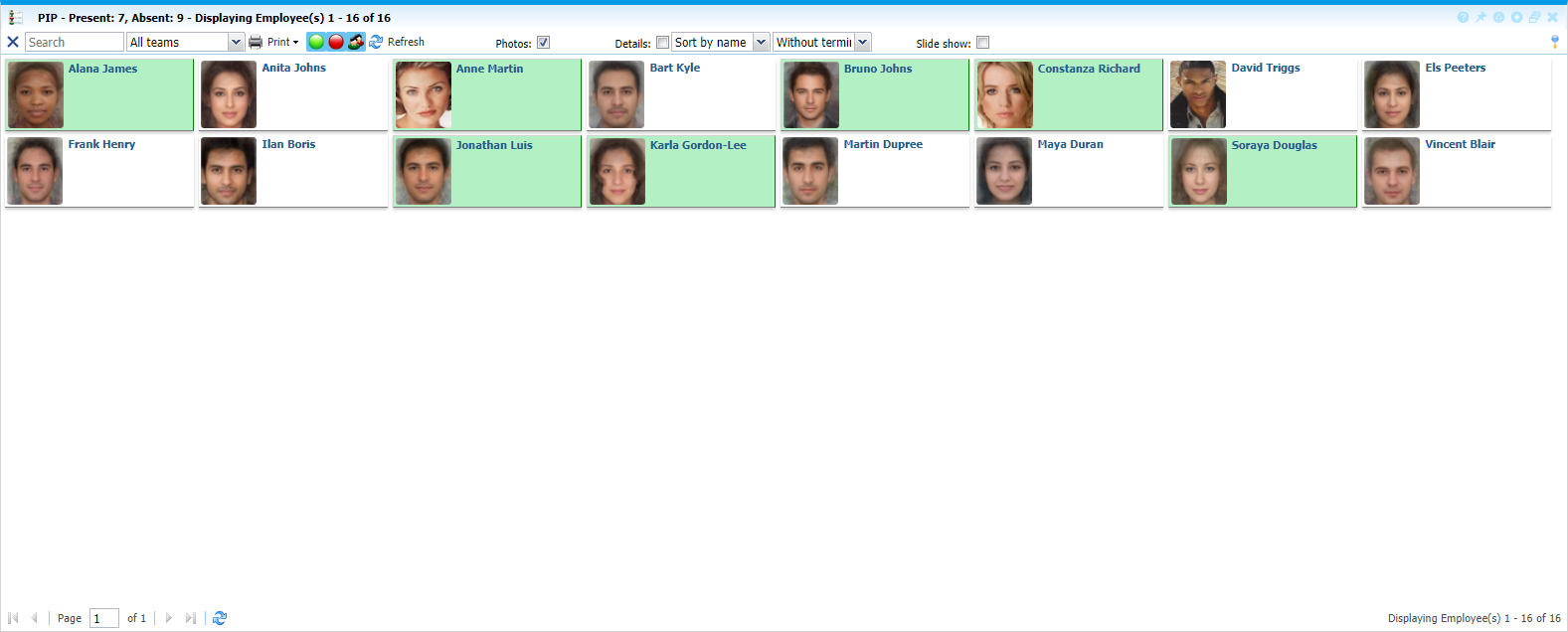 |
|
PIP in simple mode in Astrow Web
|
PIP in detailed mode displays more statuses:
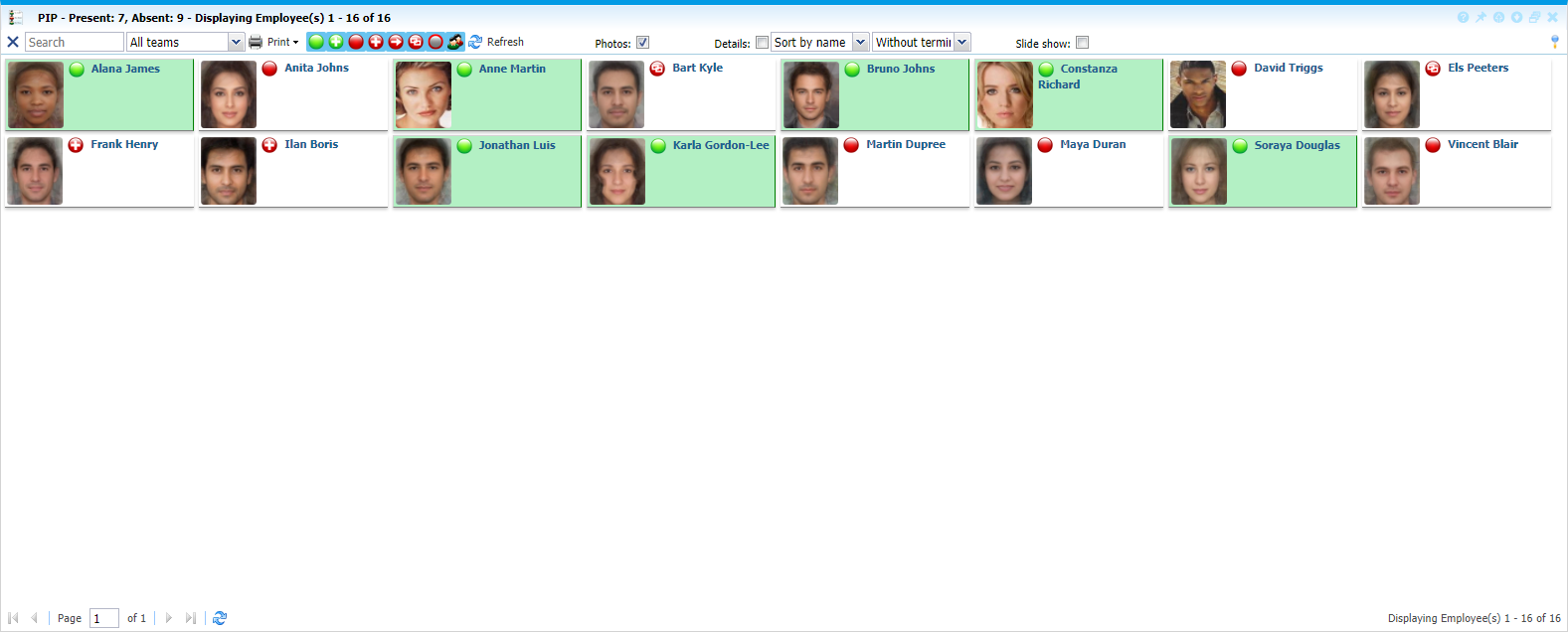 |
|
PIP in detailed mode in Astrow Web
|
By default all statuses are selected and you can see all employees. Click to deselect the statuses you don’t want to display:
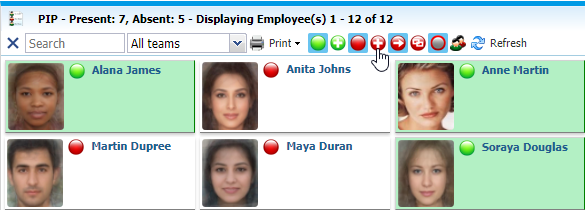 |
|
PIP in detailed mode deselected statuses in Astrow Web
|
Click  to restore the view of all statuses, or double-click to uncheck all statuses:
to restore the view of all statuses, or double-click to uncheck all statuses:
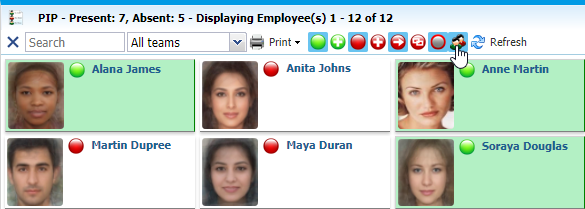 |
|
Toggle none in PIP in detailed mode deselected statuses in Astrow Web
|
You can choose to display photos or statuses only:
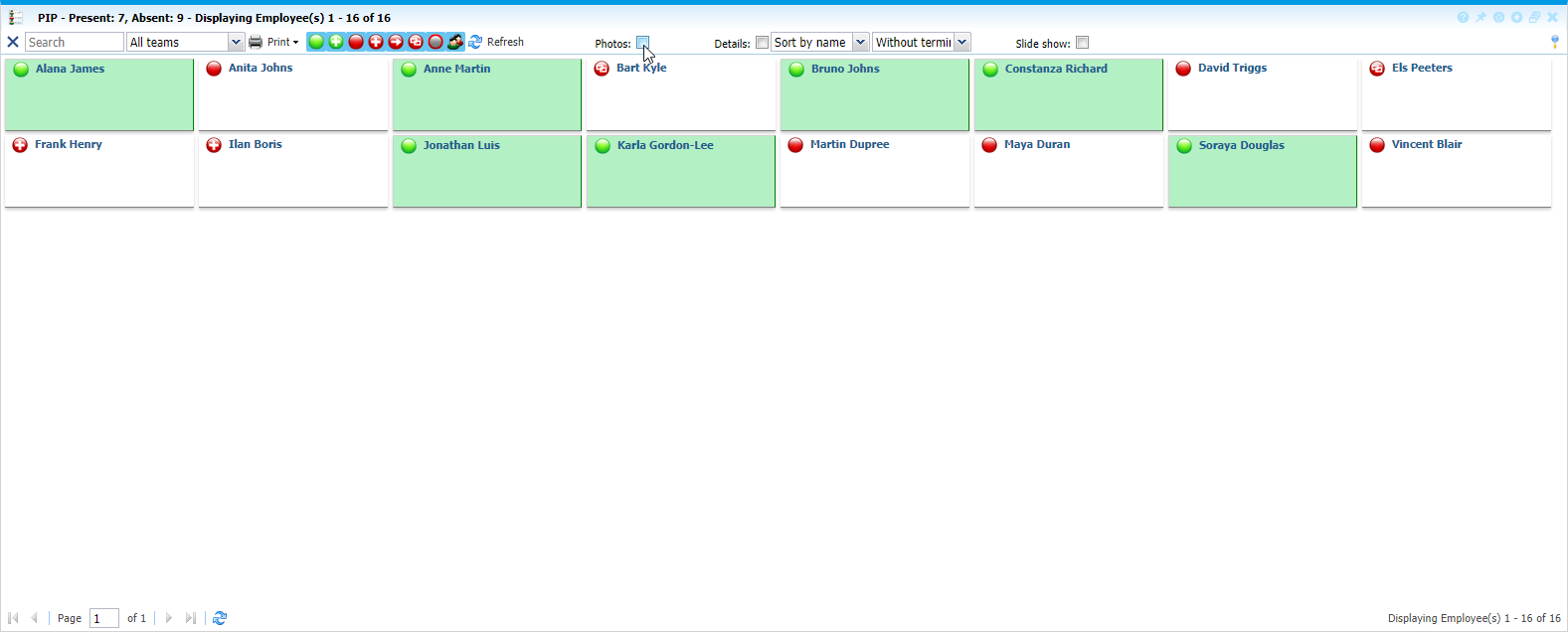 |
|
PIP view with statuses only in Astrow Web
|
Last entry time and terminal booking can also be displayed:
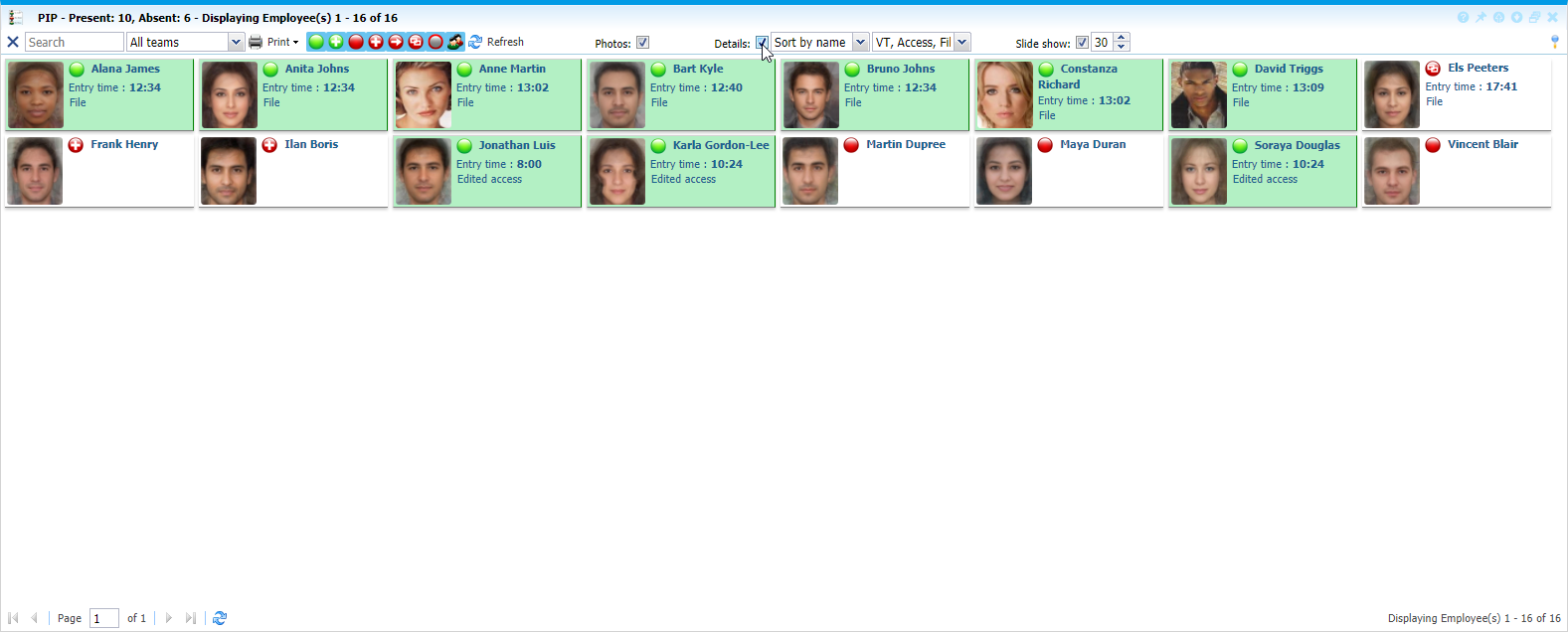 |
|
PIP view with details in Astrow Web
|
For the full screen view, click the  button on the top right of the window:
button on the top right of the window:
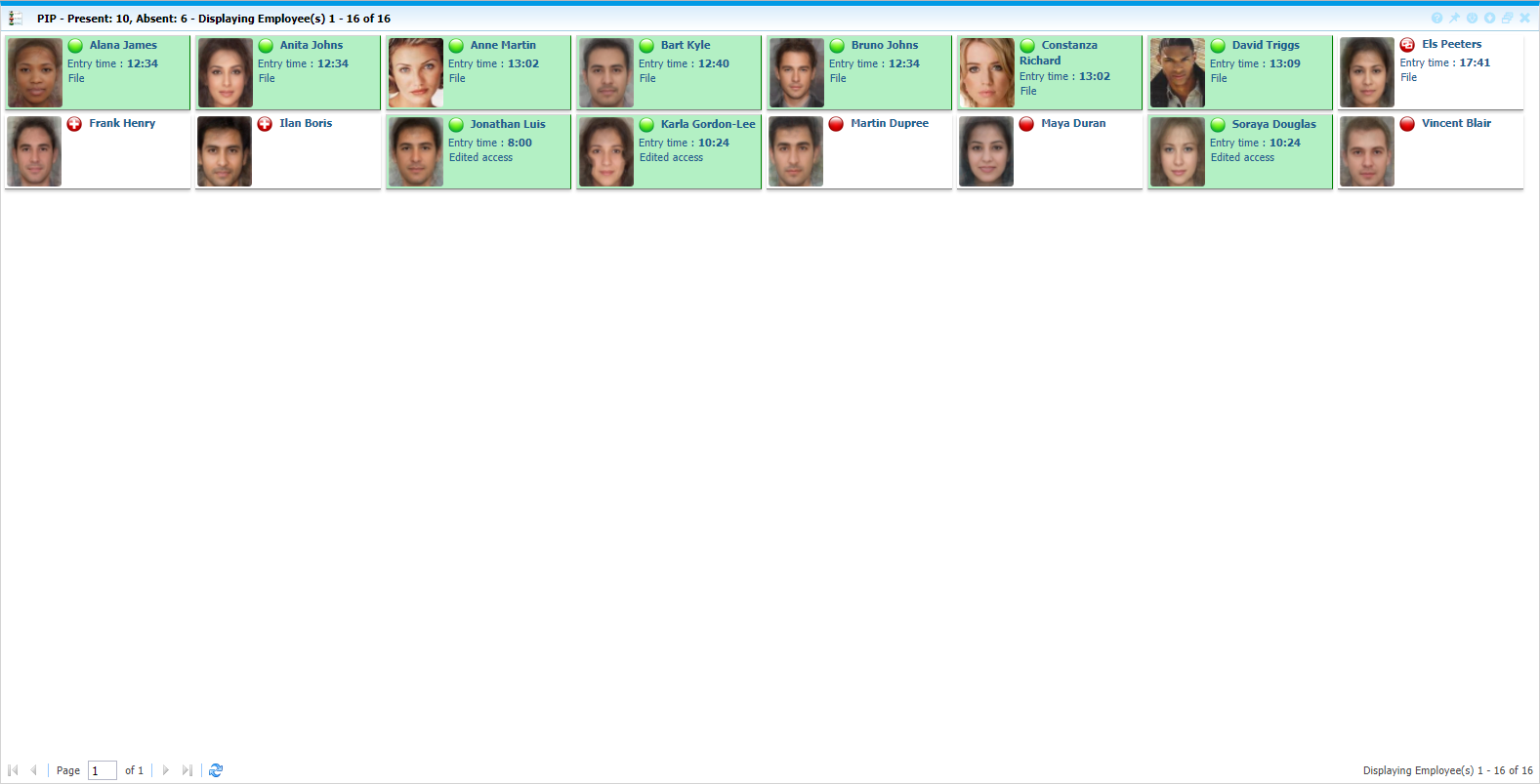 |
|
PIP full screen view in Astrow Web
|
The following is a list with other options in the PIP window:
|
|
A searching tool by name. Use x to clear the search.
|
|
|
|
Display PIP by teams.
|
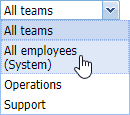 |
|
|
Possibility of printing the data:
|
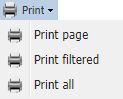 |
|
|
You can choose to display your view with picture or with statuses without pictures.
|
|
|
|
You can view basic details, if the option PIP detailed is set in your Preferences.
|
|
|
|
Possibility of sorting by name or by status.
|
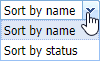 |
|
|
Display PIP by terminal.
|
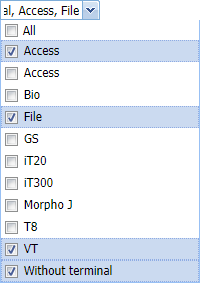 |
|
|
Slideshow of PIP pages, when in full screen mode. The pages change after the number of seconds defined here.
|
|