New/Edit Rounding Group
To define a new rounding group, go to Configuration - Rounding Groups, click  and fill in the following fields:
and fill in the following fields:
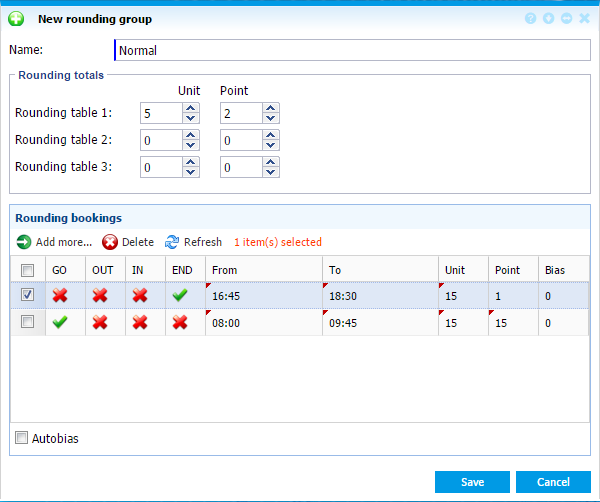 |
|
New/Edit rounding group window in Astrow Web
|
Name: Full name for the rounding group; this name appears in the selection list in the day program.
Rounding totals: This is an option only for T counters (see Counters Definitions) and if different than 0, the rounding rule defined in the rounding group linked to the employee's day program will be applied on the total value of the counter at the end of the calculation period.
Rounding Bookings: Each type of booking (GO, OUT, IN, END) can have a number of time zones (From - To) during which they can be rounded (see below for more details). The time zones for the same booking type cannot overlap. In total maximum 32 time zones can be entered per rounding group.
Click on  to add a time zone. For each GO, OUT, IN and END booking you can define the unit, point and bias. The time zones for one booking type cannot overlap. In total, maximum 32 time zones can be entered per rounding group.
to add a time zone. For each GO, OUT, IN and END booking you can define the unit, point and bias. The time zones for one booking type cannot overlap. In total, maximum 32 time zones can be entered per rounding group.
From – To: Enter the time zone during which this rounding has to be applied.
GO – OUT – IN – END: Select the booking type which will apply the rounding. If the booking falls on the rounding point, the clocking is rounded upwards or downwards to the rounding unit.
-
Unit: Enter a value (between 1 and 60 and a divisor of 60) for each time zone; this determines the time segment Astrow will use to make calculations, e.g. if we set a 5 minutes unit, the bookings will be rounded up or down from 5 to 5 minutes.
Point: Enter a value (between 1 and the value of the Unit) for each time zone; this determines after how many minutes the booking will be rounded up or down to the set unit. The point is always included in the upward rounding. Example: Unit = 5 min. and point = 2 minutes a clocking at 8:01 will be rounded back to 8:00 and a clocking at 8:02 will be rounded forward to 8:05.
-
Bias: This correlates the shift start to the unit. Example: You define your units considering the clock hour from :00 – :60, but your schedule starts at :05 (e.g. 08:05). By entering a bias, the clock will be divided considering the bias, with unit + bias (in this case the bias will be 5 minutes).
Autobias: If you check this option, the same rounding group can be used for different day programs depending on the core time set in the day program, so it will adjust the From - To depending on the day program it detects automatically.
In order to apply the rule, the rounding group must be linked to the employee's day program in Configuration - Day Programs - tab Break/Round:
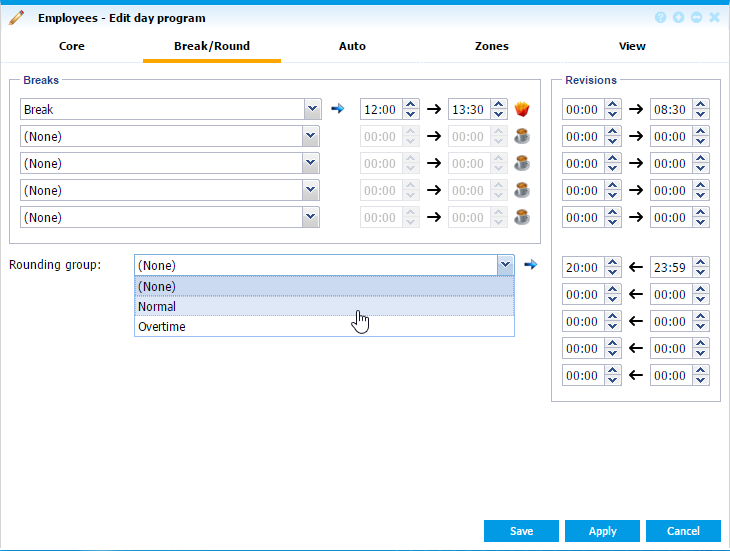 |
|
Linking the rounding group to employees' day program in Astrow Web
|