Add, Edit and Delete Bookings in Daily Overview
To add a booking from Team Manager daily view, go to Operations - Team Manager and double-click on a cell. Daily overview for selected employee opens:
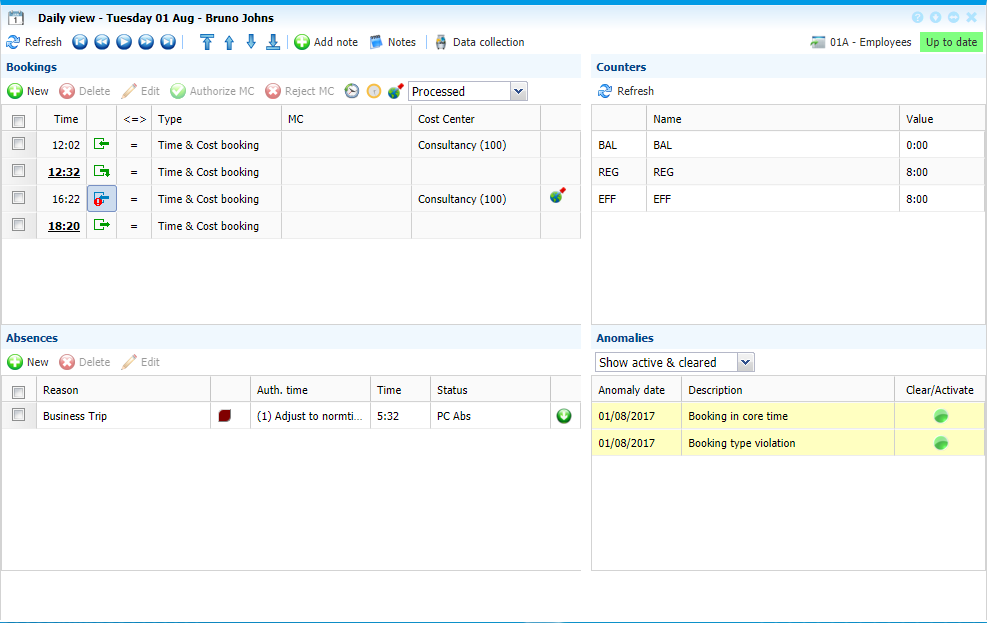 |
|
Daily View window ready for daily operations in Team Manager in Astrow Web
|
Click  in Bookings section. Following window opens:
in Bookings section. Following window opens:
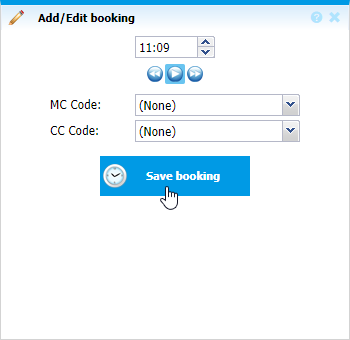 |
|
Add/Edit booking window in Daily View of Team Manager in Astrow Web
|
You can add bookings as in VT, with the possibility of customizing the hour of booking.
The navigation buttons helps you to easy operate with the new booking, more useful for night shifts:
MC and CC codes are listed from Team Manager as defined in Configuration menu.
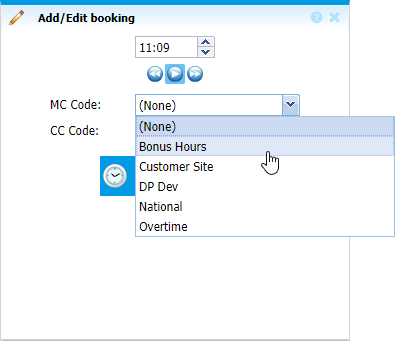 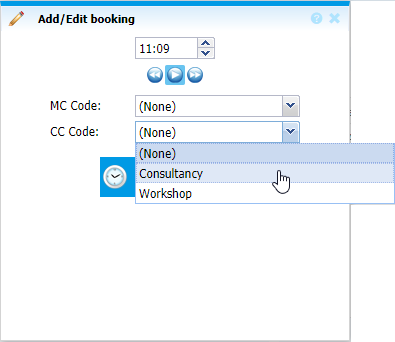 |
|
Selecting the CC type of booking in Add/Edit booking window in Daily View of Team Manager in Astrow Web
|
To edit a booking, select it and click  or double-click on it. The Add/edit bookings window opens and you can edit it in the same manner as described above.
or double-click on it. The Add/edit bookings window opens and you can edit it in the same manner as described above.
You can check the modified bookings by the way they are displayed in daily view:
-
simple
 - real booking;
- real booking; -
bolded
 - real booking modified;
- real booking modified; -
simple and underlined
 - booking added manually;
- booking added manually; -
bolded and underlined
 - booking added manually and the modified.
- booking added manually and the modified.
Click the button  to see modified bookings:
to see modified bookings:
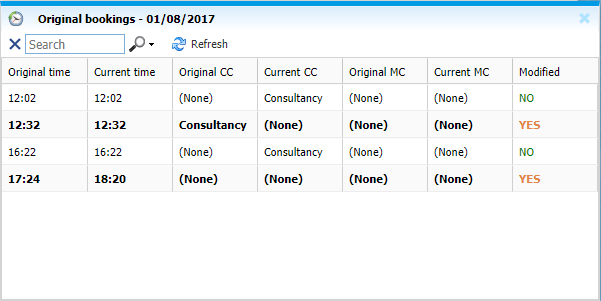 |
|
Original bookings displayed in Daily view window in Team Manager in Astrow Web
|
Click the button  to see only the real bookings generated from the terminals:
to see only the real bookings generated from the terminals:
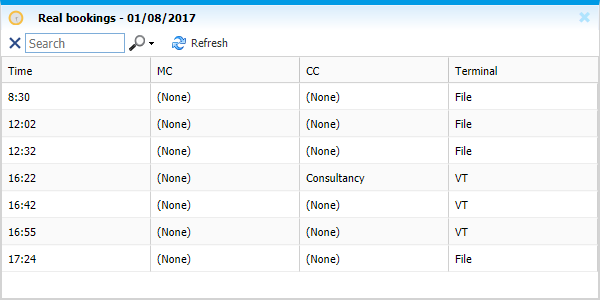 |
|
Real bookings displayed in Daily view window in Team Manager in Astrow Web
|
For bookings with Astrow Mobile, booking location  will be displayed and can be checked:
will be displayed and can be checked:
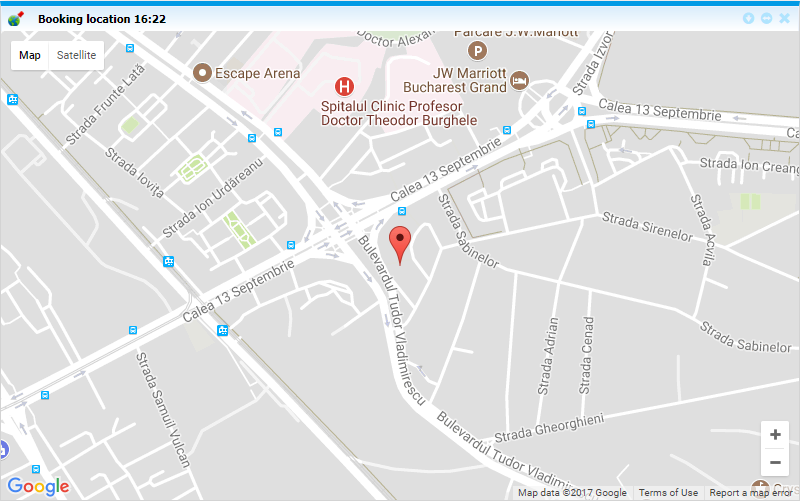 |
|
Bookings sent from Astrow Mobile displayed in Daily view window in Team Manager in Astrow Web
|
To delete a booking from team manager, select the booking desired and click  .
.
To authorize or reject a booking with MC, select the booking and click the buttons  or
or  .
.