Add/Edit Employee Card
Employee cards can be added: 1. from Employees definition (see Tab Access in Employees) and 2. from Access - Cards. Employees cards can be also imported from Employees to be used in Access purposes (see Import Employee Cards).
To add a new employee card in Access - Cards, click  and select the type of card here:
and select the type of card here:
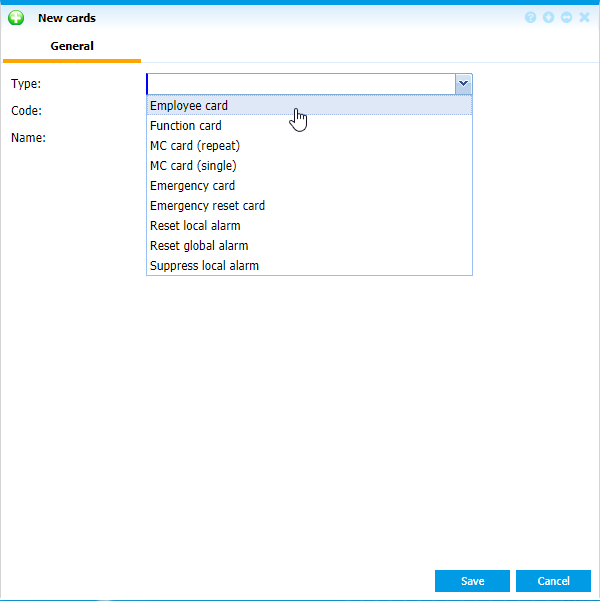 |
|
Adding a new employee card in Access - Cards window in Astrow Web
|
Type: Select Employee card.
Code: Decimal card identification number. A hexadecimal value can be entered clicking on the button HEX. The entered number will then be automatically converted into a decimal value and will be displayed in the text box.
Employee name: Here you can an employee from Employees. Click the button  and select the employee listed in the new window opened.
and select the employee listed in the new window opened.
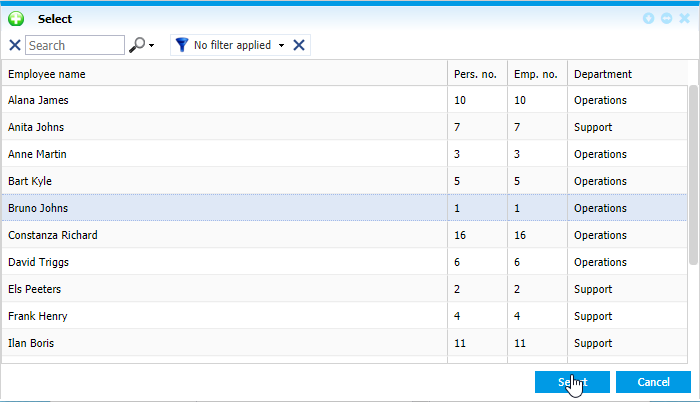 |
|
Employee selection for access card definition in Astrow Web
|
You can manually select employees or add a new filter. Use the button  to create a custom filter of employees if none defined. Click
to create a custom filter of employees if none defined. Click  to add a filter and
to add a filter and  to clear the existing filter.
to clear the existing filter.
Use the button  to create a set of conditions to apply to your filter and the button
to create a set of conditions to apply to your filter and the button  to delete conditions from a filter.
to delete conditions from a filter.
 |
|
Employees custom filter in Astrow Web
|
Use the button  to apply the selection without saving it or you can apply and save the filter by choosing the button
to apply the selection without saving it or you can apply and save the filter by choosing the button  :
:
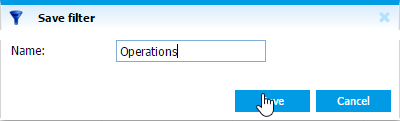 |
|
Saving an employees custom filter in Astrow Web
|
Click  to cancel the filter.
to cancel the filter.
You can switch between filters, add, edit or delete filters from the dropdown command list.
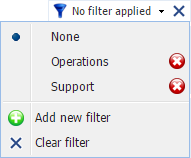 |
|
Employees custom filter dropdown command list in Astrow Web
|
Use the button  if you need to clear the selection made.
if you need to clear the selection made.
Display message: The message written here will appear on the terminal screen (if available) when clocking.
|
|
Please note that if you have a result group assigned, you should leave blank the message here. Please also make sure in this case that the GS terminal is included in the terminal group assigned to employee.
|
Access group 1,2,3: Here you can select the Access group of the card owner.
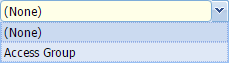
Start 1,2,3: Here you can enter the start of a validity period during which the card owner has the access rights corresponding to the access group. These rights will expire on the next validity date specified (Access group 2).
Use the calendars to define the dates to start validity. You can search through previous month  or next month
or next month  . The button
. The button  can help you easily select a date desired, if not the current year or month.
can help you easily select a date desired, if not the current year or month.
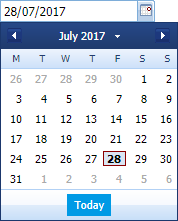 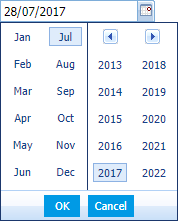 |
|
Navigation calendar option in Astrow Web
|
Pin code: Extra security PIN code. If defined, this will be required for all operations after typing the normal code or swiping the card.
Anti passback: If checked, the access can be refused outside the time zone defined (see option Anti passback in GS Parameters).
Holiday overrule: If checked, the owner can overrule the holiday access definitions (door closed) and have access during holidays defined. Please note the holiday definition in this case must accept holiday overrule (option Allow holiday overrule checked in Holiday definition - see Add/Edit Holiday Definition).
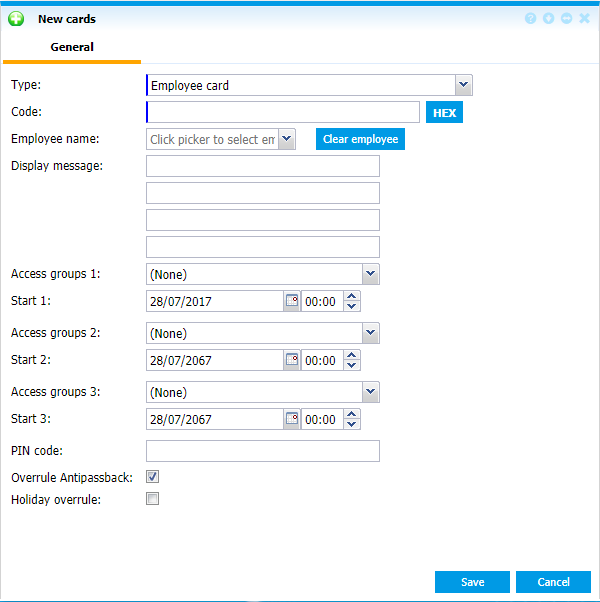 |
|
Employee access card definition list in Astrow Web
|
Here it is an example of employee access card definition:
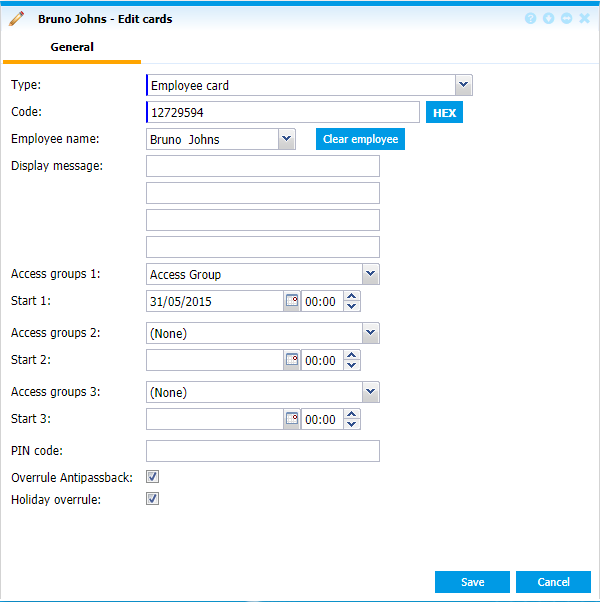 |
|
Editing an employee card definition in Access - Cards window in Astrow Web
|