|
|||||



|
|
Search tool by different identifiers.
|
|
|
|
The possibility of customizing the view by sorting ascending or descending the data in columns or choosing to display only some columns from the ones available.
|
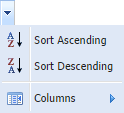 |
|
|
Navigation buttons for time periods:
|
|
|
|
Navigation buttons for employees:
|
|
|
|
Navigation buttons for pages:
|
|
|
|
Refresh button.
|
|
|
|
Possibility of printing the records selected.
|
|
|
|
Possibility of printing all data available.
|
|

 |
New Booking: here you can insert bookings directly from Astrow Web interface (VT license).
|
 |
Absence Request: here you can add absence requests (ESS license).
|
 |
Booking Request: here you can add booking requests (ESS license).
|
 |
Time Card: here you can see your time card (ESS license).
|
 |
Manage Request: here you can manage your team’ absence requests (ESS license) and approve bookings requests or bookings MC (MSS license).
|
 |
Team Manager: here you can make T&A operations for your team (MSS license).
|
 |
Holiday Planner: here you can see the holidays peak periods to plan your activity (MSS license).
|
 |
Team Anomalies: here you can fix the anomalies for your team (MSS license).
|
 |
Communicate Status: here you can announce the HR that all records of your team are up to date (MSS license).
|
 |
Activity Manager: here you can manage the time spent by your team on a certain activity (MSS and Activity licenses).
|
 |
My T&A Status: here you can confirm your T&A situation after all requests (ESS license).
|
 |
Team T&A Status: here you can confirm the T&A status for your team or see all confirmed statuses as HR (MSS license).
|
 |
Task Schedule: here you can configure automatic execution plans, for example reports (MSS license).
|
 |
Chart: here you can have a statistical view over counters (Charts license).
|
 |
Chat: here you can chat with your co-workers (standard license).
|
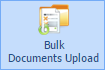 |
Bulk Documents Upload: here you can upload bulk documents for more employees (standard license).
|
 |
Freeze Period: here you can freeze periods in the past for changes or other operations from your team(s) (standard license).
|
 |
Employees Files: here you can see and download the employees files for your team (standard license).
|

 |
Terminal Results: here you can see the results for you virtual terminal (VT license).
|
 |
Dashboard: here you can see the dashboard (standard license).
|
 |
My Requests: here you can see your absence and booking requests (ESS license).
|
 |
Holiday Card: here you can have a complete overview of your holidays (ESS license).
|
 |
Yearly View: here you can check your yearly time & attendance situation or operate, depending on the permissions set (ESS license). With MSS, managers can see and operate on team members T&A from Team Manager.
|
 |
Messages: here you can see the messages received, send messages, and check / edit your outbox messages .
|
 |
Team View: here you can see if there are other scheduled absences in your team in the period(s) you want to make a request (ESS license).
|
 |
Requests History: here you can see a track of all your actions, as authorizer, for all absence requests received (ESS license).
|
 |
My Anomalies: here you can see your anomalies (ESS license).
|
 |
PIP: here you can see all employees presence status (PIP license).
|
 |
Notes: here you can see your “stick notes” in the application (standard license).
|
 |
Operation Log: here you can see and save the operation logs in Astrow Web (Detailed log license).
|
 |
My Files: here you can see and download your personnel files (ESS license).
|
 |
Visitors List: here you can see the visitors registration list (Visitor registration)
|

 |
Employees: here you can define your employees (standard license).
|
 |
Departments: here you can add departments (standard license).
|
 |
Groups: here you can define employees groups and absence groups (standard license).
|
 |
Authorization: here you can define schemes of authorizations for absence requests and link each of them employees (ESS license).
|
 |
Day Programs: here you can define day programs (standard license).
|
 |
Pay Groups: here you can define pay groups (standard license).
|
 |
Cycles: here you can define cycles (standard license).
|
 |
Employee contract: here you can define counters values to start the contract (standard license).
|
 |
Break Groups: here you can define break groups (standard license).
|
 |
Overtime Groups: here you can define overtime groups (standard license).
|
 |
Chop Groups: here you can define chop groups (standard license).
|
 |
Rounding Groups: here you can define rounding groups (standard license).
|
 |
AutoDP Table: here you can define automatic day programs (standard license).
|
 |
Absences: here you can define absences (standard license).
|
 |
Seniority Schemes: here you can define the seniority schemes (standard license).
|
 |
Holiday Settings: here you can define holiday counters (standard license).
|
 |
Counter Definition: here you can define counters (standard license).
|
 |
Counter Operation: here you can add counters formula (standard license).
|
 |
Master Codes: here you can define the MCs (standard license).
|
 |
Cost Centers: here you can define cost centers (standard license).
|
 |
EWTD Counters: here you can link counters to EWTD (EWTD license).
|
 |
Activities: here you can add and list the activities for Activity module (MSS and Activity licenses).
|
 |
Activity types: here you can add and list activity types for activities defined (MSS and Activity licenses).
|

 |
Terminal Manager: here you can define the terminals (Communication standard license).
|
 |
Terminal Groups: here you can add groups of terminals (Communication standard license).
|
 |
Terminal Configuration: here you can set the configuration for iT30 or iT300 terminals (Communication standard license).
|
 |
Result Group: here you can set the data to be displayed on the terminal (Communication standard license).
|
 |
Signal Definitions: here you can make signal definition (Communication standard license).
|
 |
Signal Exceptions: here you can define signal exceptions (Communication standard license).
|
 |
Special Card Manager: here you can define the special cards (Communication standard license).
|
 |
Terminal Command: here you can see terminal commands (Communication standard license).
|
 |
Commands Log: here you can see the command log (Communication standard license).
|
 |
Communication Queue: here you can see the communication synchronization queue (Communication standard license).
|
 |
Data Collection: here you can define work operations on iT30/iT300 terminals and enable employees to insert the number of operations of a type completed in a day period (Data Collection license).
|

 |
Users: here you can define users in Astrow Web (standard license).
|
 |
Roles: here you can define roles in Astrow Web (standard license).
|

 |
Report Definition: here you can configure your reports (standard license).
|
 |
Report Archive: here you can see, store or download your reports (standard license).
|
 |
Export Definition: here you can configure your exports (Counters export license).
|
 |
Export Archive: here you can see, store or download your exports in text format (Counters export license).
|
 |
Bradford Factor: here you can see and print Bradford factor reports (Bradford license).
|

 |
Groups: here you can define HR groups (HR1 license).
|
 |
Locations: here you can define locations of your personnel (HR1 license).
|
 |
Equipments: here you can define equipments for personnel records (HR1 license).
|
 |
Skills: here you can define skill and languages for personnel records (HR1 license).
|
 |
Training Institutes: here you can define training institutes for personnel records (HR1 license).
|
 |
Free Items: here you can define free tabs for personnel records (HR1 license).
|
 |
Languages: here you can defined different languages the HR definitions can be displayed (HR1 license).
|

 |
GS Manager: here is the configuration and operational page of the GS terminal (Access license).
|
 |
Access Groups: here you can define access groups to be linked with card owners (Access license).
|
 |
Cards: here you can define access cards or import T&A cards to be used for access (Access license).
|
 |
Event logger: here is the log page of all GS terminals defined (Access license).
|
 |
GS Definitions: here is a link to all definitions for all GS terminals defined (Access license).
|

 |
Preference: here you can customize your personal settings (standard license).
|
 |
System: here you can customize the system level settings. Some of these settings are customable at user level (standard license).
|
 |
Tools: here you can find the tools used to monitor the status of Astrow and all failed notifications (standard license).
|
 |
Change Password: here you can change your password (standard license).
|