Booking by Manual Input
Employees can make bookings using their badge, PIN code (4 digits), employee number or other identifiers from employee definition. The booking type must be defined when defining the terminal in Configuration - Terminal Manager - New/Edit Mobile Terminal (see New/Edit Mobile Terminal).
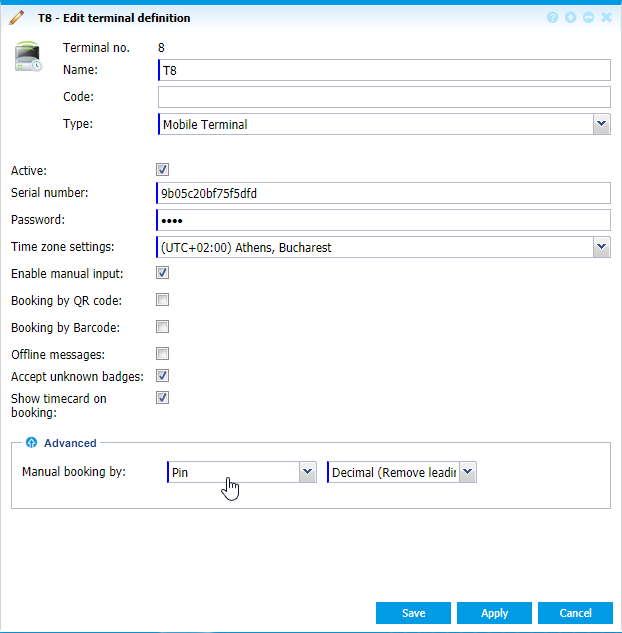 |
|
Setting the mobile terminal for manual input
|
In employee definition, define the PIN number or the identifier used in mobile definition and make sure the mobile terminal is in the terminal group assigned to employee (see Tab System - Add and Edit an Employee).
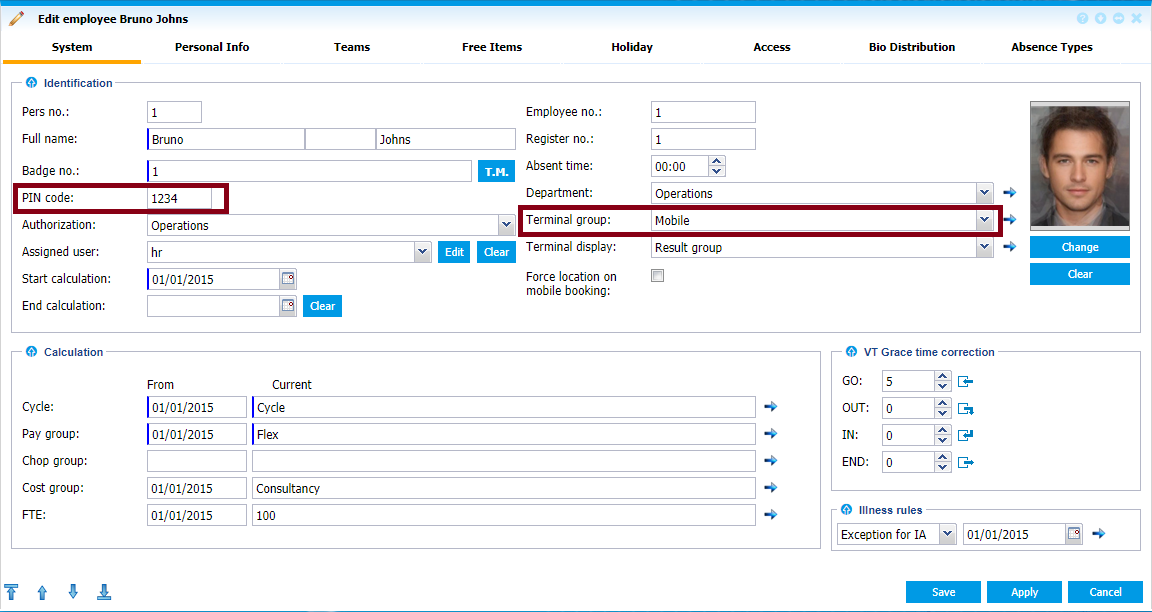 |
|
Employee definition for bookings with PIN number
|
The mobile terminal can be used.
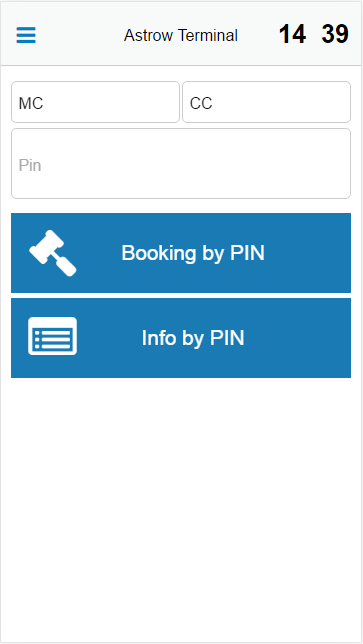 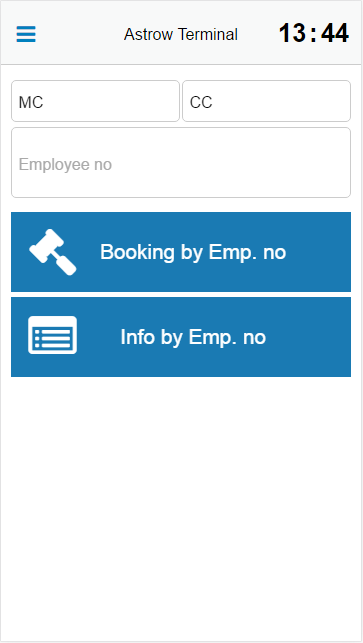 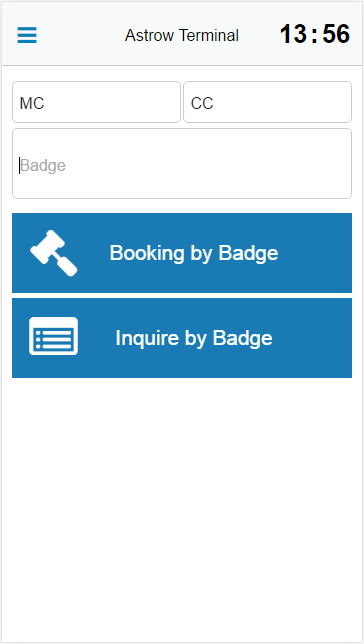 |
|
Mobile terminal booking page
|
To make bookings using the PIN code, employee number or badge number, just write the number in the field and press the booking button.
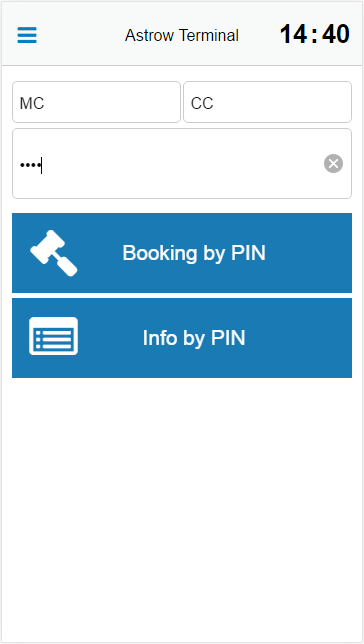 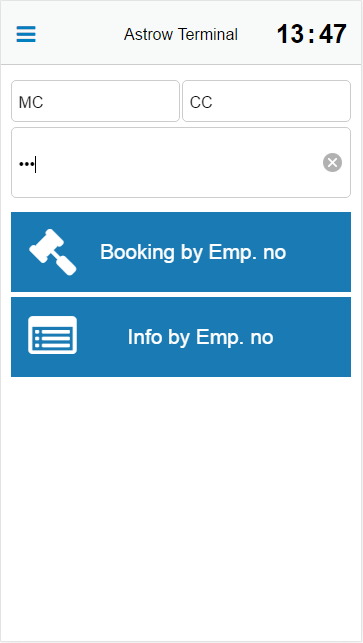 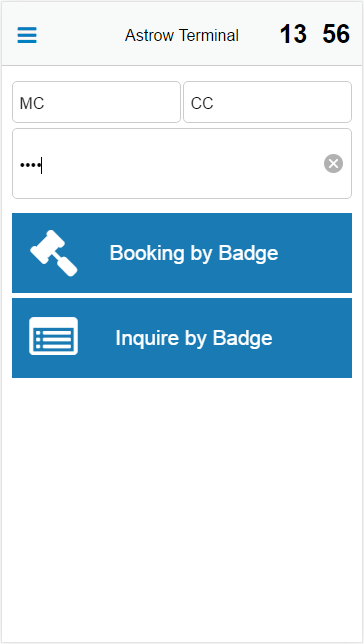 |
|
Inserting the PIN or employee number in Mobile terminal booking page
|
Your booking will be saved and time card displayed.
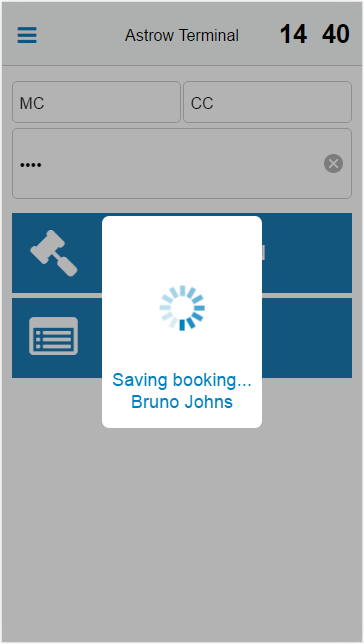 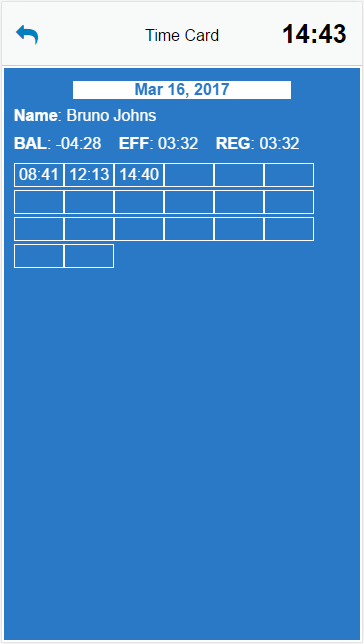 |
|
Saving the booking in Mobile terminal booking page
|
When booking with MC or CC, select the applicable code from the list before writing the PIN code, employee number or badge number:
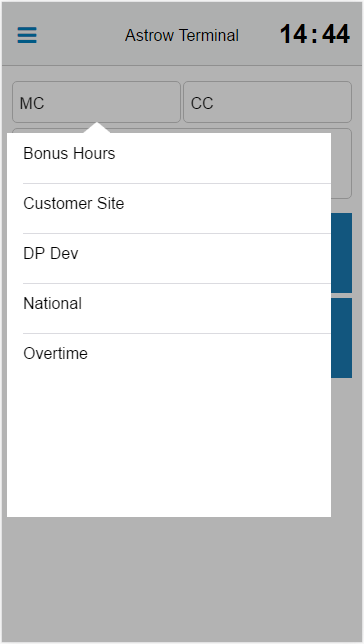 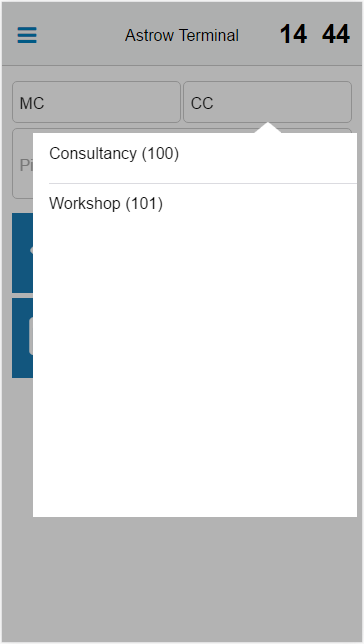 |
|
Mobile terminal MC and CC selection
|
Inquiry (Info by PIN, Info by Empl. no or Inquire by Badge) will display the time card (daily or weekly, depending on the setting of the result group assigned to employee - see New/Edit Result Group). Swipe back or forth to navigate between periods.
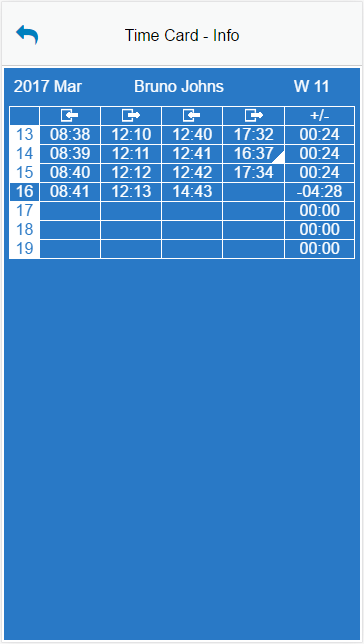 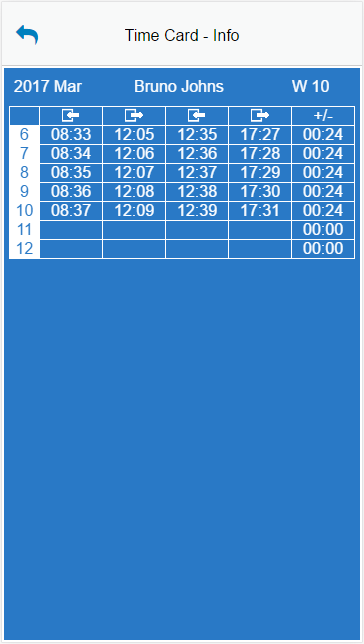 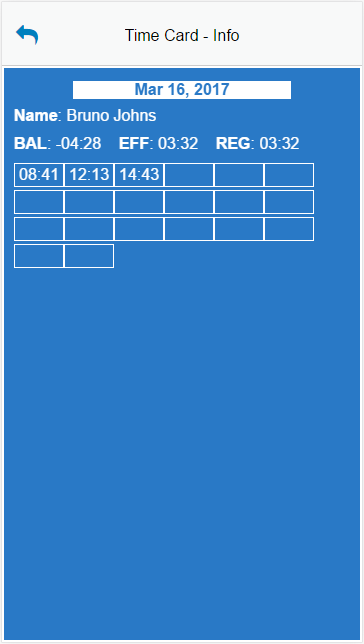 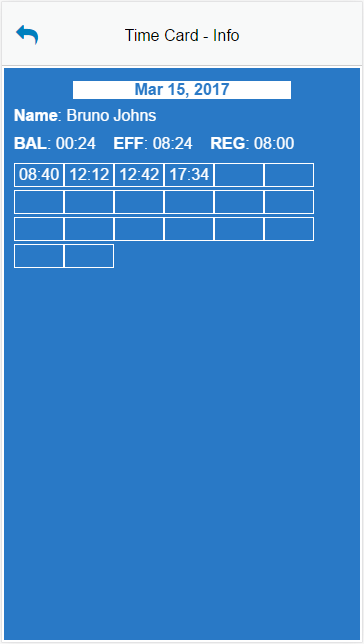 |
|
Time Card display in Mobile terminal application
|
When the mobile is set for offline messages, this view will display the results set in the definition of result group (see New/Edit Result Group).
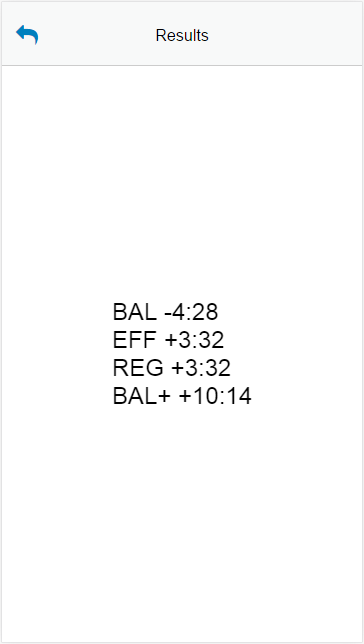 |
|
Results displayed in Mobile terminal application
|