Change Day Program in Yearly View in Team Manager
To change the day program for one or multiple days in Yearly View from Team Manager, go to Operations - Team Manager, right-click on an employee cell and click Yearly view.
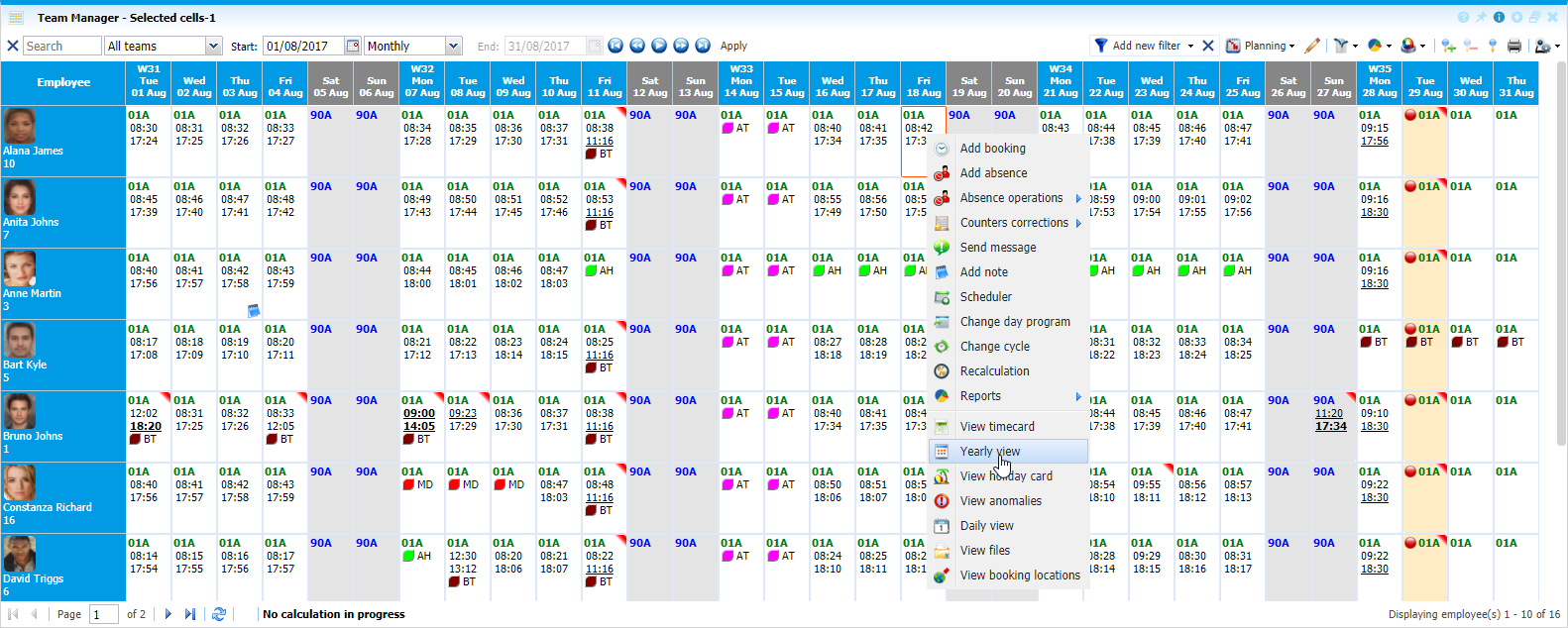 |
|
Accessing the Yearly view of an employee in Astrow Web
|
This will open the yearly view of the person. Select the cells you want to change the day program for and click Actions - Change day program (or right-click - Change day program):
 |
|
Changing the day program for multiple days in Team Manager - Yearly view in Astrow Web
|
Change day program window opens:
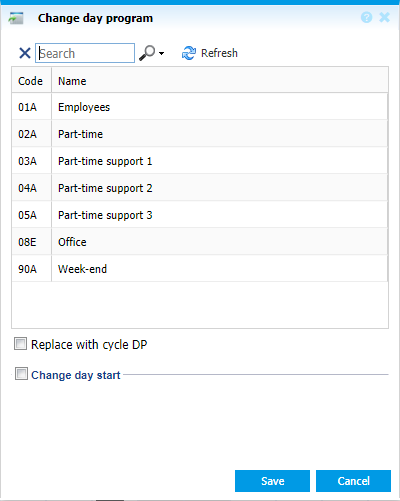 |
|
Change day program window in Team Manager - Yearly View in Astrow Web
|
Replace with cycle DP: if checked, the option switches to the day program in the cycle assigned to employee in employee definition on the active period in Astrow;
Change day start: if checked, the option will enable the possibility to change the start of a logical day. A logical day can be set between -23:59 and +47:59:
-
Choosing a value from -23:59 to -00:01, the logical day will start in the previous calendar day;
-
Choosing a value from +00:00 to +23:59, the logical day will start in the current calendar day;
-
Choosing a value from +24:00 to +47:59, the logical day will star in the next calendar day.
 |
|
Change day start option in Change day program window in Team Manager - Yearly View in Astrow Web
|
|
|
Don’t forget to change the day start with the one applied for the new change, otherwise the application will take the old one!
|
To change the day program in multi-cell, select the desired one from the list, change the day start and save.
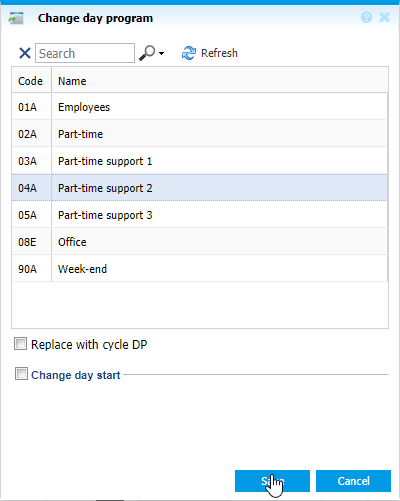 |
|
Changing the day program in Team Manager - Yearly View in Astrow Web
|
To switch back to the day program in the cycle assigned to employee in employee definition for the current period, just check the option Replace with cycle DP.
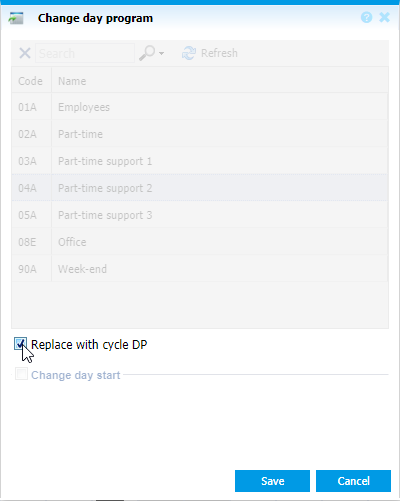 |
|
Changing the day program replacing with cycle DP in Team Manager - Yearly View in Astrow We
|
You can also search  the day program desired by name and code. Use X to clear the search.
the day program desired by name and code. Use X to clear the search.
Use the refresh button  to refresh the page.
to refresh the page.