Delete Multi-cell Absences in Yearly View in Team Manager
To delete an absence for one or multiple days in Yearly View from Team Manager, go to Operations - Team Manager, right-click on an employee cell and click Yearly view.
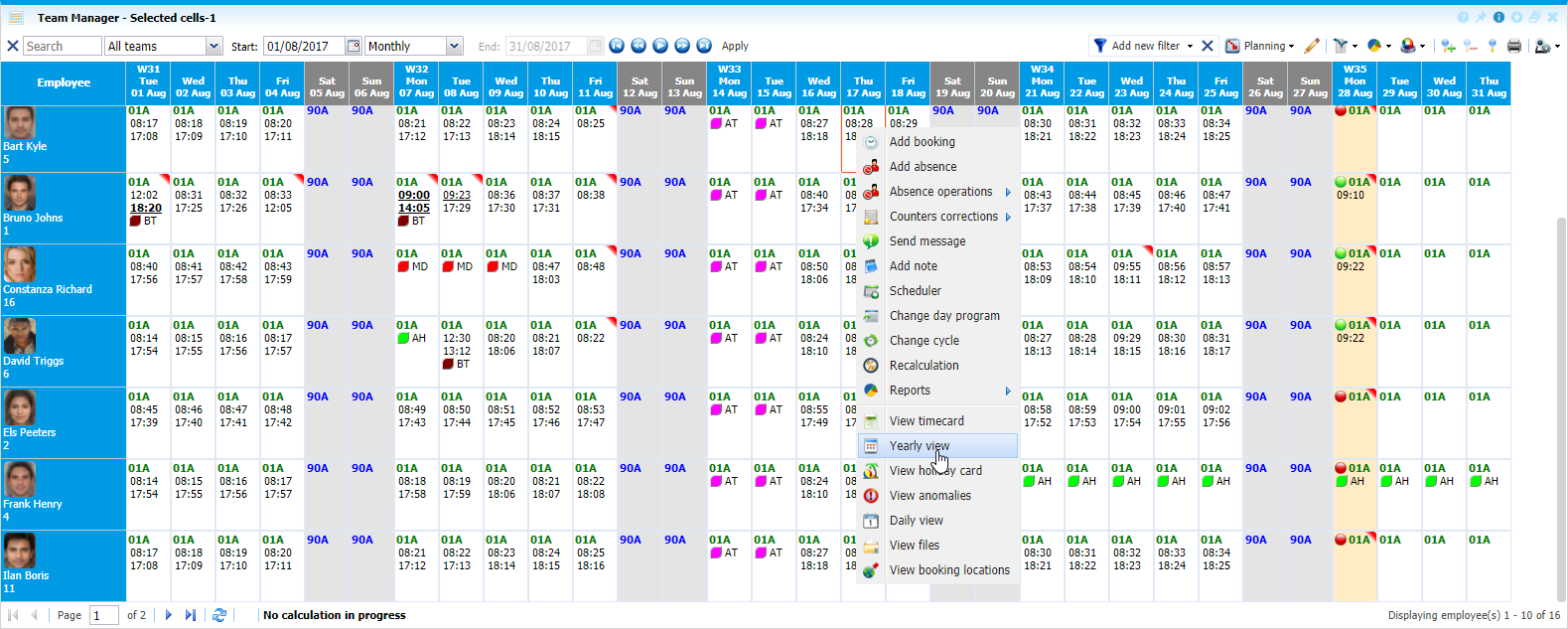 |
|
Accessing the Yearly view of an employee in Astrow Web
|
This will open the yearly view of the person. Select the cells you want to delete the absence and click Actions - Remove absence (or right-click - Remove absence):
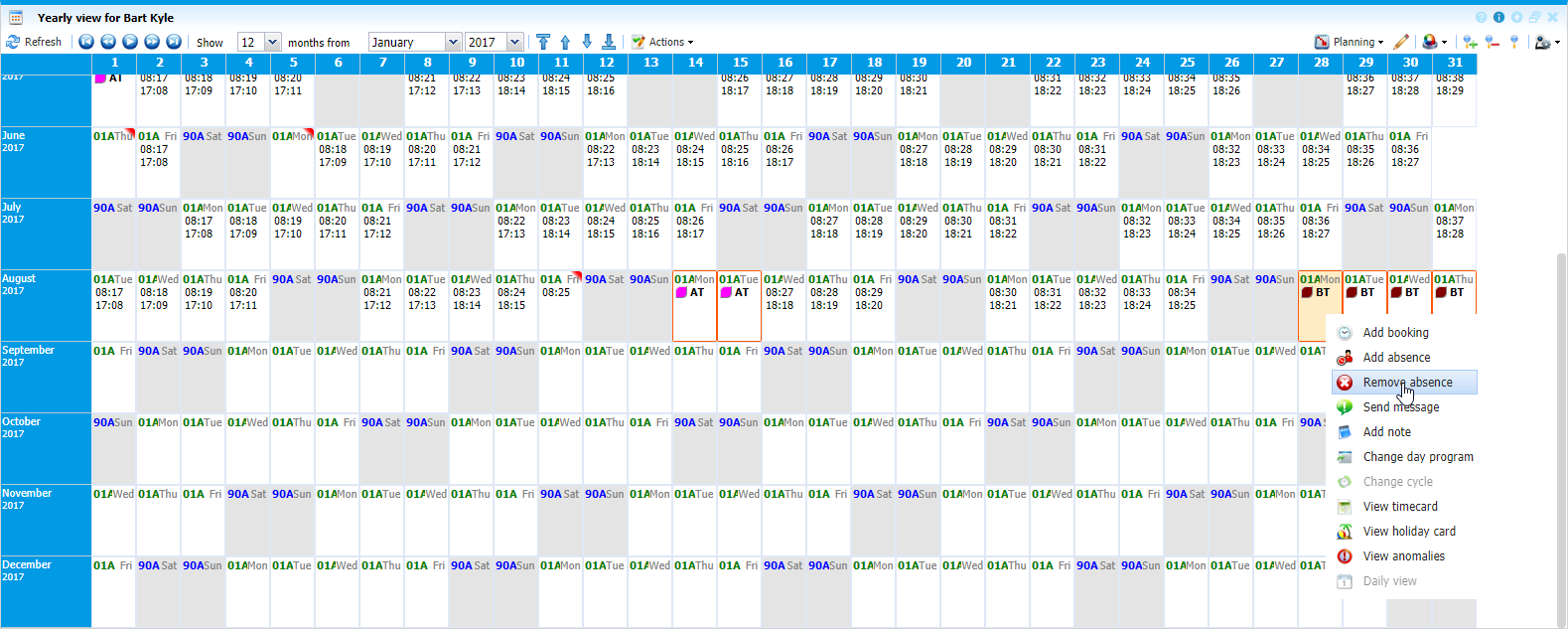 |
|
Deleting absences for multiple days in Team Manager - Yearly view in Astrow Web
|
Remove absence window opens:
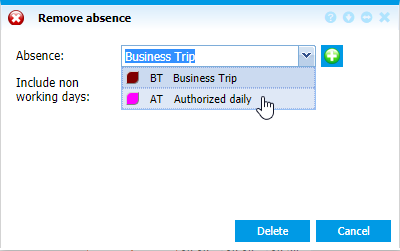 |
|
Remove absence window multi-cell mode in Team Manager - Yearly view in Astrow Web
|
Select the absence if there were more included in the selection.
First criterion of absence removal is the type. If nothing else mentioned, Astrow will remove all the absences of a type defined and found in the multi-cells selected. Click  to define also the authorization type as the second criterion for deleting the absence.
to define also the authorization type as the second criterion for deleting the absence.
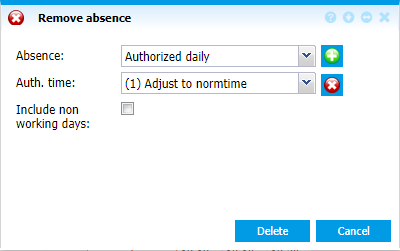 |
|
Remove absence window multi-cell mode including authorization time type in Team Manager - Yearly view in Astrow Web
|
In case the authorization type is custom, you can also add the custom time as the third criterion of absence removal. Click  to define the custom time. Astrow in this case will delete all the absences found in the multi-cells selected with the time equal with the custom time. If none defined, Astrow will delete all absences mentioned with authorization time type Custom.
to define the custom time. Astrow in this case will delete all the absences found in the multi-cells selected with the time equal with the custom time. If none defined, Astrow will delete all absences mentioned with authorization time type Custom.
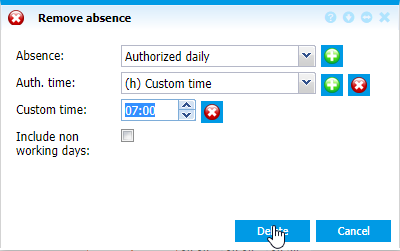 |
|
Remove absence window multi-cell mode including custom time in Team Manager - Yearly view in Astrow Web
|
You can also include the non-working days when deleting the absence.
The following is a description of the options in Remove absence screen in Yearly View from Team Manager:
|
|
List of all absences selected for deletion.
|
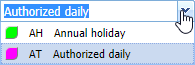 |
|
|
List of all authorization time types defined in Astrow Web.
|
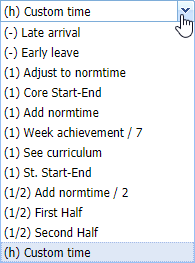 |
|
|
Possibility to customize the time, if custom time is defined.
|
|
|
|
Possibility of adding a criterion for absence removal.
|
|
|
|
Possibility of deleting a criterion for absence removal.
|
|
|
|