Enroll Employee on iT300 Bio
For each employee there is necessary to enroll 2 fingerprints. After a session of enrolling on the terminal, the fingerprints must be collected in the database (this will be done by command Collect fingerprints from Terminal Manager).
To enroll an employee on iT300 bio, press F4 key on the terminal, type the terminal password received and then press OK. This will lead directly to Fingerprint menu.
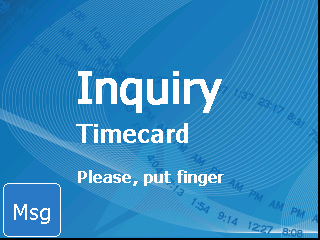 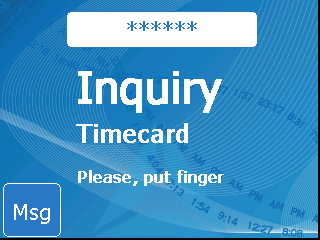 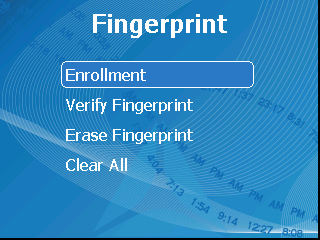 |
|
Navigating to Fingerprint menu of iT300 terminal
|
Press OK to Enrollment and then F8 to select the employee. Use the direction keys (up / down) to navigate in the list.
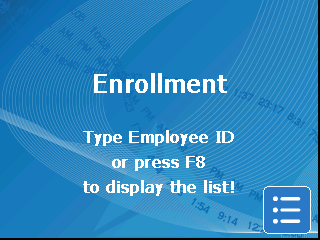 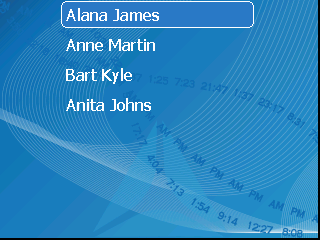 |
|
Selecting an employee to enroll fingerprints on iT300 terminal
|
1 record consists in registering 2 fingerprints. Each fingerprint must be confirmed 3 times.
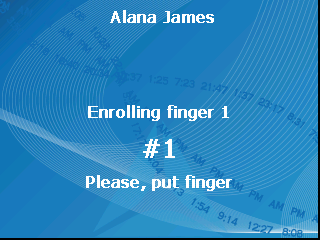 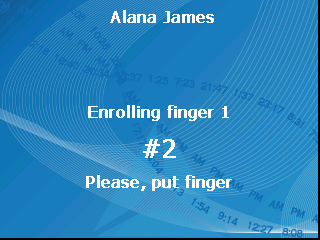 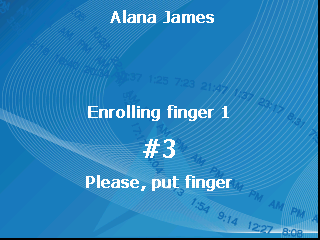 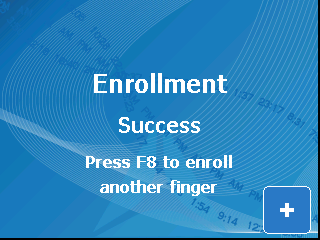 |
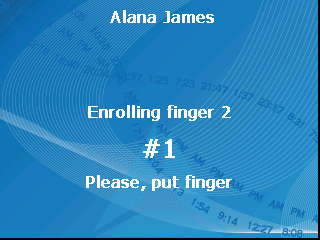 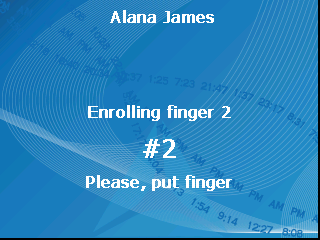 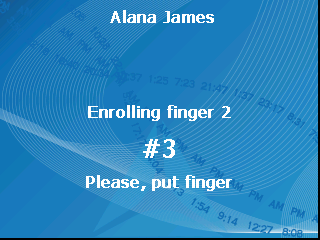 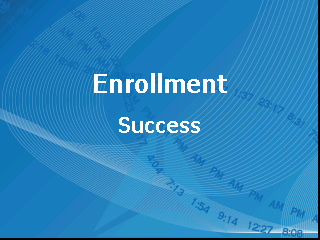 |
|
Enrolling a finger template on iT300 terminal
|
In case an error occurs when registering a finger, place it again on the bio surface:
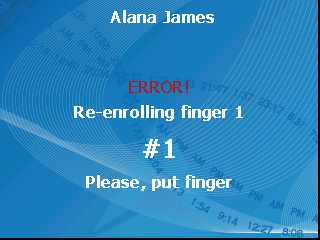 |
|
Error when enrolling a finger template on iT300 terminal
|
In case you receive this error, check if correctly enrolled.
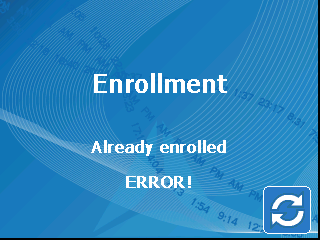 |
|
Error when the template is already found when enrolling on iT300 terminal
|
You can delete the finger template of one employee by pressing F4 - type terminal password - OK - Fingerprint - Erase Fingerprint - F8 - select employee (navigate up and down) and OK.
Collecting the fingerprints will be done automatically if Auto collect fingerprints is checked in the definition of the terminal:
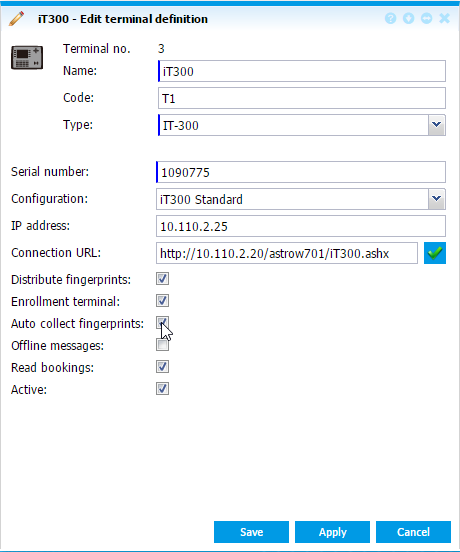 |
|
Autocollecting the fingerprints in Terminal Manager in Astrow Web
|
If not, the command  will store the templates in the database. Go to Astrow, Communication - Terminal Manager, select the terminal and click Collect fingerprints:
will store the templates in the database. Go to Astrow, Communication - Terminal Manager, select the terminal and click Collect fingerprints:
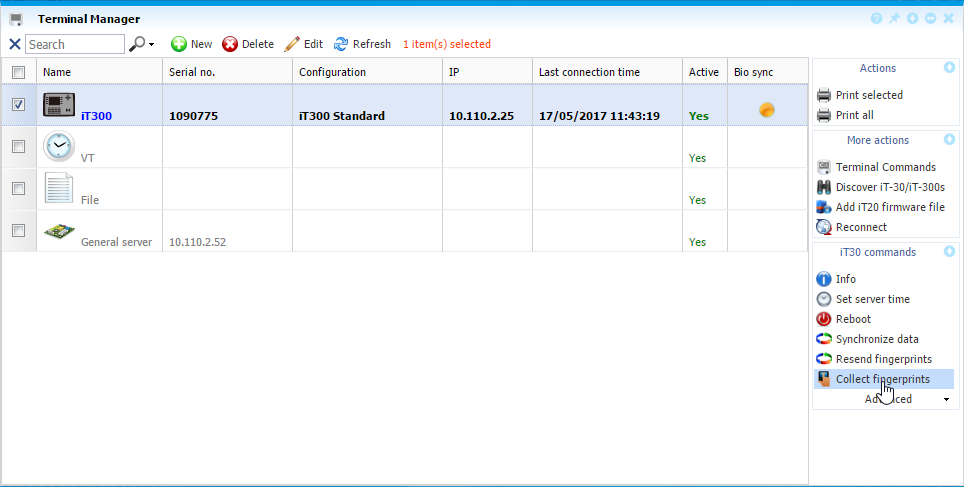 |
|
Collecting the fingerprints in Terminal Manager in Astrow Web
|
Wait until the process finishes:
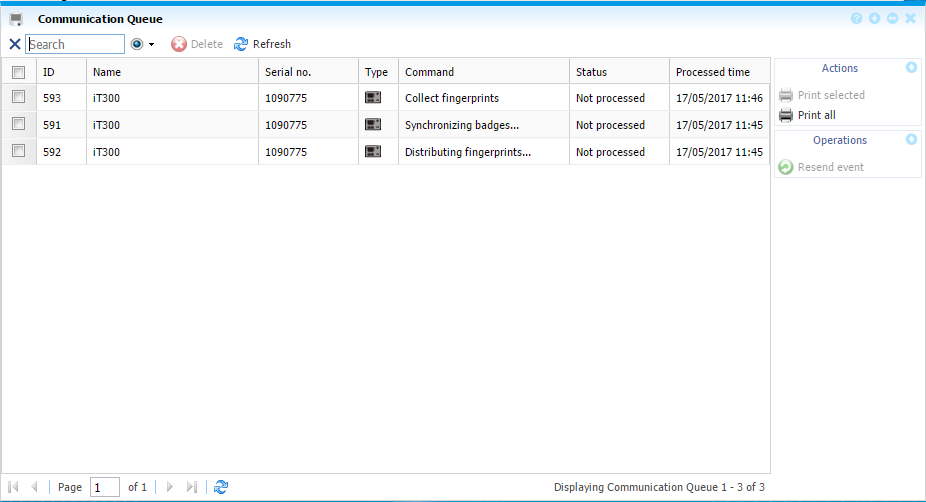 |
|
Communication queue of commands in Astrow Web
|
The terminal is now ready to be used.
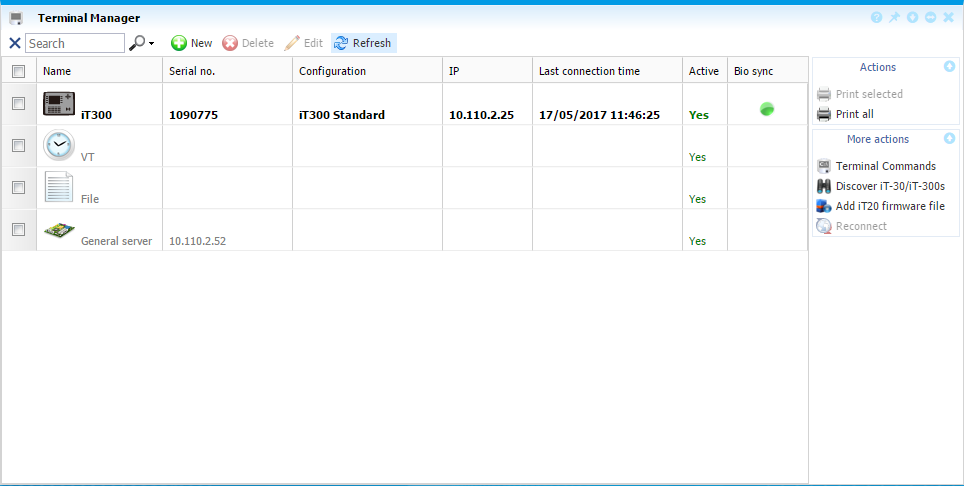 |
|
Terminal Manager ready for other operations in Astrow Web
|