Installing the Tickets Printing Machine

This is the installation guide of printer Brother QL-820NWB.
Step 1: Plug the machine, USB cable and network cable, and turn it ON.
Step 2: Type install.brother in a browser URL. You will be redirected to Brother website. Download the package for Windows and run it.
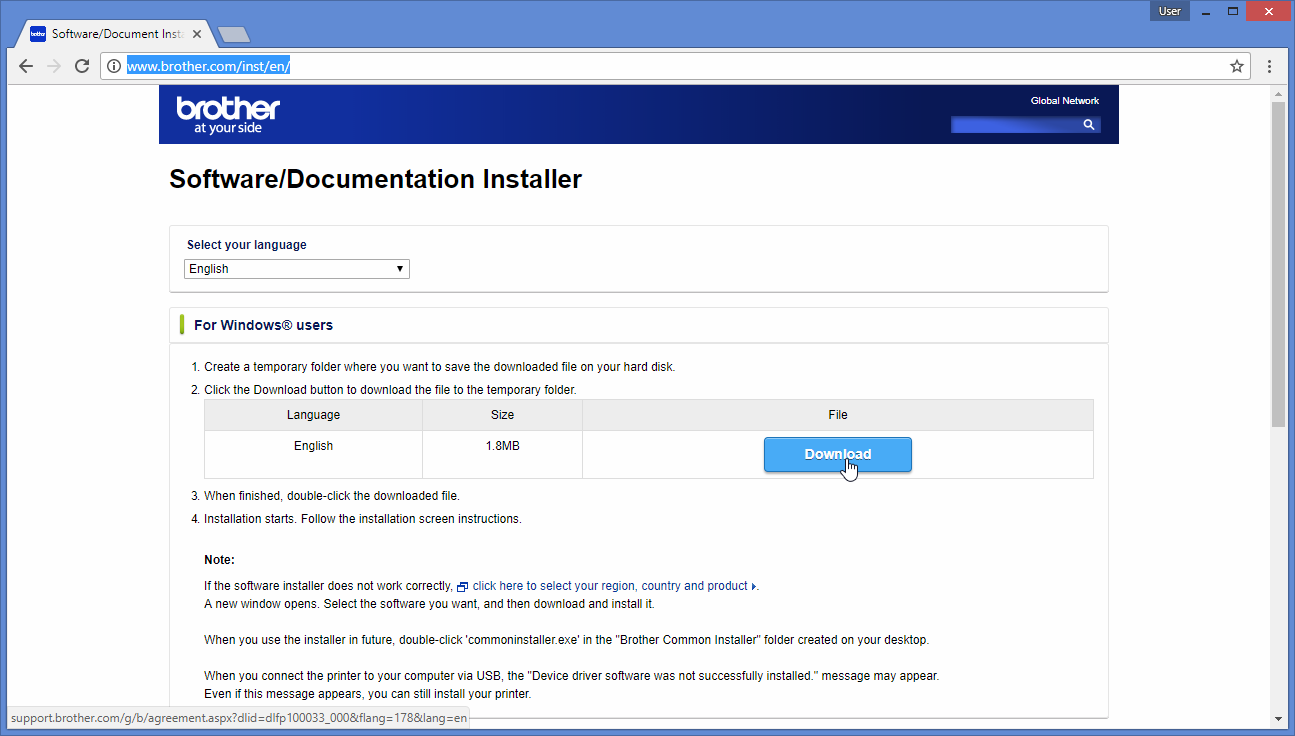 |
|
Downloading the installation software for Brother QL-820NWB
|
Step 3: Run the setup and click Auto Select.
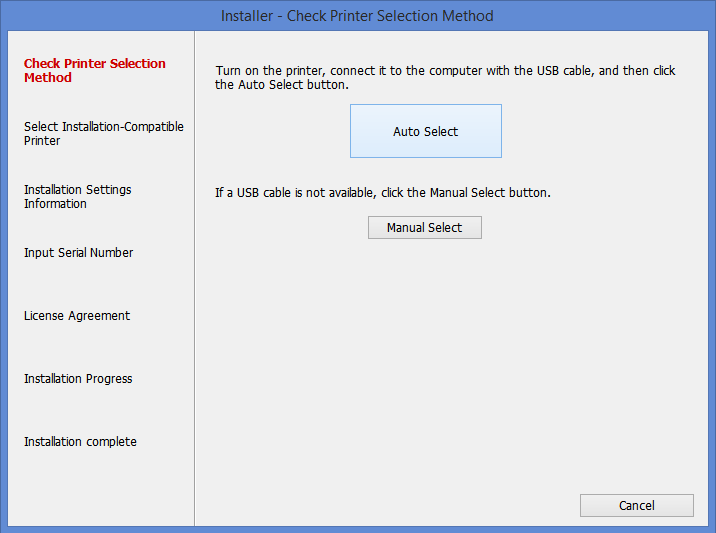 |
|
Start the installation for Brother QL-820NWB
|
Step 4: Click OK to continue the install.
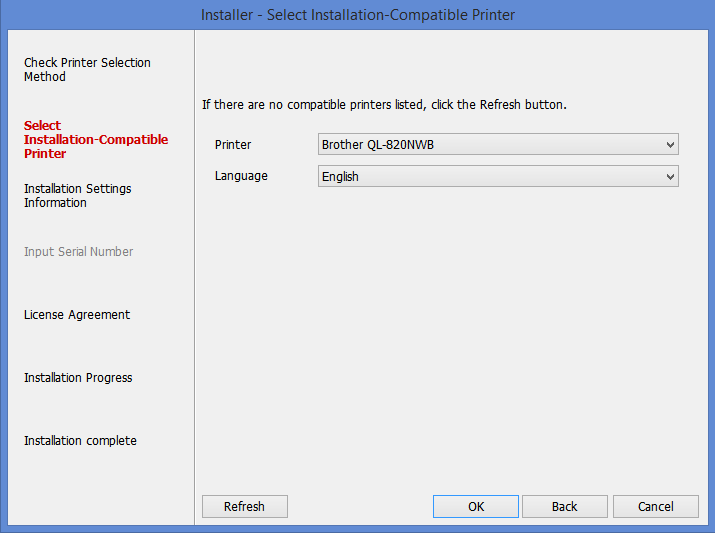 |
|
Confirm the installation for Brother QL-820NWB
|
Step 5: The files will be downloading...
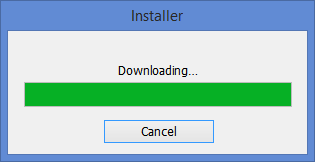 |
|
Downloading the installation files for Brother QL-820NWB
|
Step 6: Select only the option Printer Driver for minimal output. If you want to edit templates, you can also select P-touch Editor 5.x.
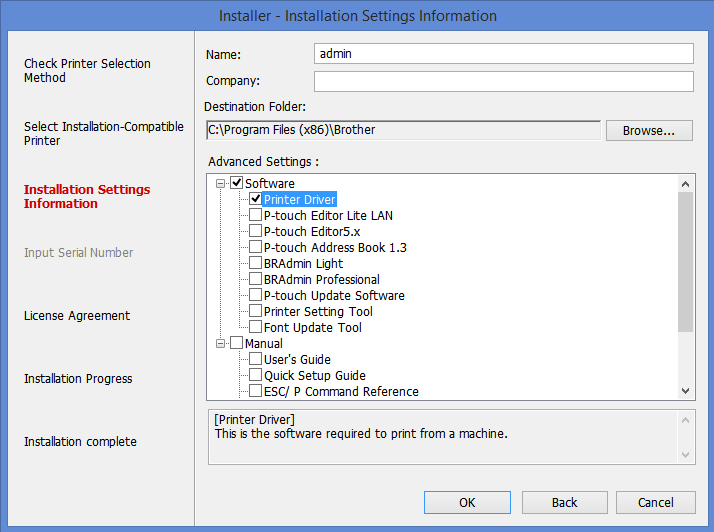 |
|
Select Printed Driver if you will use the standard format
|
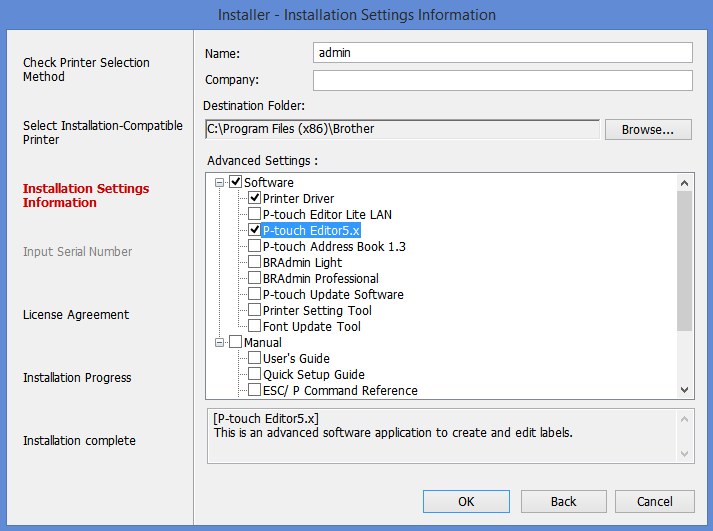 |
|
Select also the P-touch Editor 5.x if you will edit the templates
|
You should check the license agreement.
Step 6: The installation starts.
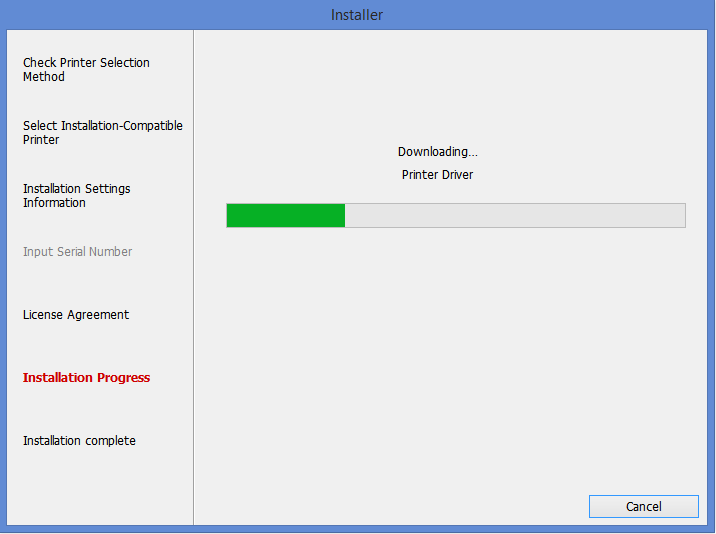 |
|
Installation progress for Brother QL-820NWB
|
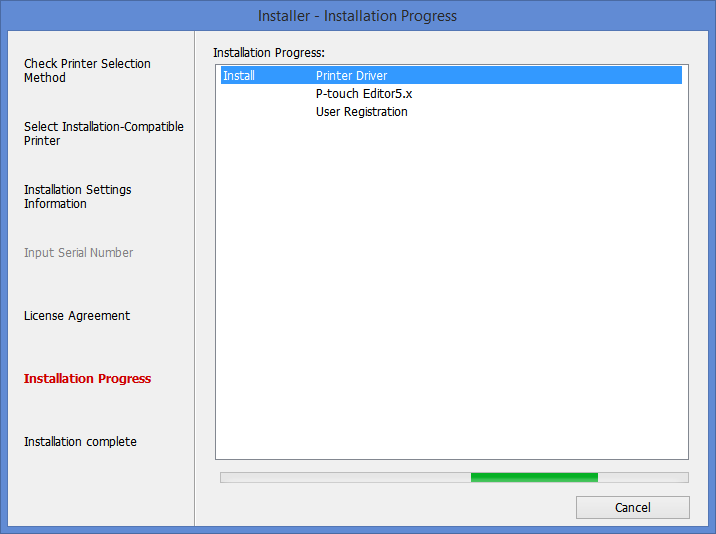 |
|
Installation properties for Brother QL-820NWB
|
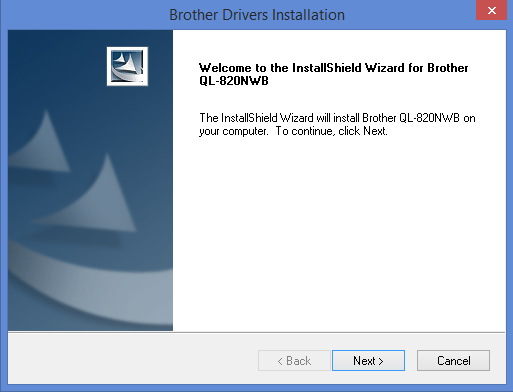 |
|
InstallShield Wizard for Brother QL-820NWB
|
Step 7: Select the desired connection mode. If using wired connection and DHCP server is present in LAN, the printer will get IP settings.
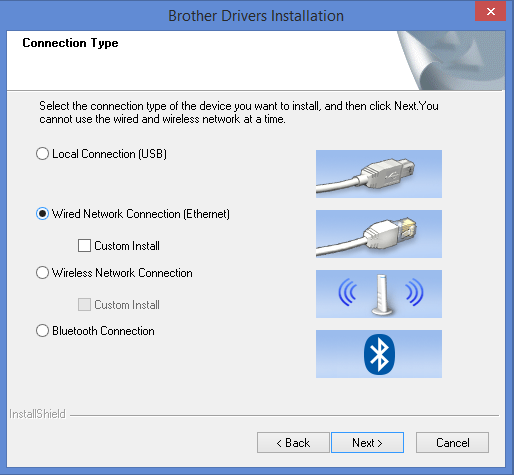 |
|
Selecting the connection type for Brother QL-820NWB
|
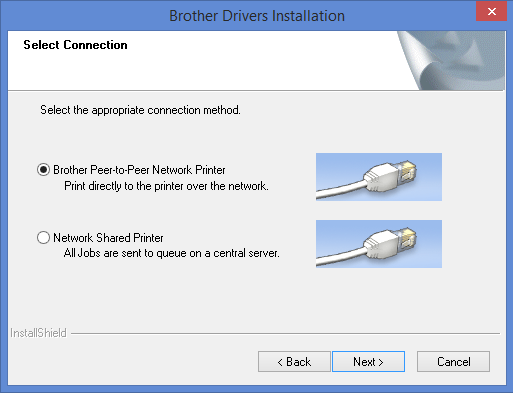 |
|
Selecting the connection mode for Brother QL-820NWB
|
Step 8: Check your antivirus and make sure the LAN cable is inserted.
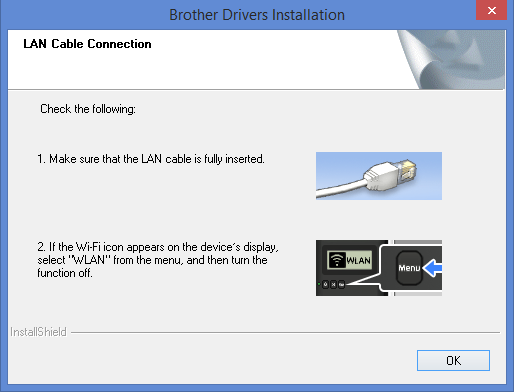 |
|
Check the LAN connection for Brother QL-820NWB
|
Step 9: The printer should be visible in the list. Select the Brother printer and click Next:
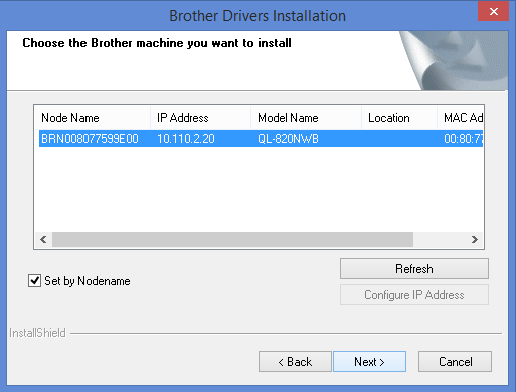 |
|
Install the drivers for Brother QL-820NWB
|
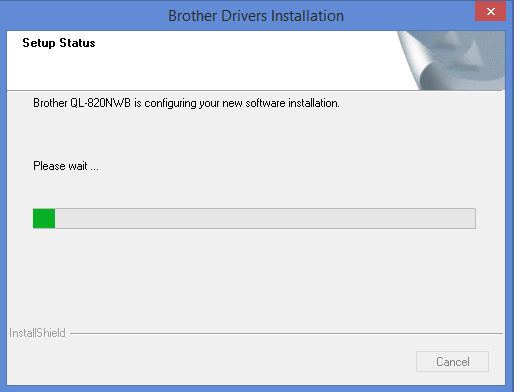 |
|
Drivers install in progress for Brother QL-820NWB
|
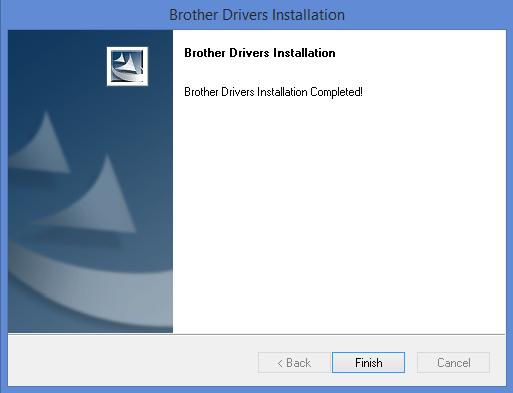 |
|
Installation completed for Brother QL-820NWB
|
Additional: You can register your printer for other benefits.
|
|
Install Astrow Print Service after completing these steps. If installed before, you should restart this service.
|