Make Booking in Astrow Mobile
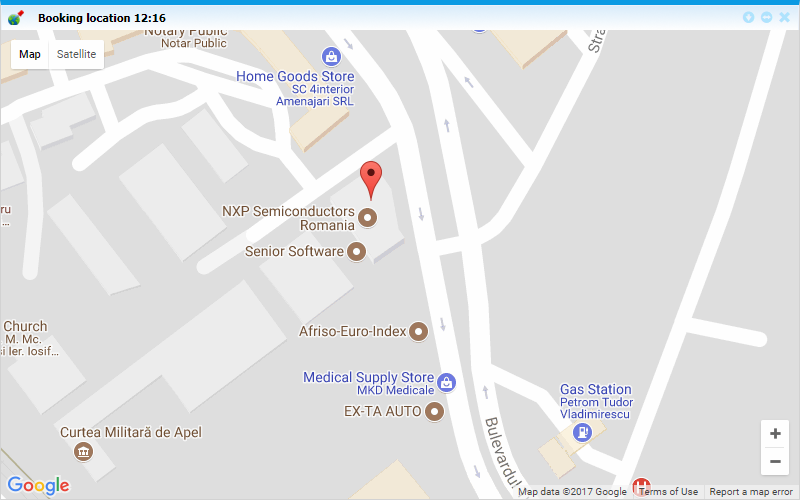 |
|
Mobile booking with location activated seen in Astrow Web daily view
|
Settings for GPS location
1. You can force the location when booking with the mobile phone. This will be set in Employee definition.
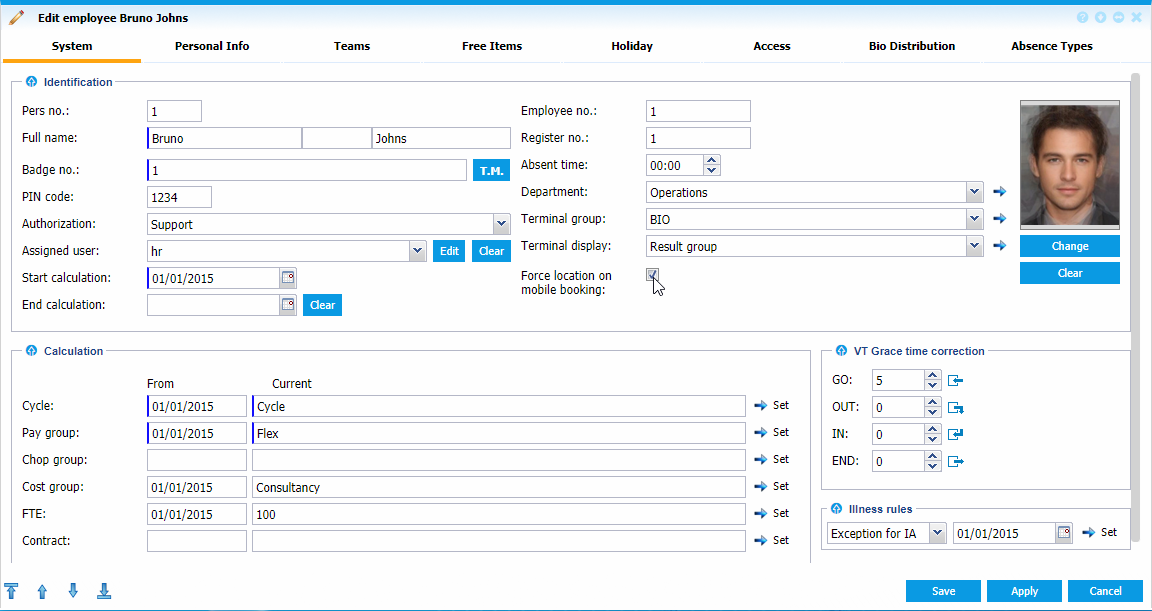 |
|
Force location setting in Astrow Web
|
2. You can set that bookings without location activated cannot be made. This is done in Astrow Settings:
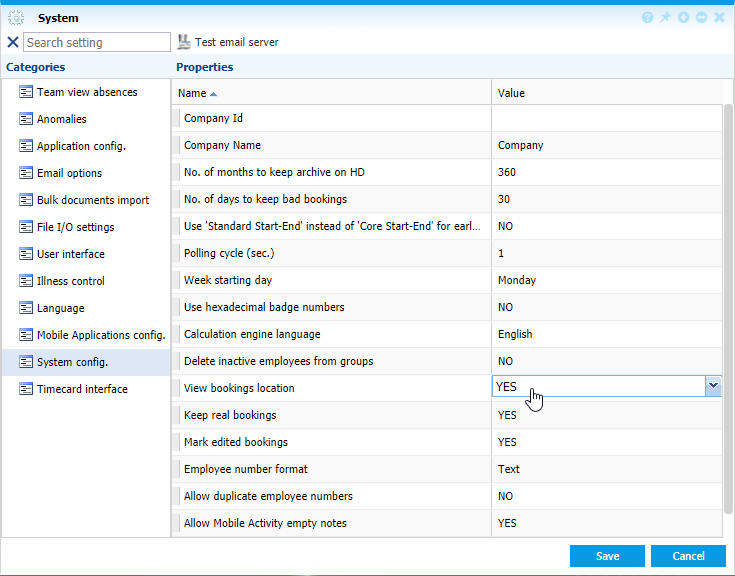 |
|
Activate bookings location in Astrow Web
|
The screen always shows the server time which is independent from the local time. Bookings can be created also when there is no connection with the server and the user previously logged in successfully at least once. Local credentials will be used to login and make bookings.
To add a new booking, go to menu  and press Make Booking:
and press Make Booking:
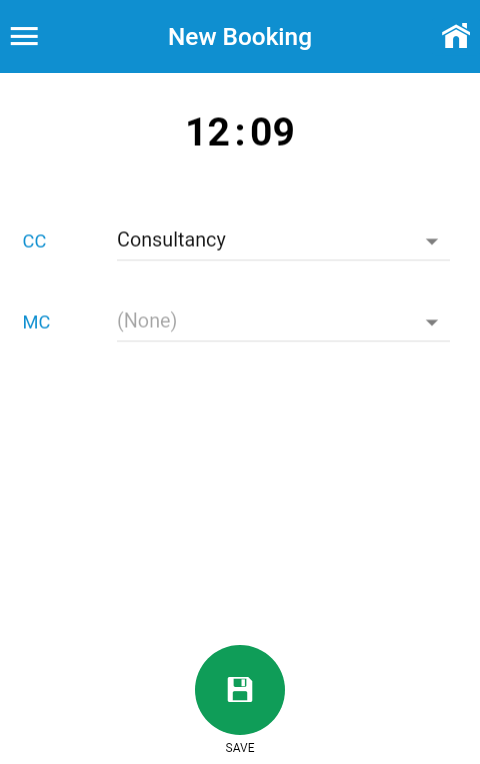 |
|
Make booking in Astrow Mobile
|
There will be available all VT options (MC list, CC list, grace time if applied, etc.). Click SAVE to add a booking.
 |
|
Booking saved in Astrow Mobile
|
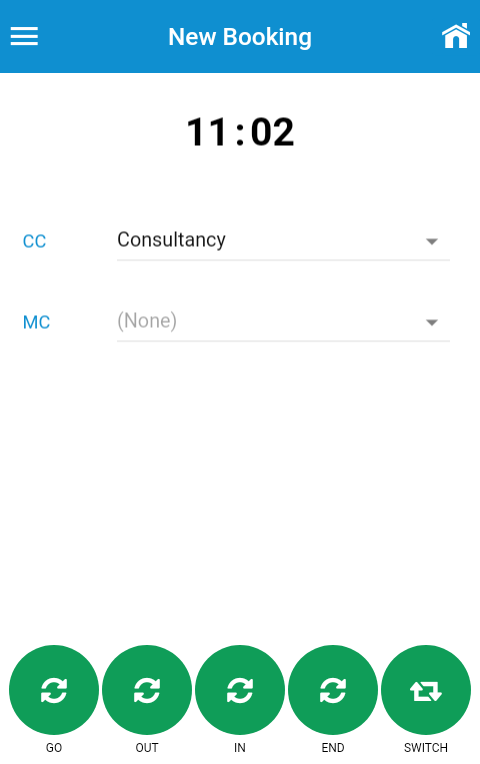 |
|
Booking VT options in Astrow Mobile
|