Tab General
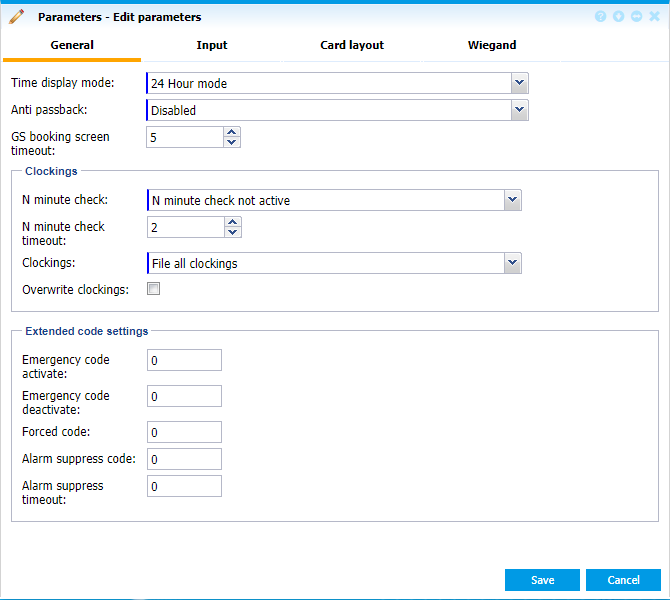 |
|
Parameters window tab General in GS Manager - Access in Astrow Web
|
Time display mode: Hour display mode on the terminal. Can be:
-
12 Hour mode: 1 to 12 AM/PM (American system)
-
24 Hour mode: 1 to 24 (European system).

Anti passback: If enabled, the access / exit can refuse 2 consecutive actions with the same card on the same terminal or can accept it, displaying an anomaly on the terminal and in application log. The anti passback function can only be applied if:
1. It is linked to a card.
2. At least 2 terminals have been defined in the controled zone.
3. An IN or OUT function has been defined for these terminals (see option Anti passback at New/Edit GS/GT Terminal).
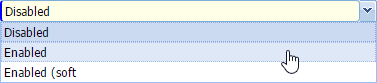
-
Enabled: The GS anti passback function is activated. This will not accept 2 consecutive actions with the same card on the same terminal (IN and OUT).
-
Enabled (soft): The GS anti passback function is activated, however the access / exit will NOT be refused for the second booking. The system registers a double access or exit with the same card as an anomaly on request in the software, displayed in the event log.
-
Disabled: The GS anti passback function is disabled.
GS booking screen timeout: Timeout for terminal booking display (seconds).
N Minute check: This will check the second booking against the number of minutes set on N minute check timeout.
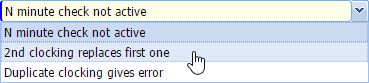
-
2nd replaces first one: If a new booking is made with the same card in an interval defined, the second one will always replace the first one.
-
Duplicate clocking gives error: If a new booking is made with the same card in an interval defined, an error message will be displayed. This implies that only the first booking is kept.
-
N Minute check not active: All clockings will be registered.
N minute check timeout: This sets the N minute validation check used for the option N Minute check.
Clokings: You can choose if the bookings are recorded in the database or not. For example, T&A bookings need to be saved, while simple access bookings not. Here are some possibilities:
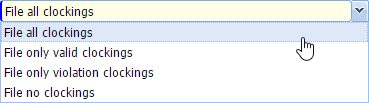
-
File all clockings: Clockings of all types will be saved in the database. Please note this is necessary if the terminals have also the T&A functionality, otherwise the bookings will not registered. Bookings are also seen in the log (see Access Event Logger).
-
File only violations: Only clockings that generate an error message (no access, wrong time zone,…) are saved. They are visible in the error log.
-
File only valid clockings: Only valid clockings are saved on hard disk. This means that error bookings are not saved.
-
File no clockings: None of the clockings are saved on hard disk or visible in logs.
Overwrite clokings: If checked, this will overwrite the oldest registered bookings, when the hard disk is full. If not checked, it will give an error and refuse further clocking.
The following codes are used as an extension to normal user code (see in order to activate or deactivate some functions. Users will enter their code followed by the 2 digits code set here.
Emergency code activate: Used to open all access relays, opens all doors in case of emergency.
Emergency code deactivate: Used to restore the default state of the relays and doors after an emergency action.
Forced code: Used to indicate that a person is forced to enter the code.
Alarm suppress code: Used to suppress an alarm.
Alarm suppress timeout: Used to restore the suppression of the alarm.